 Connected Business Community
Let's Connect
Connected Business Community
Let's Connect
Sidebar
×Multicurrency
|
Content
|
|---|
Connected Business supports multiple currencies and includes more than 150 currencies by default. Users can modify, add new and update currency exchange rates at any time using the Multicurrency setup form.
Steps
AMEND MULTICURRENCY INFORMATION
- Go to the Banking module. Select Multicurrency under Tools. The Multicurrency Setup Form will display.
- In this example, the Canadian Dollar, CAD currency is amended.
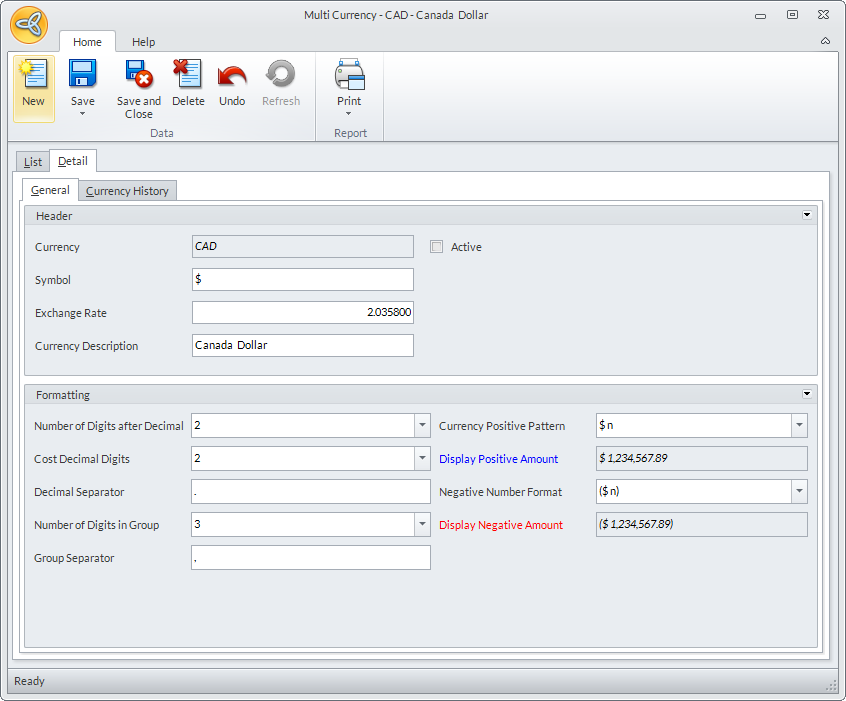
- The default Currency Symbol for CAD is $, you can change the currency symbol e.g. CAD$.
- You may update the default exchange rate for CAD in the Exchange Rate field e.g. 2.0.358 = 1 USD. The digits will be rounded up depending on the number of digits you selected after the decimal point.
This value should be updated as often as necessary to update all foreign currency transactions with the current exchange value.
- You may modify the default Multicurrency setup formatting according to your requirements. In the Formatting section, you may set up the Multicurrency setup formatting such as the positive and negative formatting and digit grouping. An example of how the values you put in the Currency field would look like is shown below.
|
Format |
Value |
So that: |
|
No. of Digits after Decimal |
2 (will round up the last digit) |
1.0450 will appear as 1.05 |
|
Cost/Price Decimal Digits |
2 (will round up the last digit) |
$1.0450 will appear as $1.05 |
|
Decimal Separator |
. |
100.00 |
|
No. of Digits in a Group |
3 |
$100,000.00 |
|
Group Separator |
, |
$100,154.00 |
|
Currency Positive Pattern |
$n |
$100 |
|
Negative Number Format |
($n) |
($100) |
UPDATE THE CURRENT EXCHANGE RATE
Know that the currency exchange rate should be updated as often as necessary to update multicurrency transactions. To update the currency exchange rate:
- In the Multicurrency setup form, go to the Details tab.
- Change the value in the Exchange Rate field to the current exchange rate (based on your home currency).
- Save the details before closing the Multicurrency setup form. Updates to the currency exchange rate is displayed in the Currency History tab.

UPDATE TRANSACTIONS WITH THE NEW RATE
Connected Business gives you the function to update existing transactions with the new rate.
See Also: Revaluate Multicurrency Transactions.
INACTIVATE A CURRENCY
Take note that the home currency cannot be inactivated.
- In the Multicurrency setup form, select the currency to inactivate.
- Make sure that the Active checkbox along the row of the selected currency is unchecked.

- Save the details before closing the Multicurrency setup form.
DELETE A CURRENCY
Bear in mind that the home currency and currencies that had been used in transactions and other setup cannot be deleted.
- In the Multicurrency setup form, select the currency to delete.
- Click on the Delete option in the toolbar menu.
- Choose Yes in the prompt to delete.
Related Links
- Thursday, 25 October 2012
- Posted in: Bank Payments/Receipts
