 Connected Business Community
Let's Connect
Connected Business Community
Let's Connect
Sidebar
×Edit and Maintain Sales Rep Information
This article discusses how to manage sales rep group information. You can edit and update sales rep group information directly from the Sales Rep Group Detail form. To pull up the form, go to Customer module > Sales > Find Sales Rep and the list of active sales rep group will be displayed. Select a sales rep from the list and the Sales Rep Group detail form will be displayed.
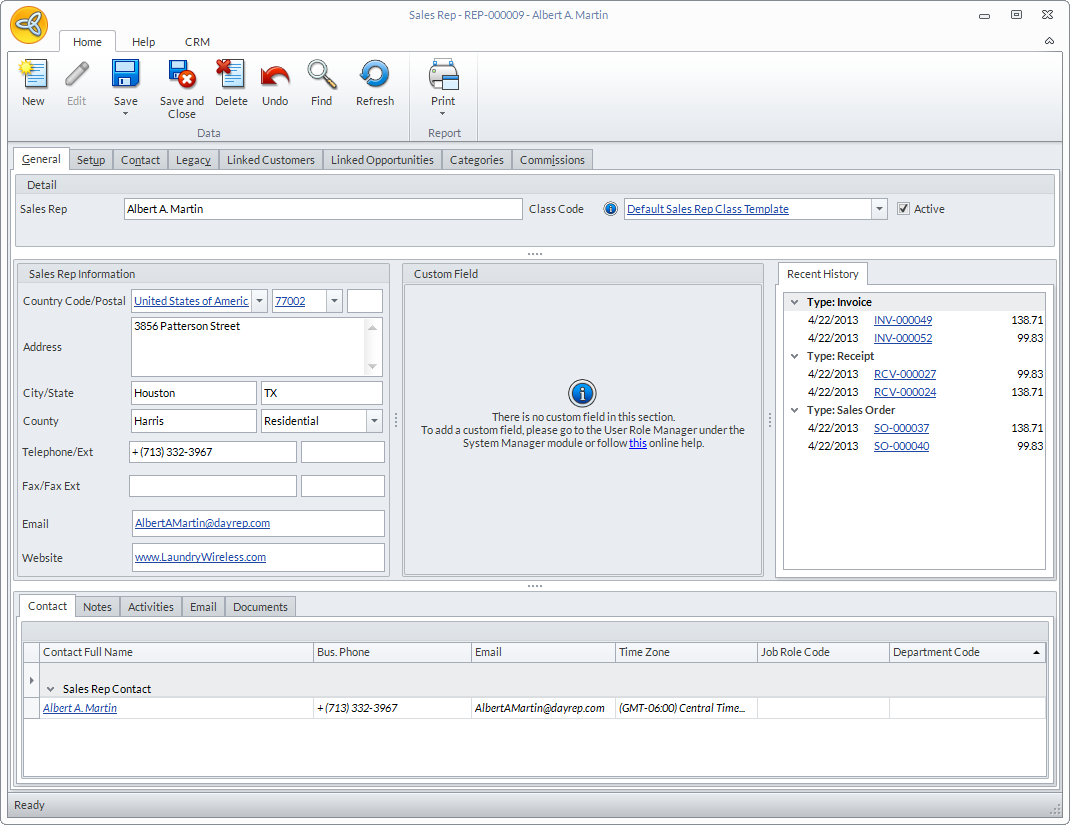
Click Image to Enlarge
Manage Sales Rep Group General Information
The General tab shows the information set up in the New Sales Rep Wizard. The table below shows the sections and fields found in the General tab and its corresponding functions.
| Section / Field | Description |
| Detail | |
| Sales Rep | Shows the full name of the sales rep group. You may change the sales rep group name if preferred. |
| Class Code | Indicates the class template used in setting up the sales rep group record. |
| Active | If ticked, this means that the sales rep group is currently active. Untick this checkbox if you want to inactivate the sales rep group. |
| Sales Rep Information | |
| Country Code / Postal | This field shows the country and postal code of the sales rep group billing address. The fields in the address section may vary according to country. |
| Address | This field shows the address of the sales rep group. |
| City / State | This field shows the city and state information of the sales rep group. |
| County | This field shows the county of the sales rep group. |
| Telephone / Ext | This field shows the primary telephone number used by the sales rep group. |
| Fax / Fax Ext | This field shows the primary fax number used by the sales rep group. |
| This field shows the email address of the sales rep group. | |
| Website | This field shows the website which the sales rep group is affiliated to. |
| Custom Field | This section is alloted for customized fields that users may want to add or create. For more info on how to add custom fields, refer to Custom Field Section. |
| Recent History Tab | This section lists all the recent transactions of the sales rep group grouped by transaction type. You can click on the transaction code to view the transaction details. |
Manage Sales Rep Group Setup Information
The Setup tab shows the commission setup for the sales rep group.
| Field | Description |
| Commission Percent | The default commission percent set for the sales rep group.
Sales commissions follow a hierarchy where commission is first based on the ship to, customer, inventory then sales rep. When Default is specified in the Ship To, it will go down to the next level in the hierarchy and looks for commission details in the customer and so on. The system follows the following rules to determine the commission percent to use.
|
| Apply To | Select where you want to get the commission for the sales rep group:
|
| Territory Code | The territory code assigned to the sales rep group. |
| Create Bill For Comm | If ticked, the commission payment for the sales rep group will be made through the Bill/Purchase Invoice option and the Supplier Payment option in the Supplier module. If this checkbox is ticked upon creating a new sales rep in the New Sales Rep Wizard, a supplier record will be created for the sales rep. This is needed so commission payments for the sales rep can be processed through the Bill/Purchase Invoice and the Supplier Payment option. You can amend the supplier record if you want to distinguish the sales rep from your suppliers. |
| Supplier Name | Leave this field blank if you want to generate a supplier profile the same with the sales rep to be used in processing commission bills and payments, otherwise, enter preferred supplier profile. |
| Skin ID | The website skin id of the sales rep group page in the website which they are affiliated with. You can simply specify the skin number: e.g. 2. |
| Legacy Code | The reference code used when importing existing sales rep contact information. |
Manage Sales Rep Group Contact Information
The Contact tab shows the general contact information of the sales rep group. You can add and / or modify the details as needed.
| Section / Field | Description |
| Contact Information | |
| Contact Full Name | This field shows the full name of the sales rep group. You can click on the Contact Full Name button to indicate the salutation and the suffix (if applicable) for the sales rep. |
| Entity Code | This field indicates the entity (customer, supplier, sales rep etc) related to the contact. |
| Country Code / Postal | This field indicates the country and the postal code of the sales rep group address. |
| Address | This field indicates the address of the sales rep group. |
| City / State | This field indicates the city and state of the sales rep group. |
| County | This field indicates the country of the sales rep group. |
| Bus. Phone / Ext. | This field indicates the contact's business telephone number and extension (if there is any).
The OK to Call option (the icon beside the Bus.Phone / Ext) allows you to include the contact in the call list for outbound calls campaign waves. By default, this option is disabled. Enable this option, by clicking on the icon, if the contact agreed to be included in the campaign wave. |
| Bus. Fax / Ext. | This field indicates the contact's business fax number and extension (if there is any).
The OK to Fax option (the icon beside the Bus.Fax / Ext) allows you to include the contact in the list for campaign waves sent through fax. By default, this option is disabled. Enable this option, by clicking on the icon, if the contact agreed to be included in the campaign wave. |
| This field indicates the contact's email address.
The OK to Email option (the icon beside the email address) allows you to include the contact in the list for campaign waves sent through email. By default, this option is disabled. Enable this option, by clicking on the icon, if the contact agreed to be included in the campaign wave. |
|
| Mobile / Ext. | This field indicates the contact's mobile number and extension (if there is any). |
| Pager / Ext. | This field indicates the contact's pager number and extension (if there is any). |
| Time Zone | This field indicates the contact's time zone. By default, this is set to the system time zone of the machine where the sales rep was set up unless otherwise specified in the sales rep group contact. |
| Active | If ticked, it indicates that the sales rep is active. Untick this option if you want to inactivate the sales rep. |
| Contact Type | This field indicates the contact type of the sales rep e.g. customer contact, supplier contact, sales rep contact etc. |
| Additional Information | |
| Bus. Title | This field indicates the business title of the contact. |
| Job Role Code | This field indicates the job role of the sales rep group contact. |
| Department Code | This field indicates the department where the contact belongs. The departments listed in the dropdown list are the ones currently used in the company. |
| Home Phone / Ext. | This field indicates the home phone number for the contact. |
| Home Fax / Ext. | This field indicates the home fax number for the contact. |
| Assigned To | This field indicates the user assigned to the contact. Normally, this is the user who created the contact information. You can select another user from the dropdown list to be assigned to the contact if preferred. |
| Manager Code | This field indicates the contact's superior or manager. You can assign an existing contact from the dropdown list as the manager. The contacts listed in the dropdown list are the contacts related to the sales rep group. |
| Asst. Full Name | This field indicates the full name of the assistant assigned to the contact. |
| Asst. Phone / Ext | This field indicates the assistant's phone number and extension (if there is any). |
| Language Code | This field indicates the language code used by the contact. |
| Legacy Code | The reference code used when importing existing sales rep group setup information. |
| Custom Field | This section is alloted for customized fields that users may want to add or create. For more info on how to add custom fields, refer to Custom Field Section. |
Manage Sales Rep Group Emails, Notes, and Documents
You can add notes to the sales rep group through the Notes tab. To add a new note, click on the ellipses button under the Title column and select New Note. The Notes form will be displayed. Enter the details for the notes and click Save.
You can also view the activities related to the sales rep group in the Activity tab. To add a new activity, click on New Activity button from the menu and the Activity form will be displayed. Enter the activity details and click Save.
If you want to view the emails related to the sales rep group, you can click on the Email tab. The sales rep group email account and email service must be set up and started to view the emails. You can compose, send and/or delete email messages directly from the menu options.
You can also attached documents related to the sales rep group through the Documents tab. To attach a document, click on the ellipsis button and select Attach Document option.
You can also click on the CRM tab to make use of the CRM tools such as creating new contact, new email, new document, etc.
View Sales Rep Group Linked Customers and Opportunities
The Linked Customers tab shows all the customers and ship tos assigned to the sales rep group. If you want to view the customer detail form, click on the entity code.
The Linked Opportunities tab shows all the opportunities assigned to the sales rep group. If you want to view the contact details for a specific opportunity transaction, click on the contact name. If you want to view and or edit the opportunity, click on the Opportunity Name to load the Opportunity Detail form.
Assign Categories to the Sales Rep Group
You can set up default commission percent from item categories for the sales rep group in the Categories tab. To assign a category,
- Click on the dropdown arrow and select the categories you want to assign.
- You can also modify the commission percent by clicking on the percent value.
- Select where you want to apply the commission, if on Sales or Profit, in the Apply To column.
The default/main category of the item is referenced in the sales rep category.
View Sales Rep Group Commissions
The Commissions tab shows all the processed commissions, both paid and unpaid, for the sales rep group.
You can view the commission status by clicking on the dropdown arrow in the Commission Status field. You can filter the commission status you would like to view, paid or unpaid, or select ALL if you want to view all paid and unpaid commissions.
To know more on processing sales rep commissions, refer to Process Sales Rep Commissions.
Related Links
- Friday, 12 October 2012
- Posted in: Manage Sales Reps and Commissions
