Process Sales Rep Commissions
| Content |
|---|
This article discusses how to manage and process sales rep commissions.
Process Sales Rep Commissions
To process commissions for sales reps,
- Go to the Customer module > Sales > Process Commission. The Process Commission Search List will be displayed.
- Click on the New Commission button from the menu and the Process Commissions Wizard will be displayed. Select the date of the transactions with commissions.
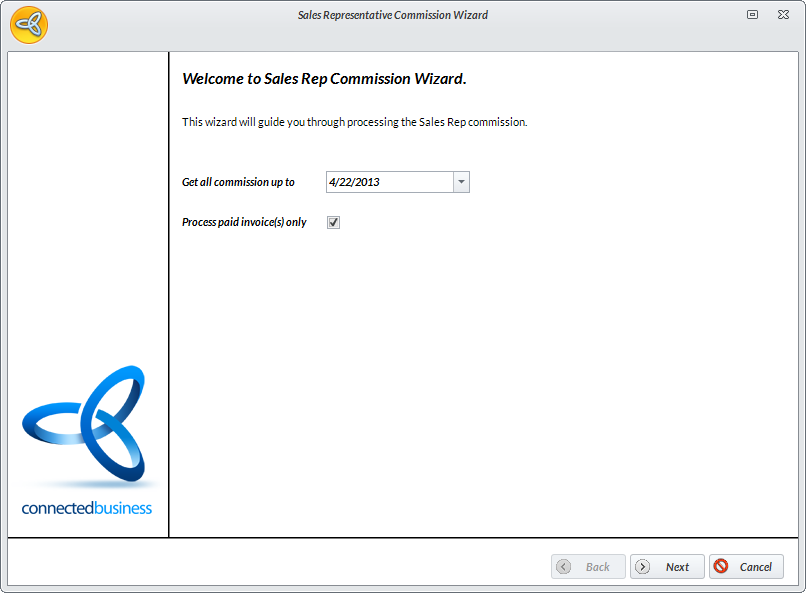
Click Image to Enlarge
Click Next to continue.
You can also tick the checkbox for Process Paid Invoices Only if you want to process commissions on paid sales invoices only.
- Select the sales rep group name to filter the transactions by ticking the Chk checkbox for selected the sales rep group. Click Next to continue.
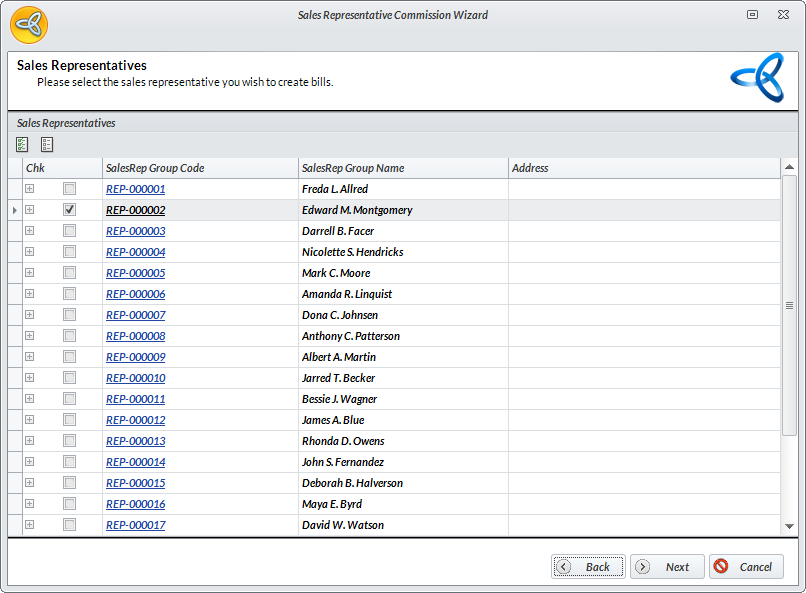
Click Image to Enlarge
- Select the invoice/s to process by ticking the Chk checkbox for the record.
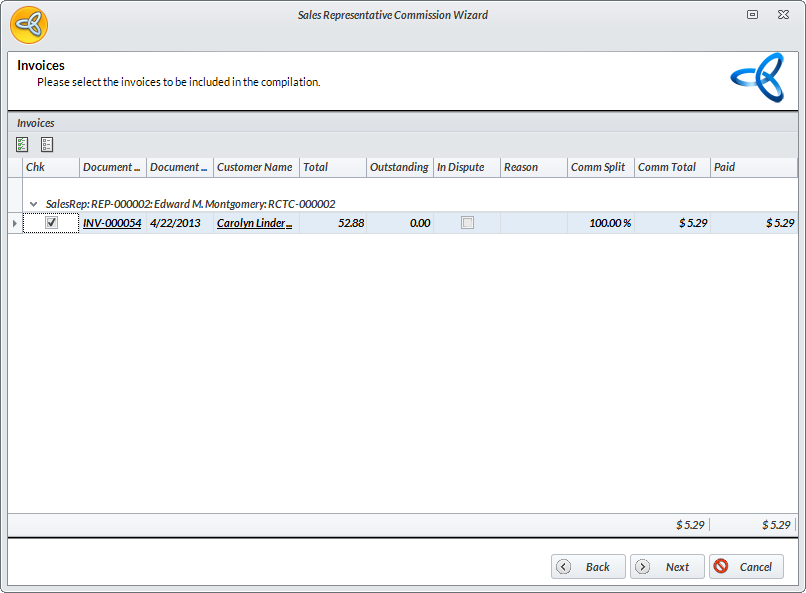
Click Image to Enlarge
- Select the sales rep/s you want to pay the commission to by ticking the Chk checkbox for the record. Click Next to continue.
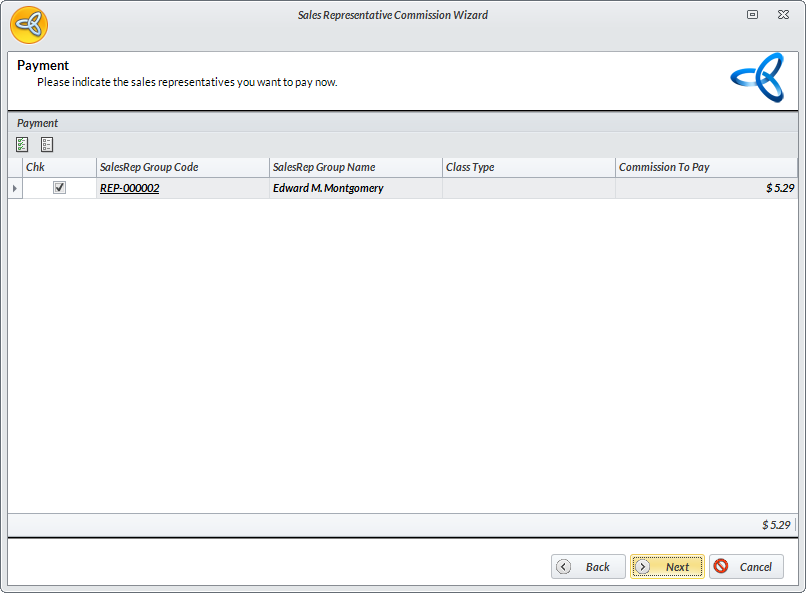
Click Image to Enlarge
- Click Finish button to finish the wizard. The Supplier Expense pop-up form will load indicating that an expense bill is successfully created. Click Yes to view the bill.
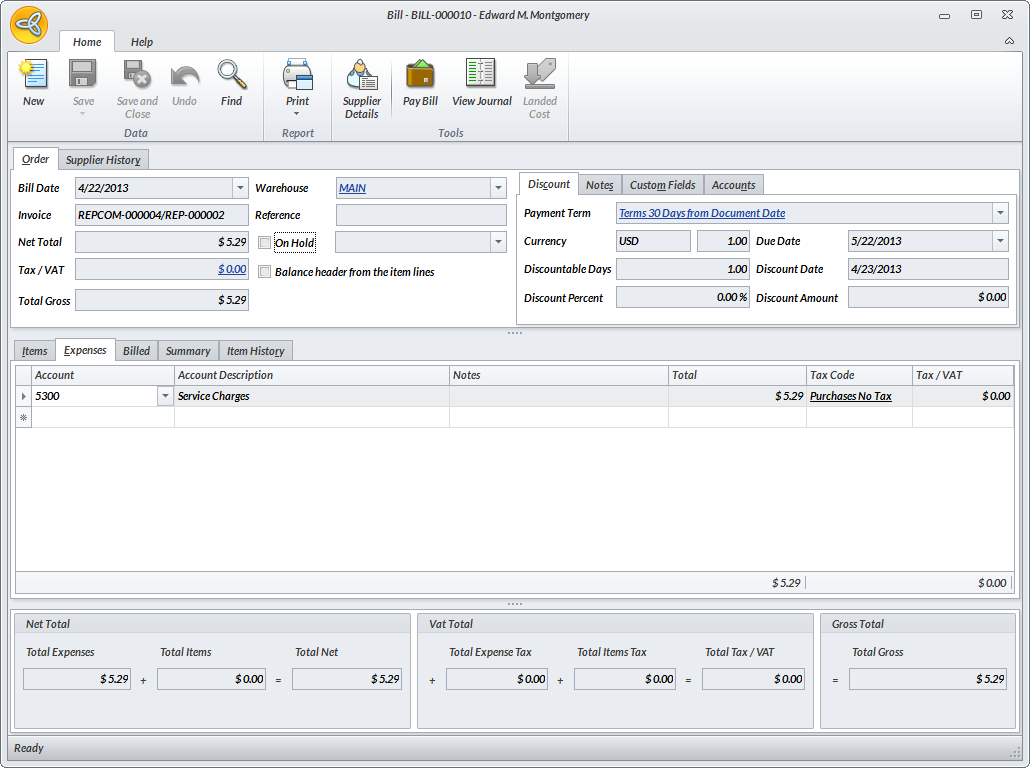
Click Image to Enlarge
A bill will automatically be created if the Create Bill for Commission is enabled in the Sales Rep Detail form, otherwise, you may need to manually create a bank payment to pay the sales commission. You can create a bank payment by going to Banking > Bank Payment > New Bank Payment.
View Processed Commissions
To view processed commissions, you can
- Go to the Customer module > Sales > Process Commission and the Processed Commission Search List will be displayed.
- In the Processed Commission tab, you can find the list of processed sales rep commissions. You can click on each record to view the details of the commission processed.
View Paid and Unpaid Commissions
To view the paid and unpaid sales rep commissions, you can
- Go to the Customer module > Sales > Process Commission and the Processed Commission Search List will be displayed.
- In the Processed Commissions tab, select record from the list of processed commissions to display the commission details.
- In the Processed Commission detail form, double click on the Sales Rep Group Code and the Sales Rep detail form will be displayed.
- Click on the Commissions tab and select the commission status you would like to view from the Commission Status dropdown list.
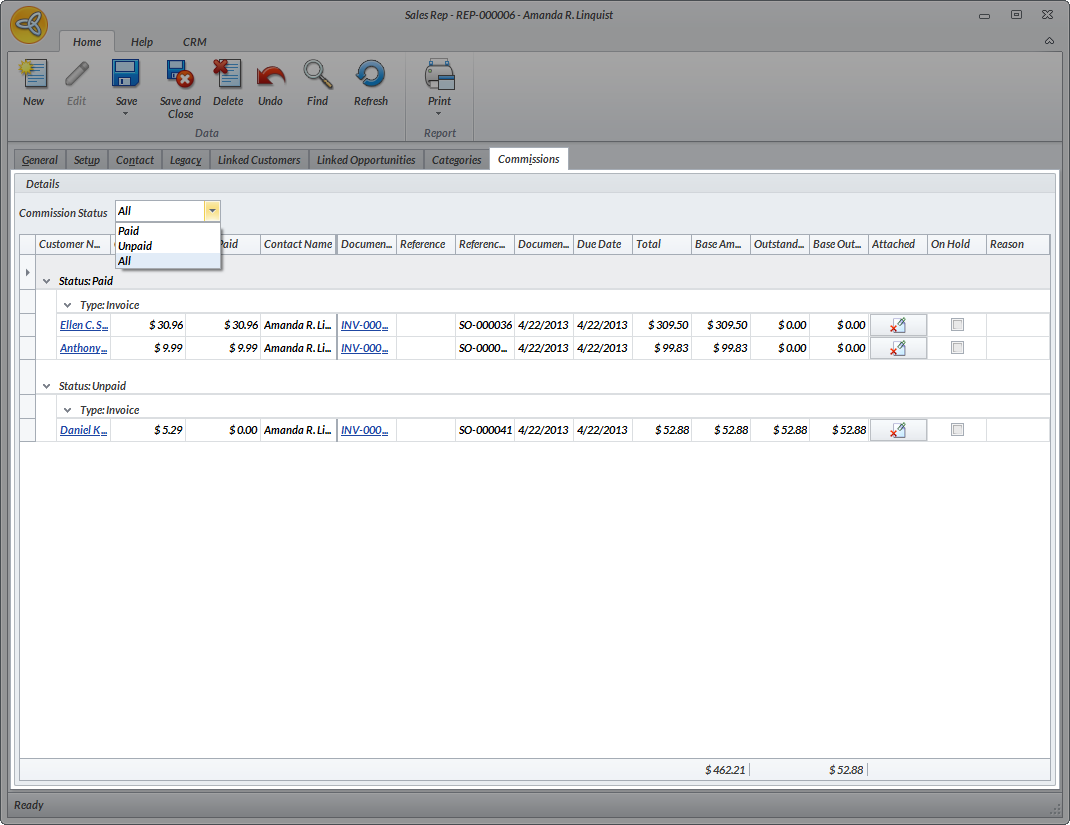
Click Image to Enlarge
You can also go directly to Customer > Sales > Find Sales Rep. Select a sales rep to load the sales rep record and view the paid/unpaid commissions from the Commissions tab.
Pay Sales Rep Commissions
To pay sales rep commissions, you can
- Go to the Supplier module > Payments > New Payment and the list of of active suppliers will be displayed.
- Select the sales rep name from the list and the Payment form will be displayed.
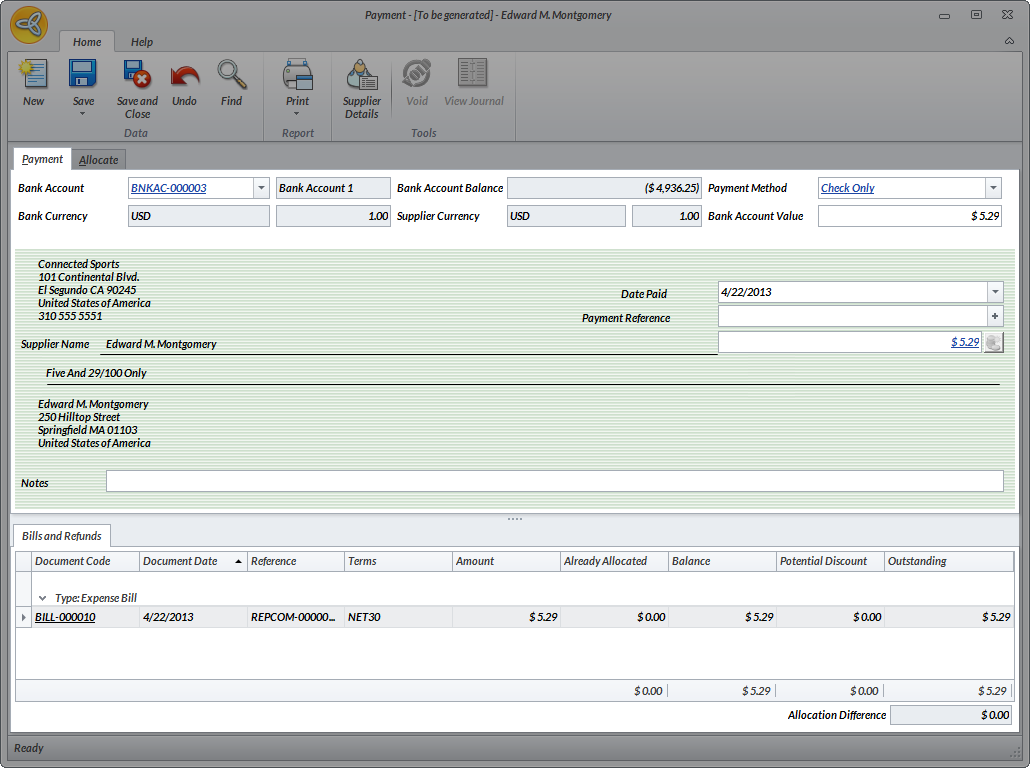
Click Image to Enlarge
- Enter the amount to be paid.
- Click on the Allocate tab and select which bill you want to allocate the payment to.
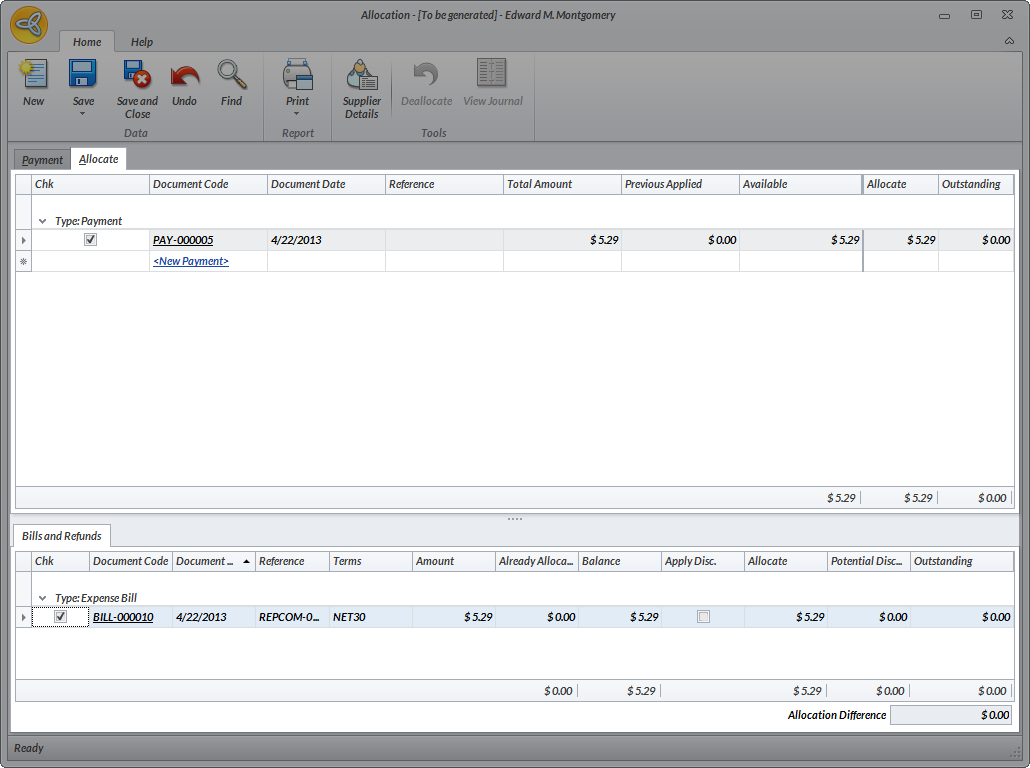
Click Image to Enlarge
- Click Save to apply the payment.

