 Connected Business Community
Let's Connect
Connected Business Community
Let's Connect
Sidebar
×Purchase Endicia Postage Credits
This article discusses how you can purchase stamps and manage your Endicia account directly from Connected Business.
Add Postage Credits To Your Endicia Account
The following steps demonstrates how you can purchase stamps for your Endicia account in Connected Business.
- From the Shipping module, go to Setup > Endicia Account Preferences and the Endicia Buy Postage Wizard will be displayed.

You need to have an existing Endicia account to be able to open it in Connected Business. If you do not have an account yet, click here to sign-up. Upon signing-up, you will receive your Endicia login credentials via email.
- Click Next to be directed to the Endicia Account page.
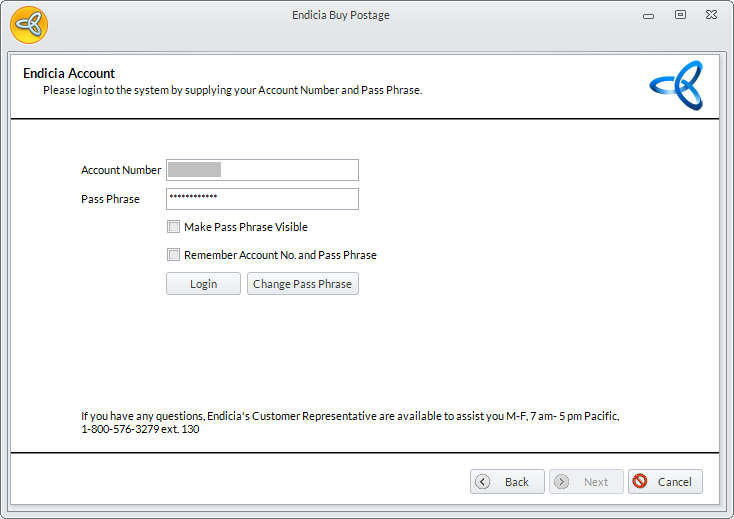
Click Image to Enlarge
In the Endicia Account page, enter the details for the following fields:
Field Description Account Number This is your Endicia Account Number. Pass Phrase This is the pass phrase provided by Endicia. 
The Pass Phrase is different from your Internet Password. You can use the Pass Phrase to view and buy postage stamps within Connected Business. You can use the Internet Password to view your Endicia account online.
Make Pass Phrase Visible Tick this option if you want to make your pass phrase visible. Remember Account No. and Pass Phrase Tick this option if you want the system to save your Account Number and Pass Phrase so you don’t have to enter it the next time you open the wizard. Login Click this button to open your Endicia account in Connected Business Change Pass Phrase Click this button if you want to change the pass phrase for your account. - Click Next to be directed to the Postage Details page.
- In the Postage Details page, you can view the details and add postage to your account.
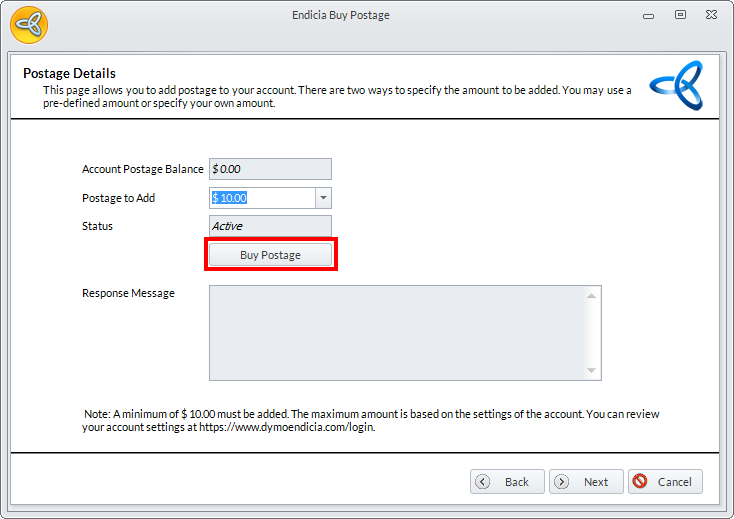
Click Image to Enlarge
The following table shows the fields found in the Postage Details page.
Field Description Account Balance This shows the current postage balance in your account. Postage To Add This is where you can set the amount of postage to add in your account. In selecting the amount, you can either choose the pre-defined amount (select from the options in the drop down menu) or specify your preferred amount. Status Indicates the current status of your account. Buy Postage Click this button to purchase stamps. Response Message The message returned by the system after processing your stamp purchase. - After successfully purchasing the stamps, click Finish to close the wizard.
You can also view your postage balance through your Endicia account online. Click here to be routed to the login page.
Related Links
- Thursday, 16 May 2013
- Posted in: Carrier Setup