 Connected Business Community
Let's Connect
Connected Business Community
Let's Connect
Sidebar
×Enable VAT in the Webstore
This article discusses how to configure the VAT options in your webstore.
VAT (Value Added Tax) is a government-mandated fee charged for products or goods that are resold or whenever a value is added to it. Having an eCommerce business allows you to transact with consumers in multiple locations or even countries that have different laws on taxes, thus, it is important to set up VAT in your webstore so you can regulate the prices for your products accordingly.
Details on how to set up taxes are further discussed in Set Up Tax Schemes.
Configure VAT Settings
To configure the VAT settings in the webstore, go to eCommerce module > Setup > Application Configuration and the Application Configuration window will be displayed. Enter “VAT” in the search control field and a list of all VAT-related appconfigs will be displayed.
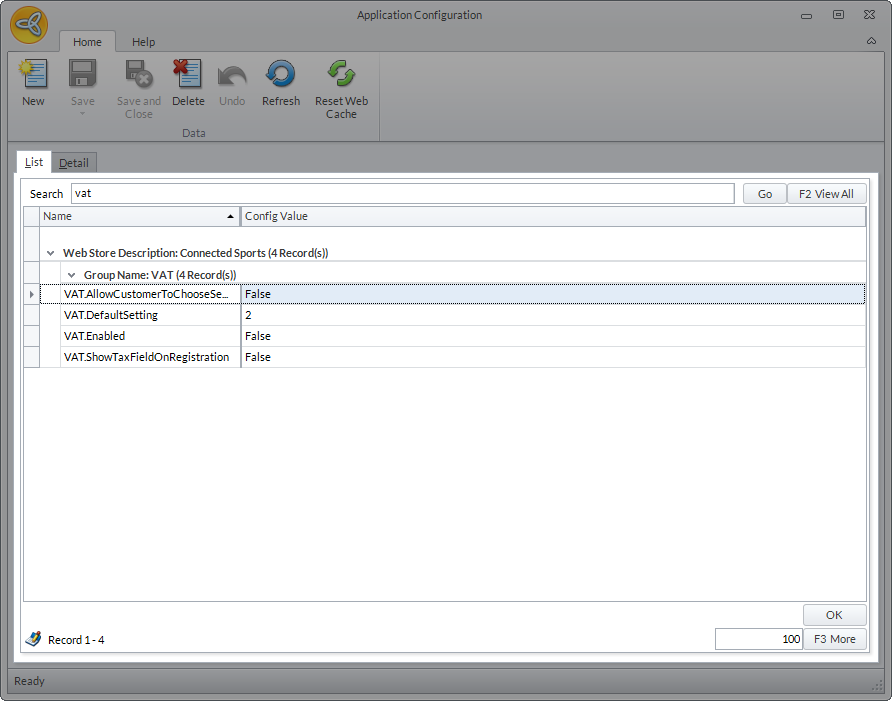
Click Image to Enlarge
Enable VAT in the Webstore
Before you can use VAT in your transactions in the webstore, you need to enable it in Connected Business.
To do this,
- In the Application Configuration window, search for the VAT.Enabled appconfig.
- In the application configuration detail form, set the config value to TRUE.
- Click Save and Close to apply changes.

Click Image to Enlarge
Set Default VAT Scheme
After enabling VAT in the webstore, set the default value for the VAT Scheme.
To do so,
- In the Application Configuration window, search for VAT.DefaultSetting appconfig.
- Set the config value to:
- 1 – Set VAT inclusive as the default scheme.
- 2 – Set VAT exclusive as the default scheme.
Customer VAT Settings
You can also have your customer choose the VAT scheme they want to use for their purchases. To enable this option in the webstore,
- In the Application Configuration window, search for VAT.AllowCustomerToChooseSetting appconfig.
- In the application configuration detail form, set the config value to TRUE.

If the value is set to FALSE, the system will use the scheme set in the VAT.DefaultSetting appconfig in computing the VAT for your customer’s purchases.
- Click Save and Close to apply changes.
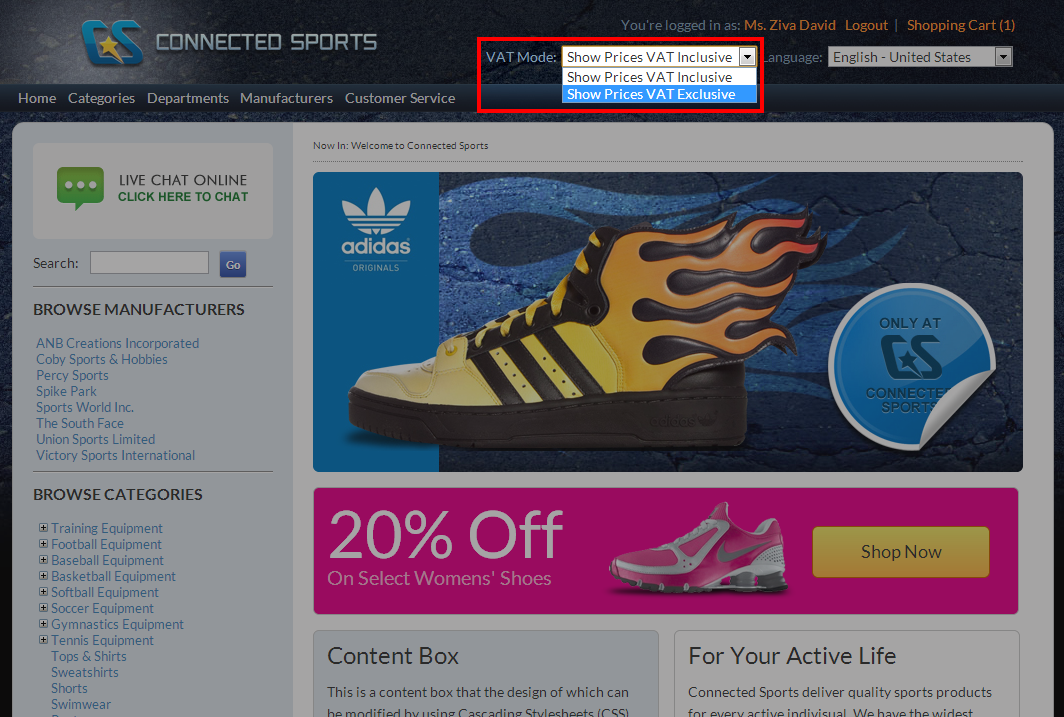
Click Image to Enlarge
If the customer sets the VAT scheme to VAT Inlcusive, the subtotal amount reflected in both the shopping cart and the checkout review page is the item price including the VAT.
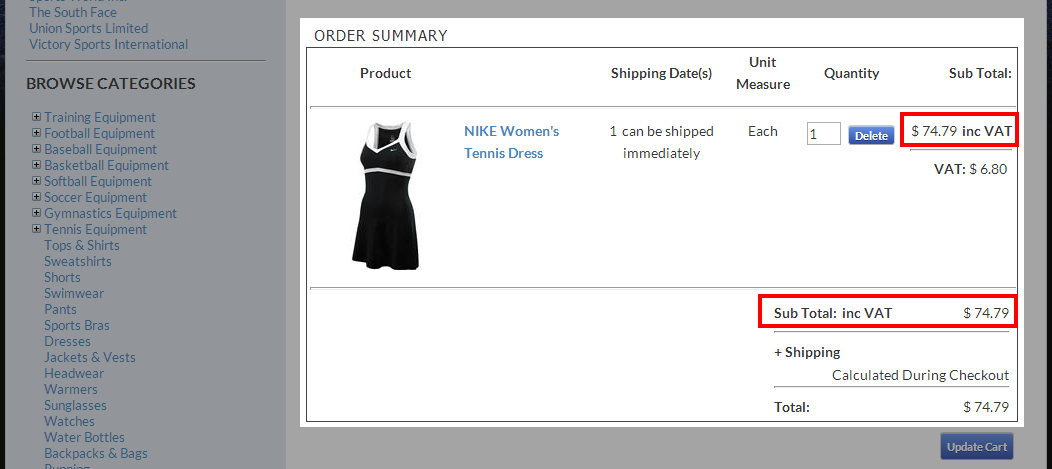
Click Image to Enlarge
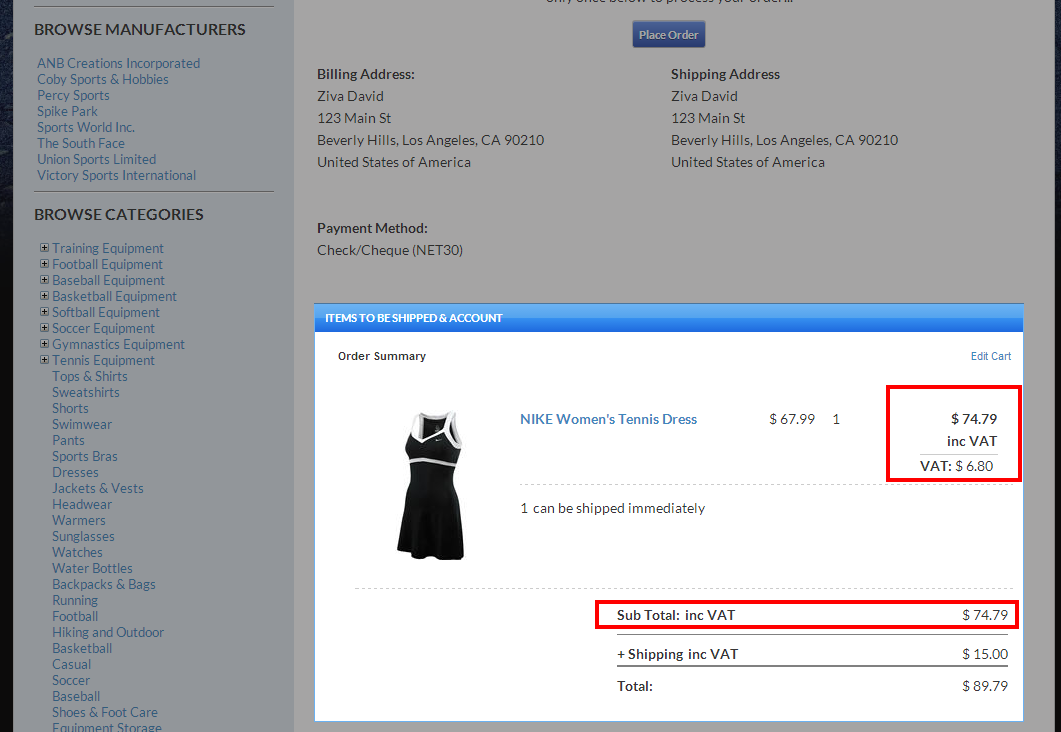
Click Image to Enlarge
If the customer sets the VAT scheme to VAT Exclusive, the subtotal amount reflected in both the shopping cart and the checkout review page is the item price without the VAT. The VAT is added in the total amount of the order.
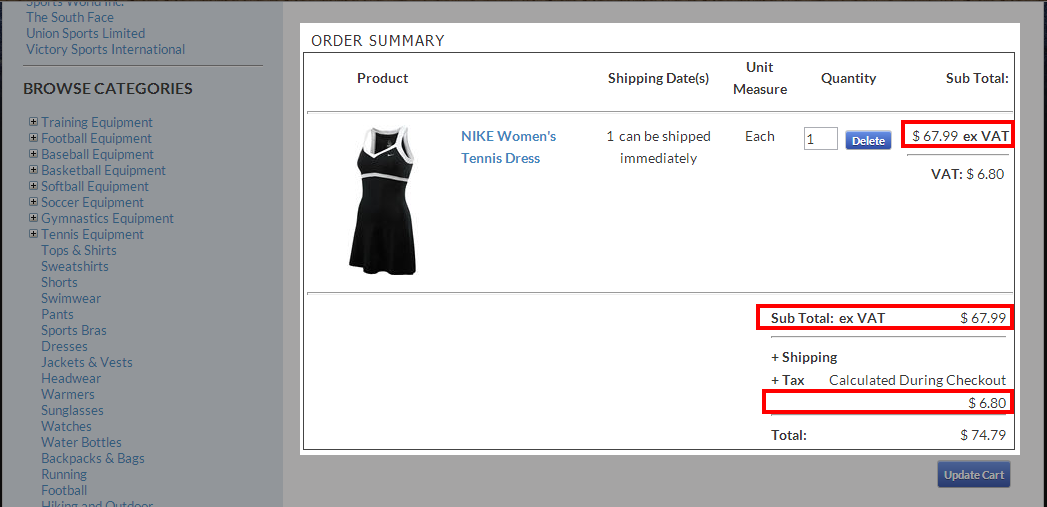
Click Image to Enlarge

Click Image to Enlarge
Show Business Type
You can also show the Business Type field if you want your customers to indicate the business type for their account.
To enable this option,
- In the Application Configuration window, search for the VAT.ShowTaxFieldOnRegistration appconfig.
- In the application configuration detail form, set the config value to TRUE.
- Click Save and Close to apply changes.

This option is only available when creating a new account.
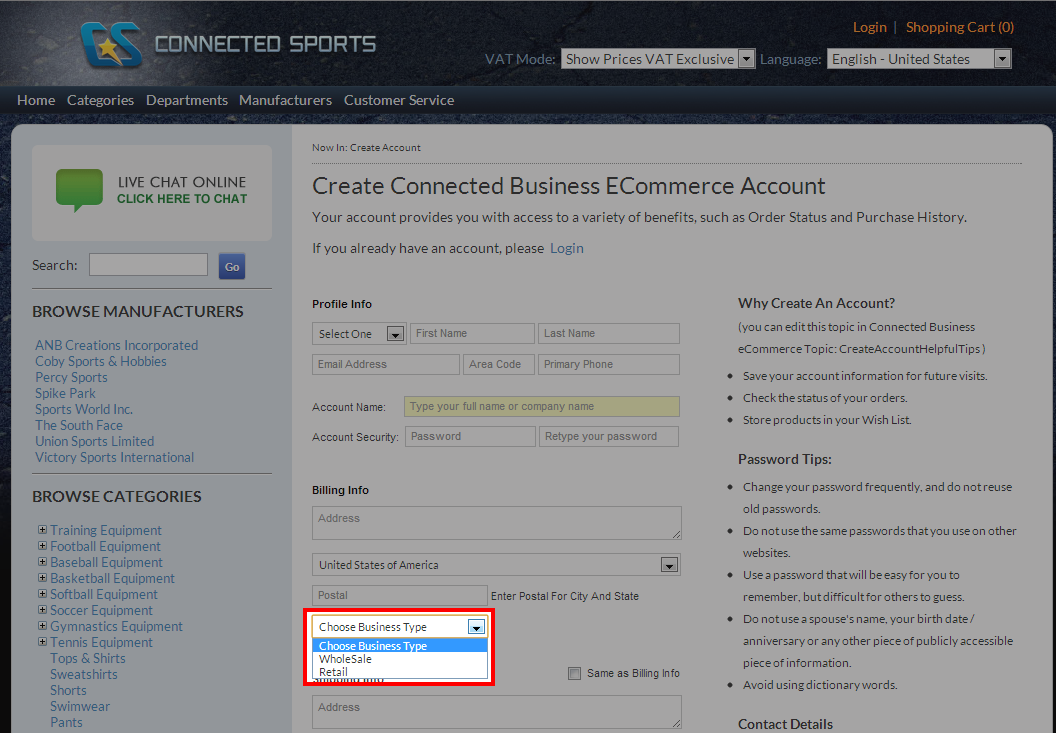
Click Image to Enlarge
- Wednesday, 24 October 2012
- Posted in: Advanced Store Settings