 Connected Business Community
Let's Connect
Connected Business Community
Let's Connect
Sidebar
×Apply Credit Within Sales Order/Invoice Form
In the new version of Connected Buisness, you can now directly apply existing customer credits within the sales order or sales invoice form.
Note that only applying of Credit Memo and Opening Credit are supported for now.
This feature is only available in Connected Business v14 and higher.
Apply Credit To Sales Order
To apply the customer's credit to a sales order,
- Create a sales order. Go to Customer module > Order > New Order. The list of active Ship To customers will be displayed.
- Select from the list of Ship To Customers. You can also select either from the Bill To or Available Sales Quotes tab if preferred. For this discussion, we will select a customer from the Ship To tab. The Sales Order form will be displayed.
- Add a line item/s to the sales order.
- Click Add Payment button. A message prompt will be displayed confirming if you want to continue with the creation of payment. Click Yes to proceed. The payment form will be displayed.
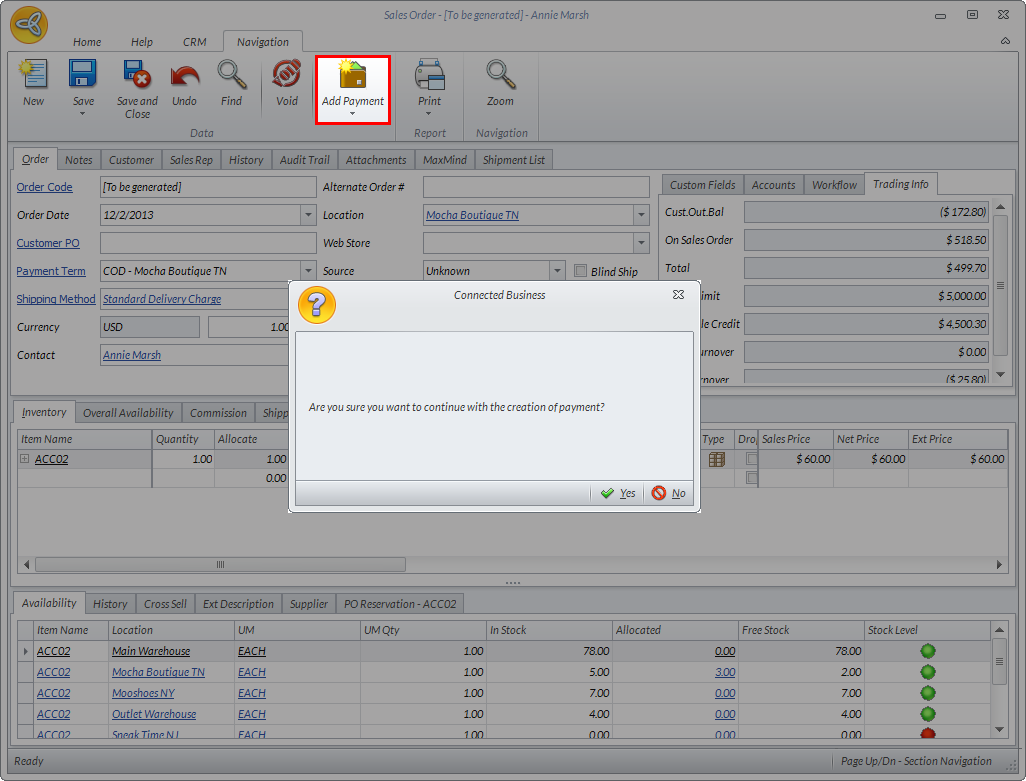
Click Image to Enlarge

Creating the payment automatically saves the sales order.
- In the Payment form, click the Apply Credit button. The Apply Credits dialog box will be displayed.
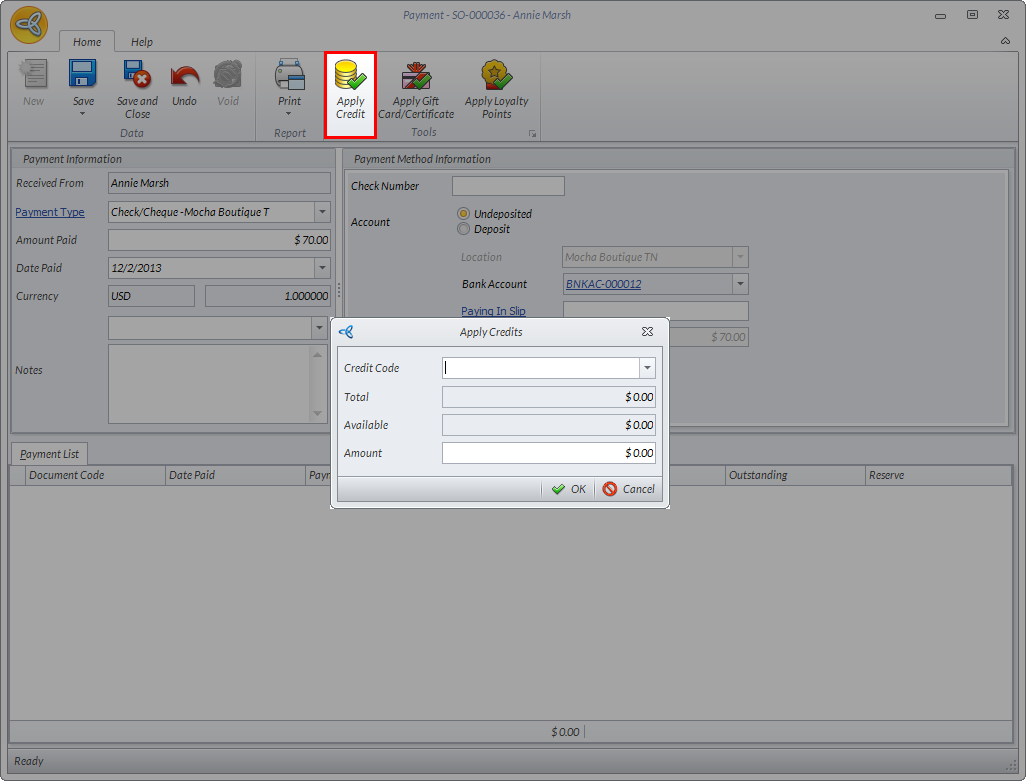
Click Image to Enlarge
- In the Credit Code dropdown list, select the credit memo to be applied to the sales order.
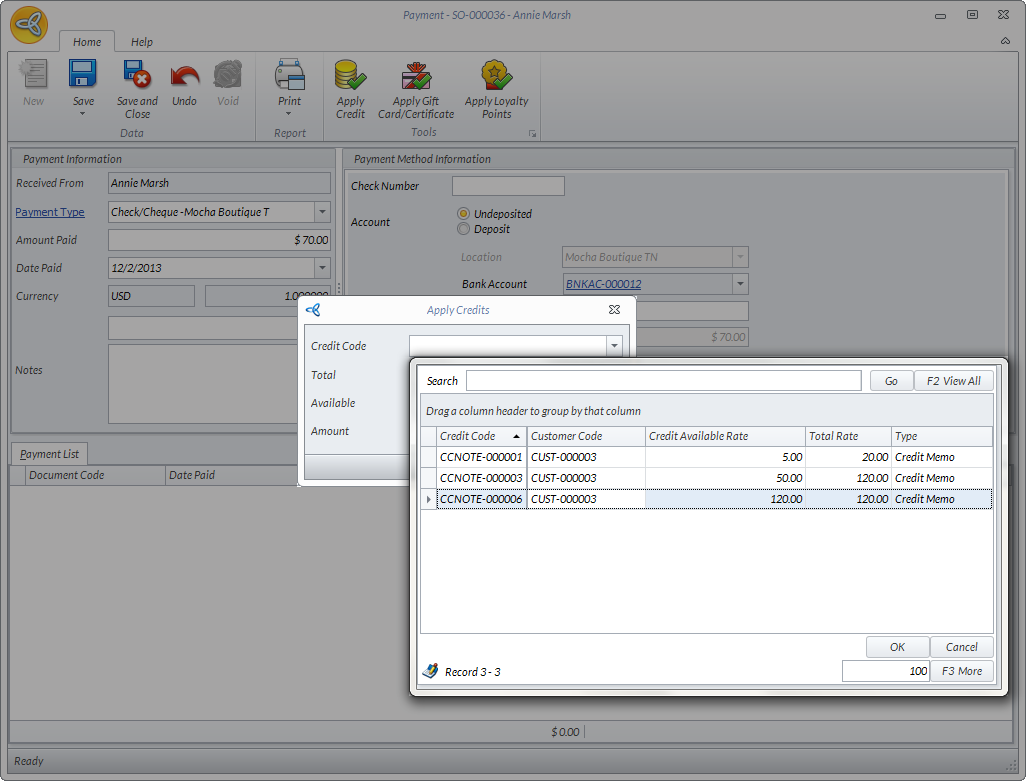
Click Image to Enlarge
Upon selecting the credit memo, the credit memo total and available balance as well as the amount to be paid will be displayed. Click OK.
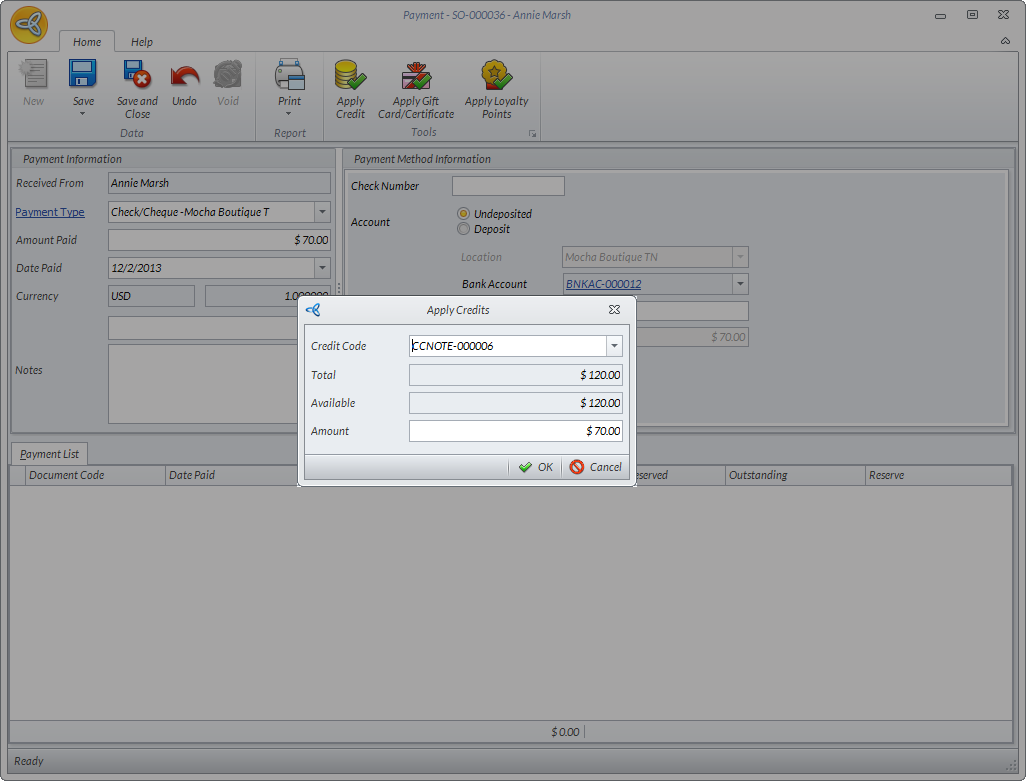
Click Image to Enlarge
- In the Payment List section, you can see the amount to be allocated to the sales order in the Reserve column.
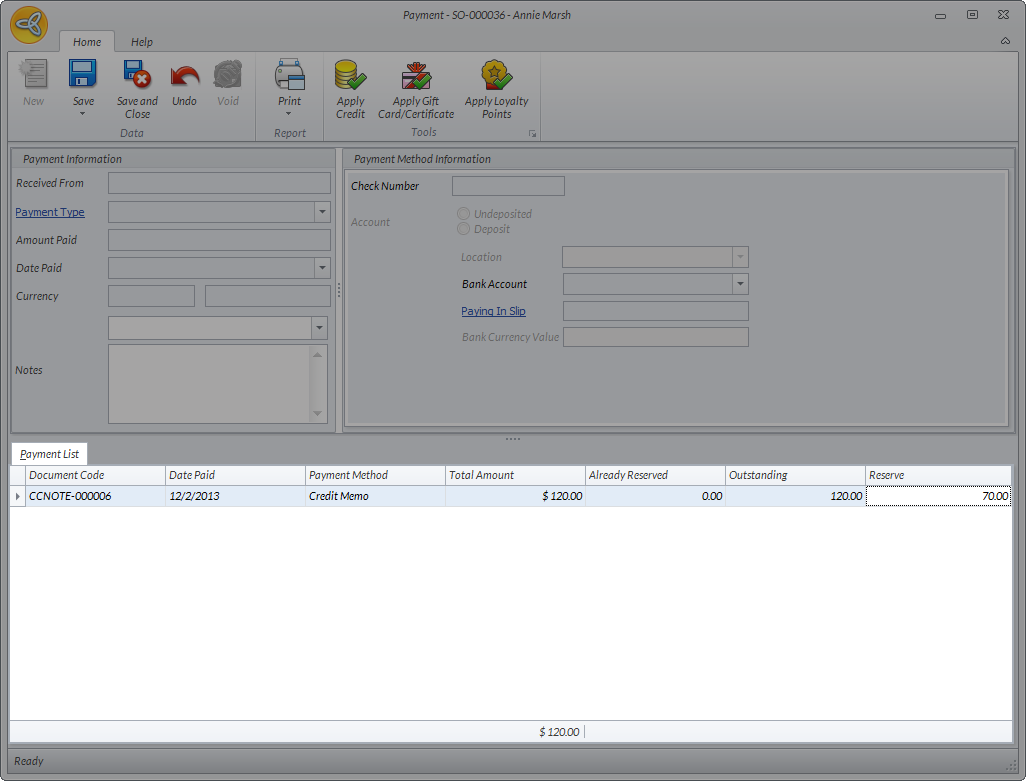
Click Image to Enlarge

If the customer has an existing sales order and the same credit memo is applied to the sales order, the amount allocated for the sales order will be displayed in the Already Reserved column.
- Click Save and Close to close the Payment form and reserve the payment to the sales order.

The payment applied from the credit memo to the sales order is not yet final until the sales invoice is posted.
- In the Sales Order form, click the Convert To Sales Invoice button. A message prompt will be displayed confirming if you want to proceed with the conversion. Click Yes. Another message prompt will be displayed indicating that the sales order has been converted to invoice. Click Yes to view the invoice.
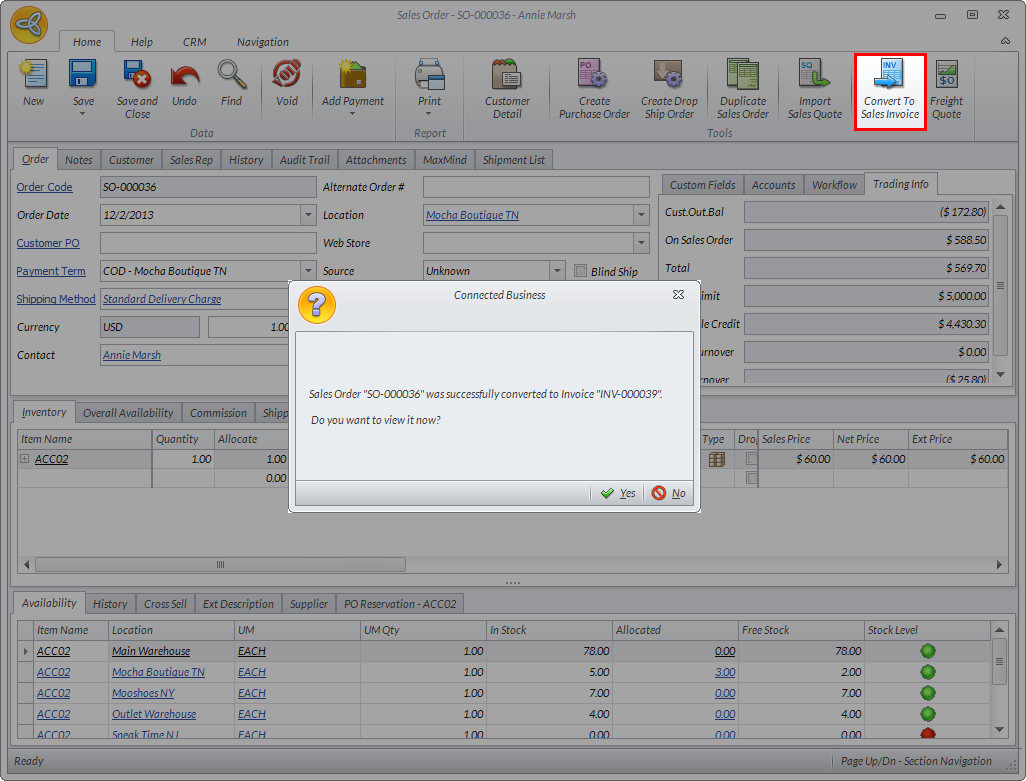
Click Image to Enlarge
- In the Sales Invoice, click Save and Post. The credit memo has been applied to the sales invoice.
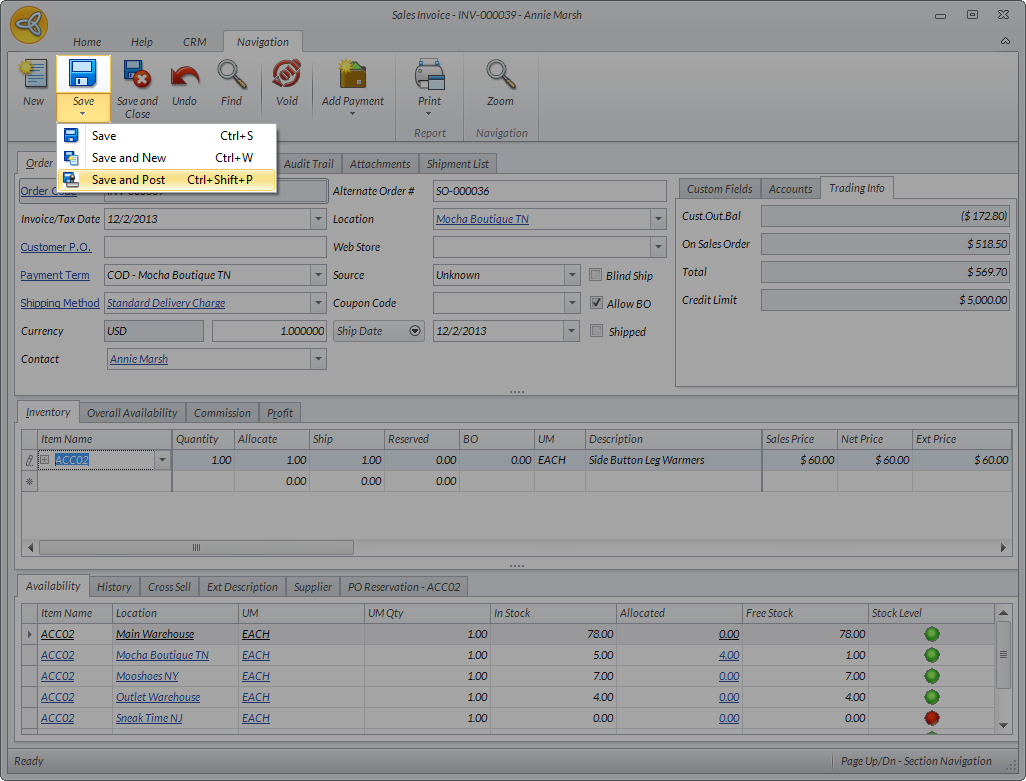
Click Image to Enlarge
Aside from the sales order, you can also apply customer credit directly from the Sales Invoice form.
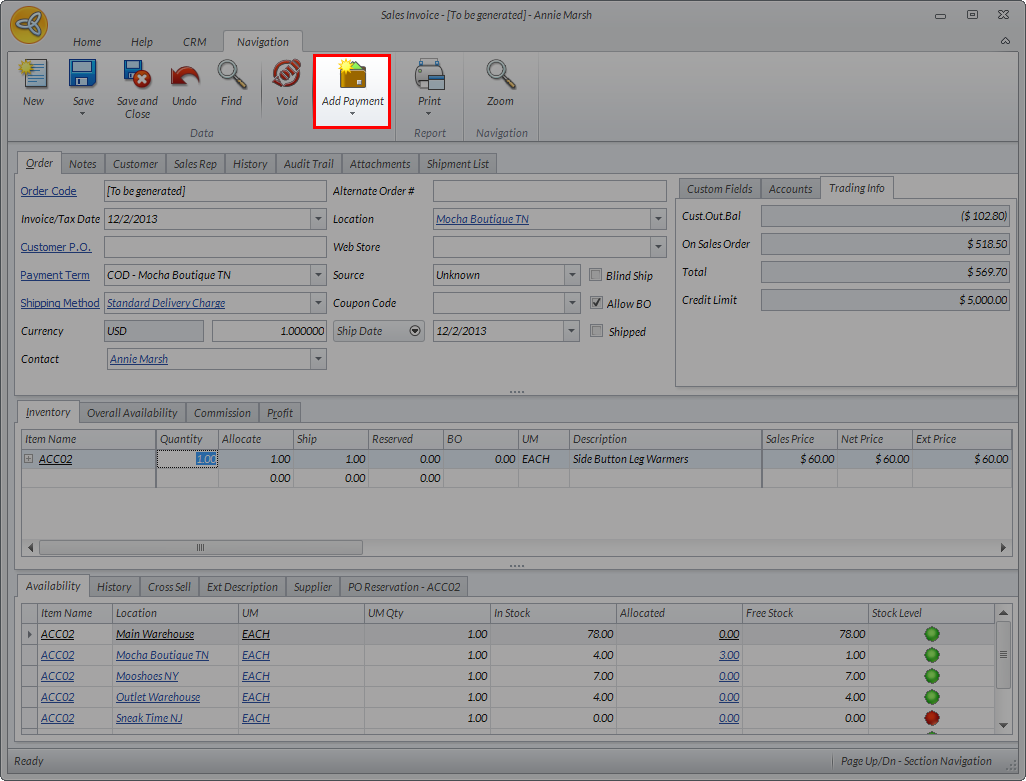
Click Image to Enlarge
View Credit Allocation Details
To view the credit memo allocation details,
- Open the Customer Detail form, Click on the Customer Detail button from the sales invoice form. Alternatively, you can go to Customer module > Customer > Find Customer and select the customer from the list. In the Customer Detail form, go to Transactions tab > Credit Memos.
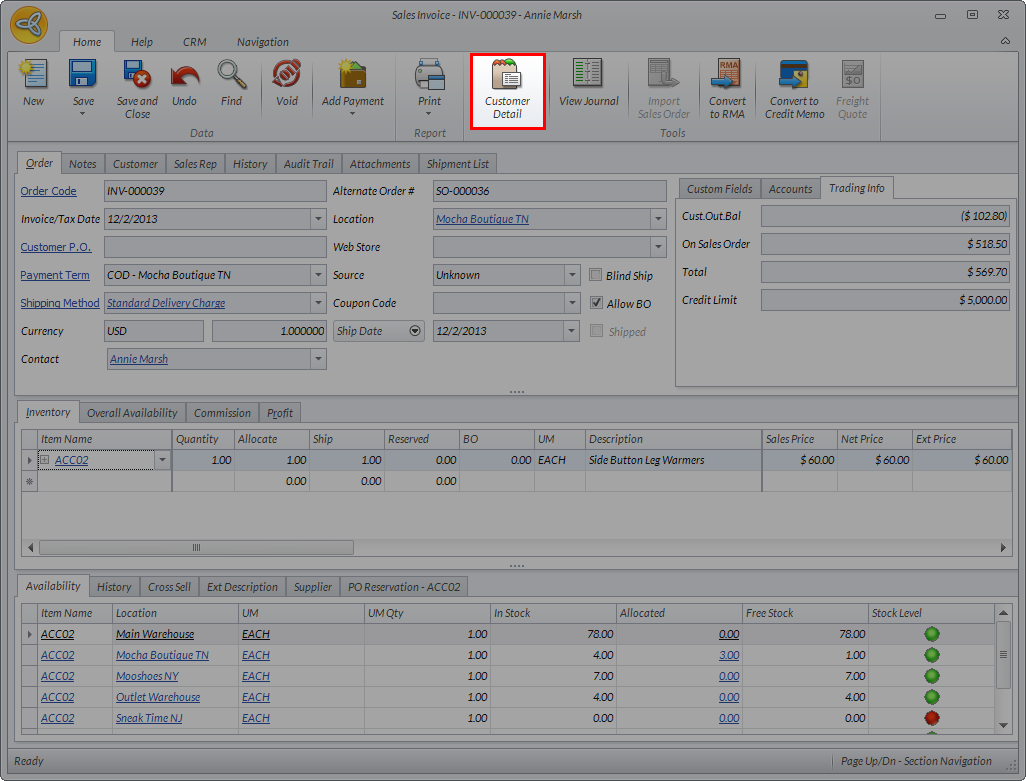
Click Image to Enlarge

Alternatively, you can also go to the Ledger tab to view the allocation details.
- Set the criteria for sorting the credit memos. If the credit memo has been fully allocated, set the View Option to Closed to view the list of closed credit memos. If the credit memo still has available balance, set the View Option to Open.
- From the list, click on the outstanding balance link in the Outstanding column of the credit memo that has been allocated.

Click Image to Enlarge
The Document Allocation Reference will be displayed. From here, you can see the allocation details of the credit memo.
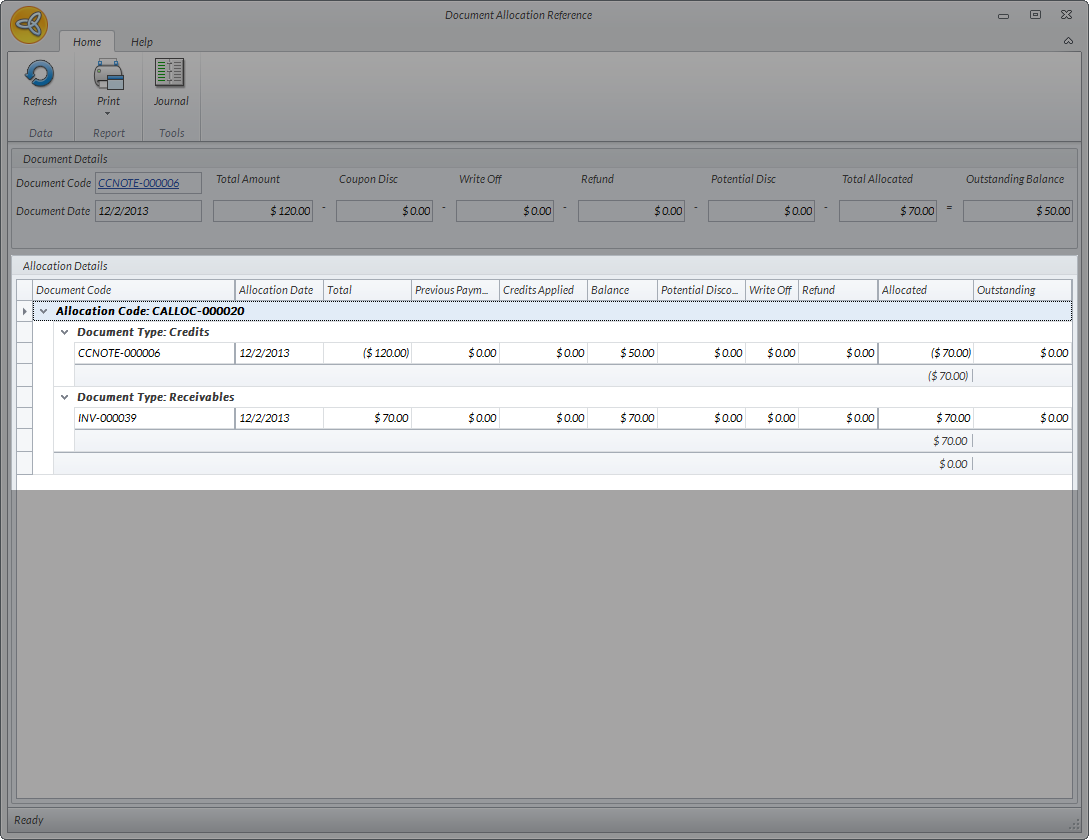
Click Image to Enlarge
>
- Monday, 02 December 2013
- Posted in: Manage Customer Credits
