Petty Cash Payment
|
Content |
|---|
Petty Cash account is cash that is readily available for the company to use in transactions that need only small amounts such as purchasing office supplies, etc. Connected Business allows you to keep track of this using the petty cash account.
Create New Petty Cash Payment
STEPS
To create a new petty cash payment
- Go to Banking > Record > Petty Cash and select Petty Cash Payment > New Petty Cash Payment. The list of petty cash accounts will be displayed.

Click Image to Enlarge
- Select the petty cash account from which the petty cash payment will come from. The Petty Cash Payment form will be displayed.

Click Image to Enlarge
- Enter the reference codes for the payment in the Reference 1 and Reference 2 fields. References may include the user names of the payer and the payee.
- You can also type a description of the cash payment in the Narrative field.
- In the Expenses section, the default expense account is displayed.

Click Image to Enlarge
- Enter the amount for the petty cash payment in the Amount field.
- Select the account code from the Account Code column dropdown list and the notes in the Description column.
- You can change the default tax code in the Tax Code column. If you change the tax code, the tax rate will be displayed in the Tax Amount Rate column and the value in the Amount column will be updated.
- Save the details before closing the form. You will be prompted that the transaction has been posted.
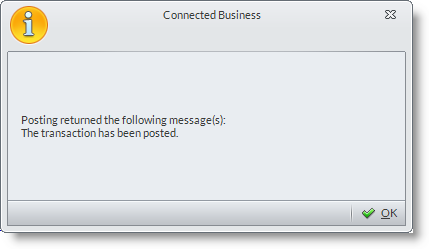

You can also create a new petty cash payment by clicking the New button in the previous petty cash payment forms.
Manage Petty Cash Payments
STEPS
To manage petty cash payments,
- Go to Banking > Record > Petty Cash and select Petty Cash Payment > Find Petty Cash Payment option. The list of petty cash payments history will be displayed.

Click Image to Enlarge
- Select the petty cash payment you want to review.
To replenish petty cash funds, you can either:
|
SEE ALSO:
Set Default Petty Cash Account

