Loyalty Points
| Content |
|---|
Loyalty Points are number of points given to a customer, as set by the store owner, based on the value of purchased items.
In Connected Business, loyalty points can be tracked by customer. These can also be redeemed when purchasing items in the store.
This article will demonstrate how to track customer loyalty points, set points calculation, redeem, and other processes involving loyalty points.
This feature is only available in Connected Business v14 or higher.
Track Customer Loyalty Points
To track customer loyalty points,
- Go to Customer module > Customer > Find Customer. The list of active customers will be displayed.
- Select a customer from the list. The Customer Detail form will be displayed.
- Go to the Setup tab and tick the Track Loyalty Points checkbox.
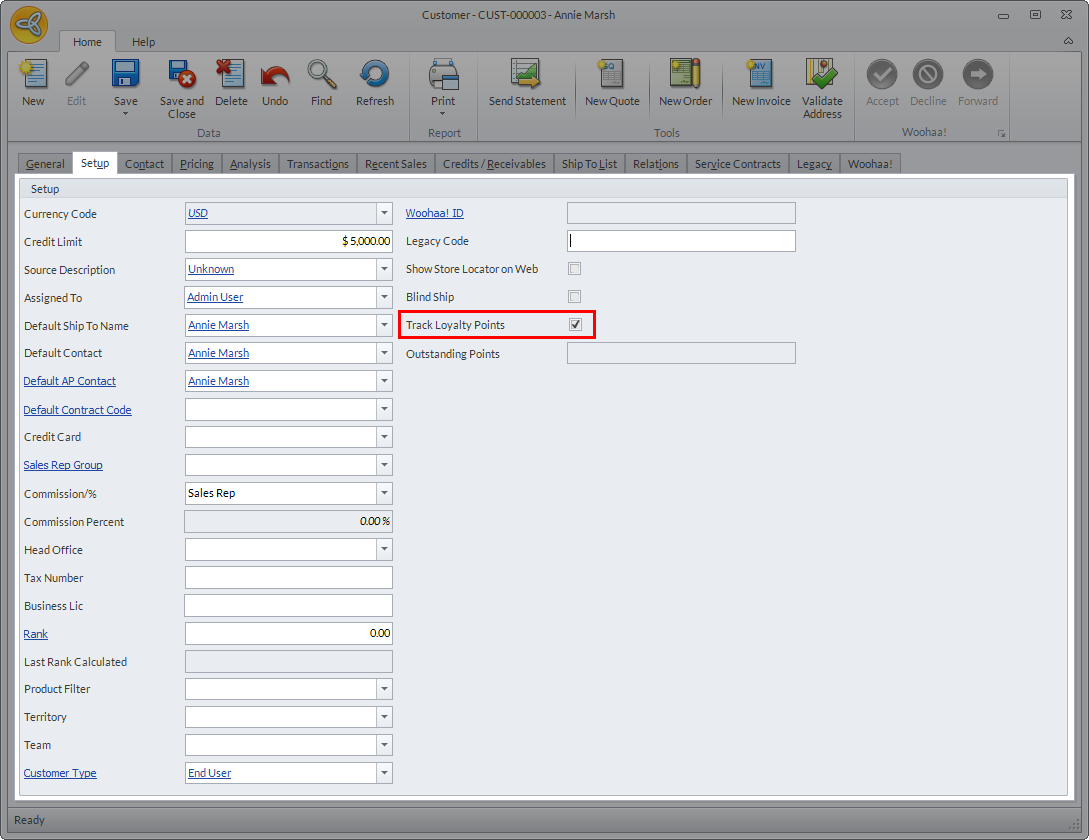
Click Image to Enlarge
- Click Save and Close to apply changes.
If you want to automatically track loyalty points for new customers, you can enable this option directly from the customer class template. Go to Customer module > Setup > Customer Class Template.
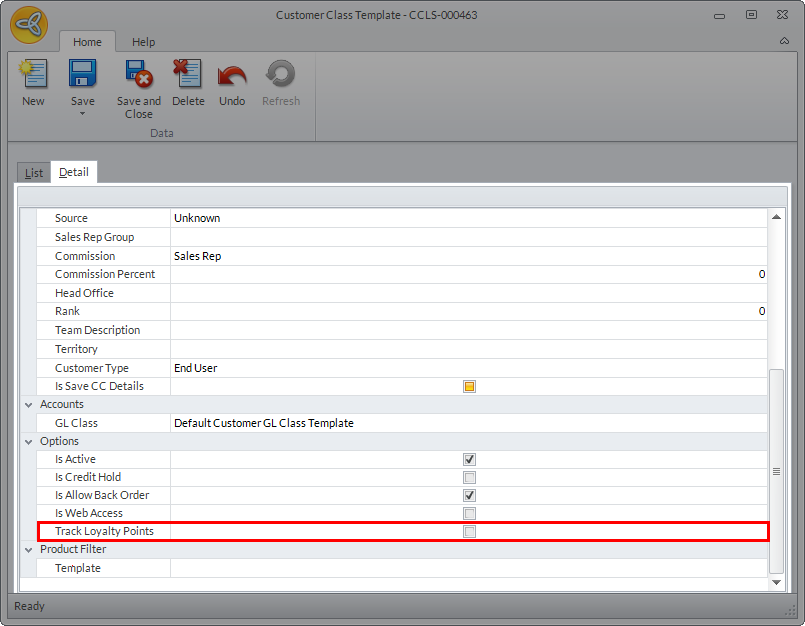
Click Image to Enlarge
Loyalty points are only earned when the payment used is cash, check, or credit card.
Set Loyalty Points Calculation
To set preference on how the loyalty points are calculated, go to Customer module > Setup> Preferences > Advance Preferences. The Customer Advanced Preferences form will be displayed.
Points are only calculated once the invoice is posted and allocated with payment.
To calculate the points to be earned by the customer for every purchase, select the Purchase Multiplier preference. In the Value field, set the value to be multiplied to the subtotal of the sales invoice. By default, value is set to 100.
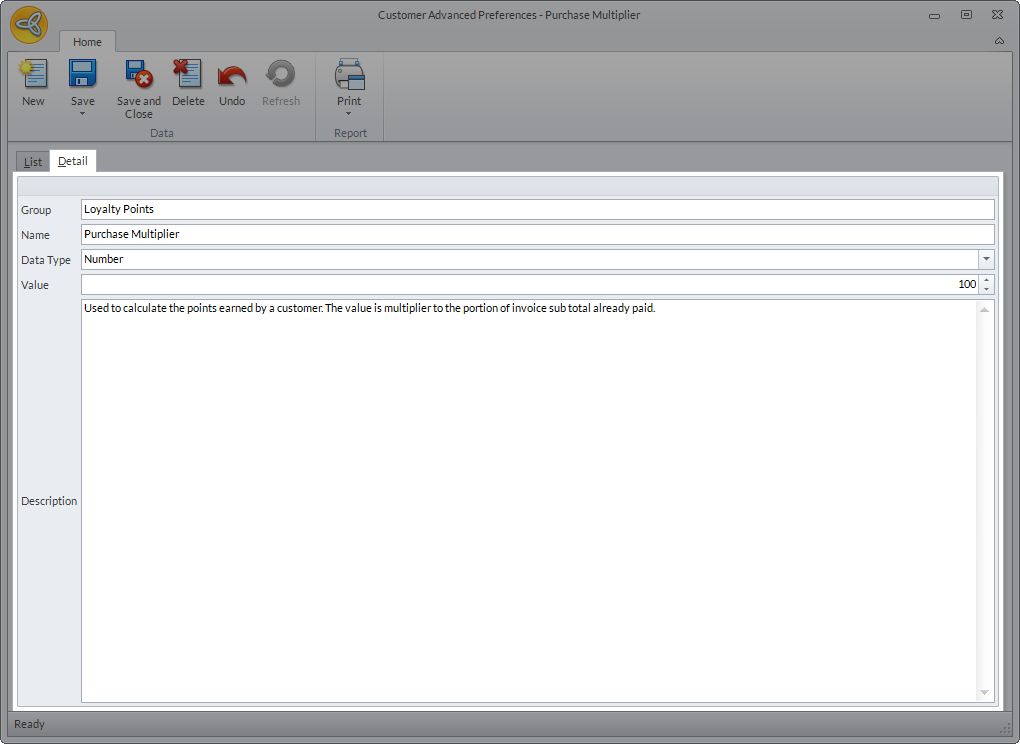
Click Image to Enlarge
Loyalty points are calculated based on the SUB TOTAL of the posted invoice, excluding gift card, gift certificate and item(s) not earning points.
To calculate the monetary value of the loyalty points, select the Redemption Multiplier preference. In the Value field, set the value to be multiplied to the redeemed loyalty points. By default, the value is set to 0.01.
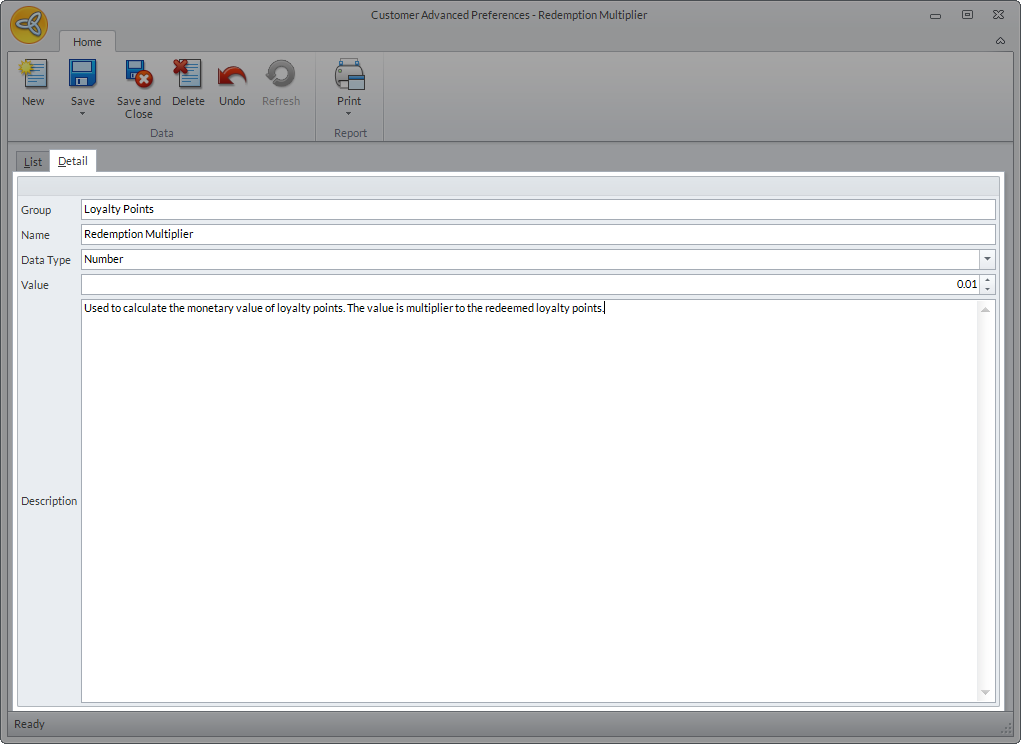
Click Image to Enlarge
Earn Loyalty Points
To earn loyalty points,
- Go to Customer module > Order > New Order. The list of active Ship To customers will be displayed.
- Select customer from the list. The Sales Order form will be displayed.
- Add items to the sales orders then click Save.
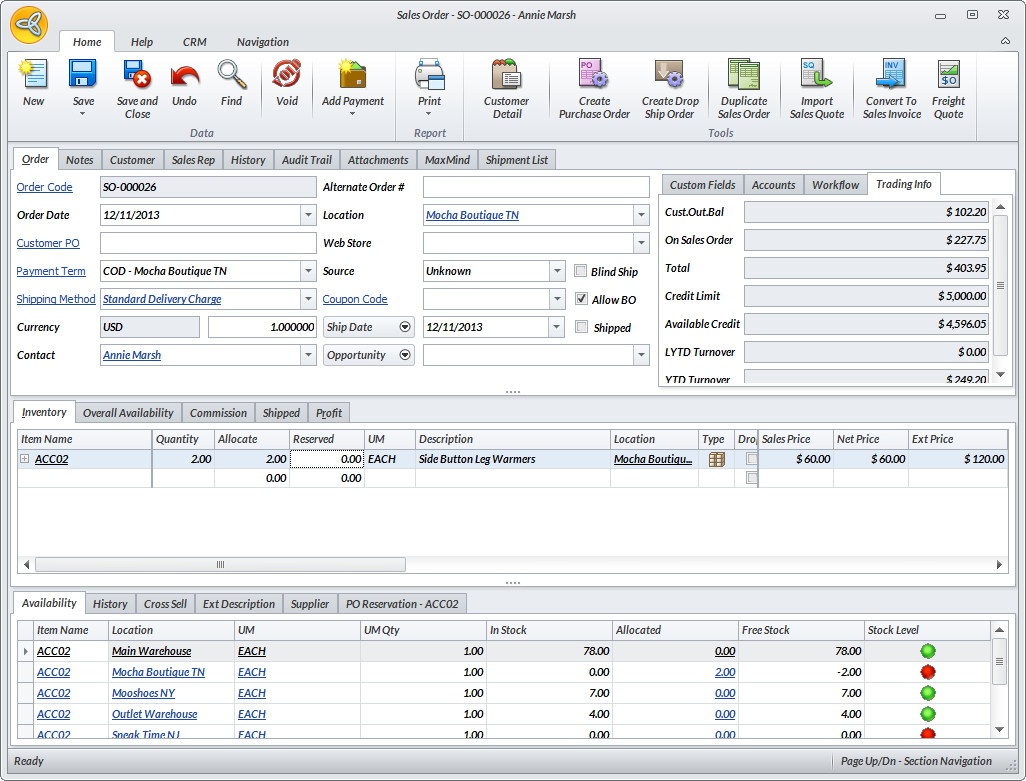
Click Image to Enlarge
- Click Convert To Sales Invoice. A message prompt will be displayed confirming if you want to convert the sales order to invoice. Click Yes. Another message prompt will be displayed confirming that the sales order has been converted to invoice. Click Yes to view the invoice.
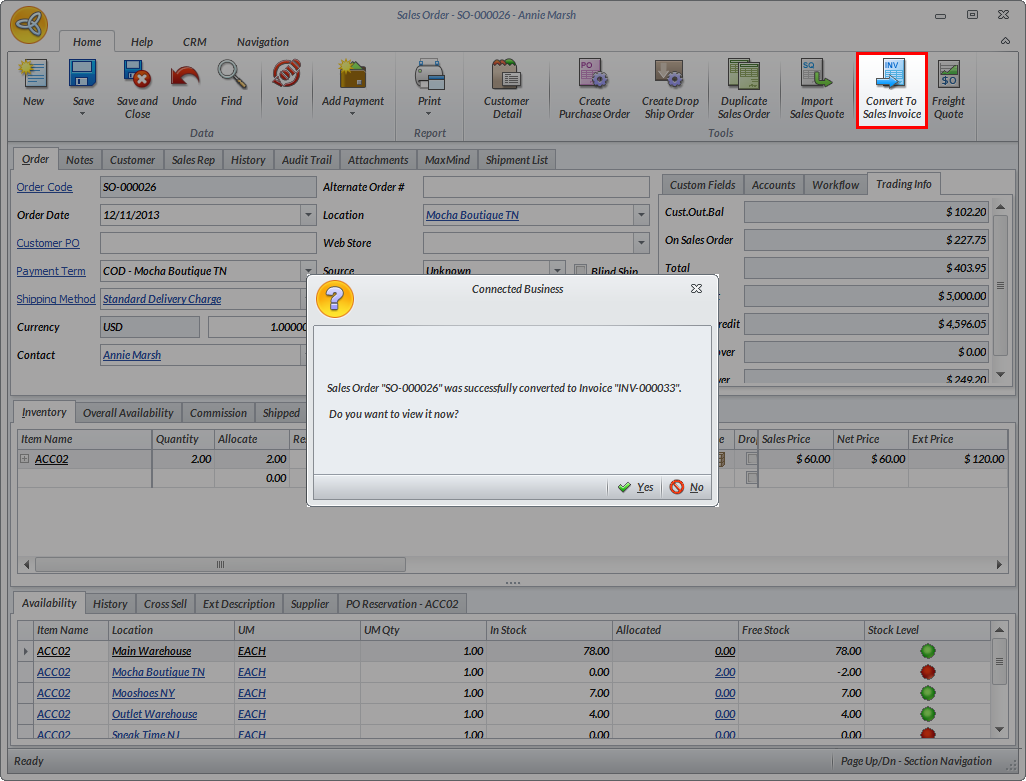
Click Image to Enlarge
- Click Add Payment to allocate a payment to the invoice. A prompt message will be displayed confirming if you want to proceed with creating the payment. Click Yes. The Payment form will be displayed.
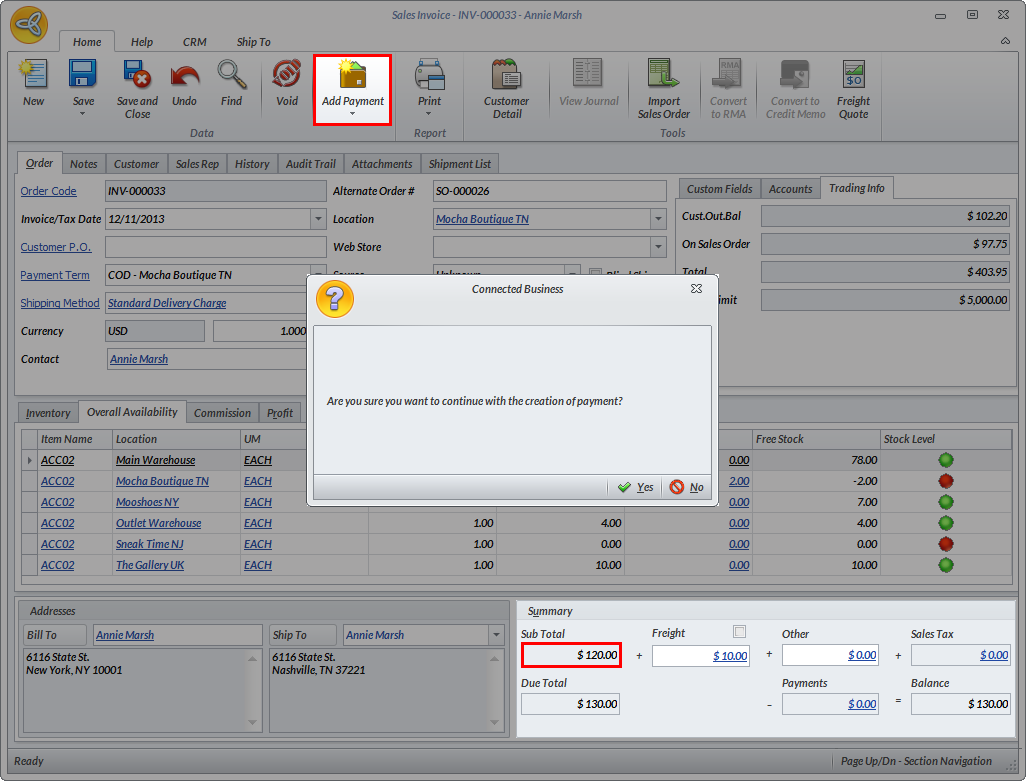
Click Image to Enlarge

In the sales invoice, take note of the subtotal. This will be multiplied to the purchase multiplier value (as defined in the Customer preference) to get the total loyalty points earned by the customer. If there are line items in the sales invoice, that are set not to earn points, the value to be multiplied will be the subtotal less the extended price of the items not earning points.
- In the Payment form, select the payment type from the Payment Type dropdown list.
- Enter the amount to be paid in the Amount Paid field.
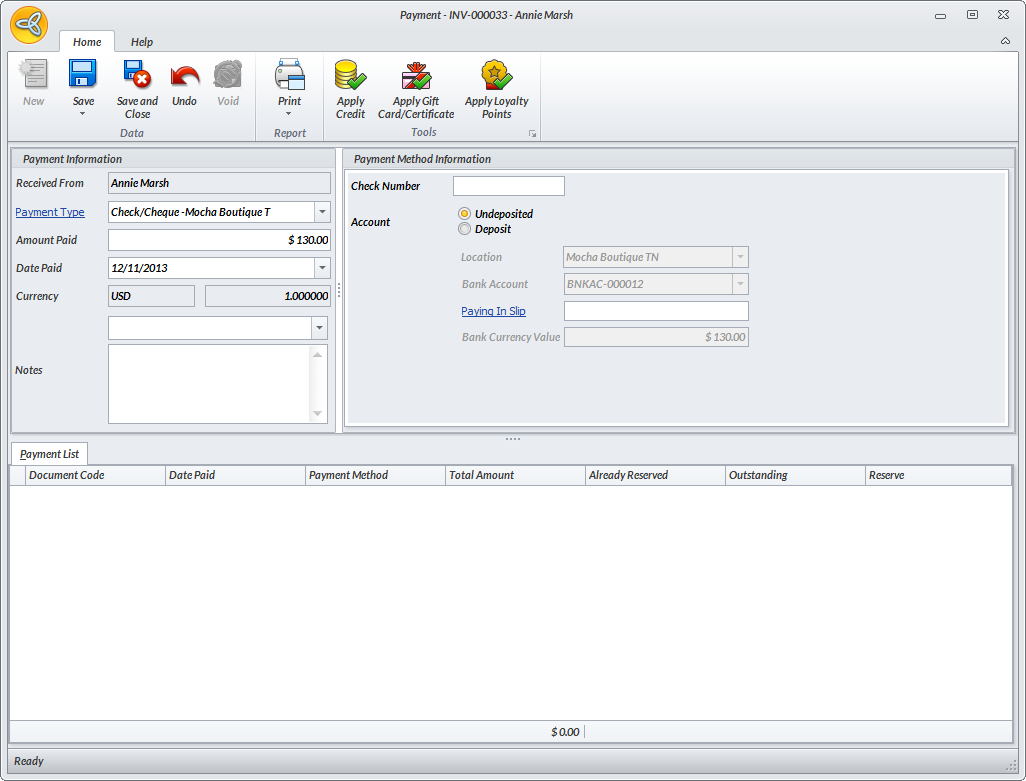
Click Image to Enlarge

You can also apply a credit if the customer has available credits or use a gift card to allocate a payment to the invoice. Refer to Apply Credit Within Sales Order/Invoice Form or Redeem Gift Card.
- Click Save and Close to allocate the payment to the invoice.
- In the sales invoice form. click Save and Post to post the invoice.
- To view the loyalty points earned, click the Customer Detail button. The Customer Detail form will be displayed.
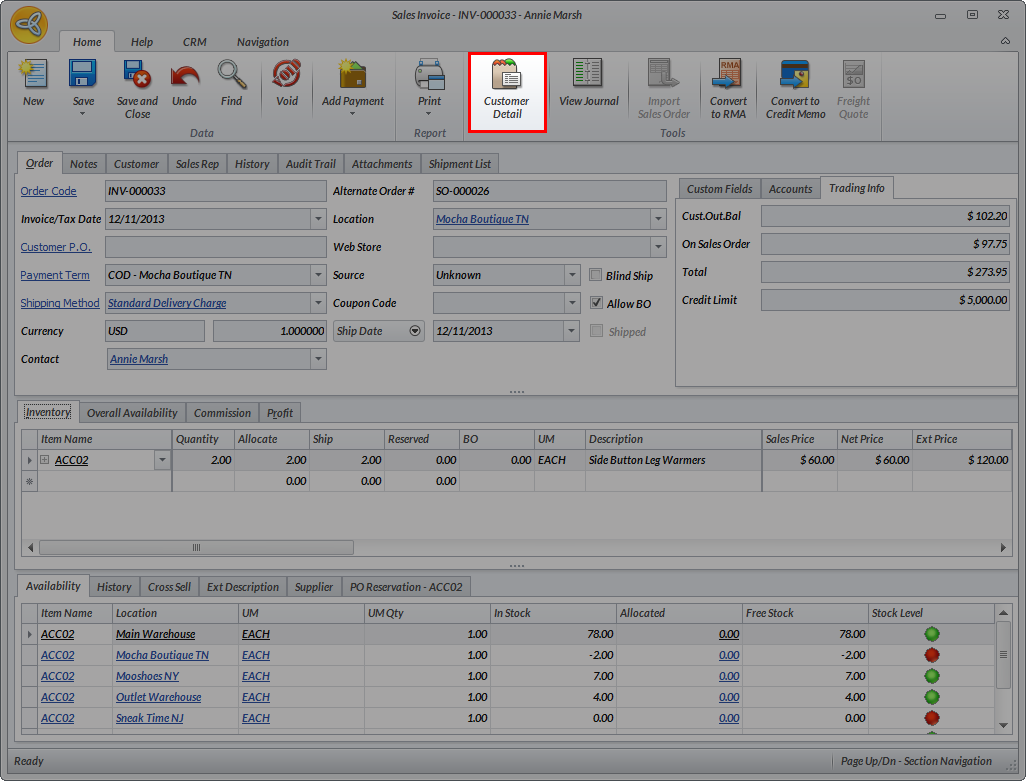
Click Image to Enlarge
- Go to the Setup tab and you can view the customer’s earned loyalty points from the Outstanding Points field.

Click Image to Enlarge
Redeem Loyalty Points
To redeem loyalty points,
- Create a sales invoice. Go to the Customer module > Invoice > New Invoice. Enter items to be purchased in the sales invoice.
- Click the Add Payment button. A message prompt will be displayed confirming if you want to continue with the creation of payment. Click Yes. The Payment form will be displayed.
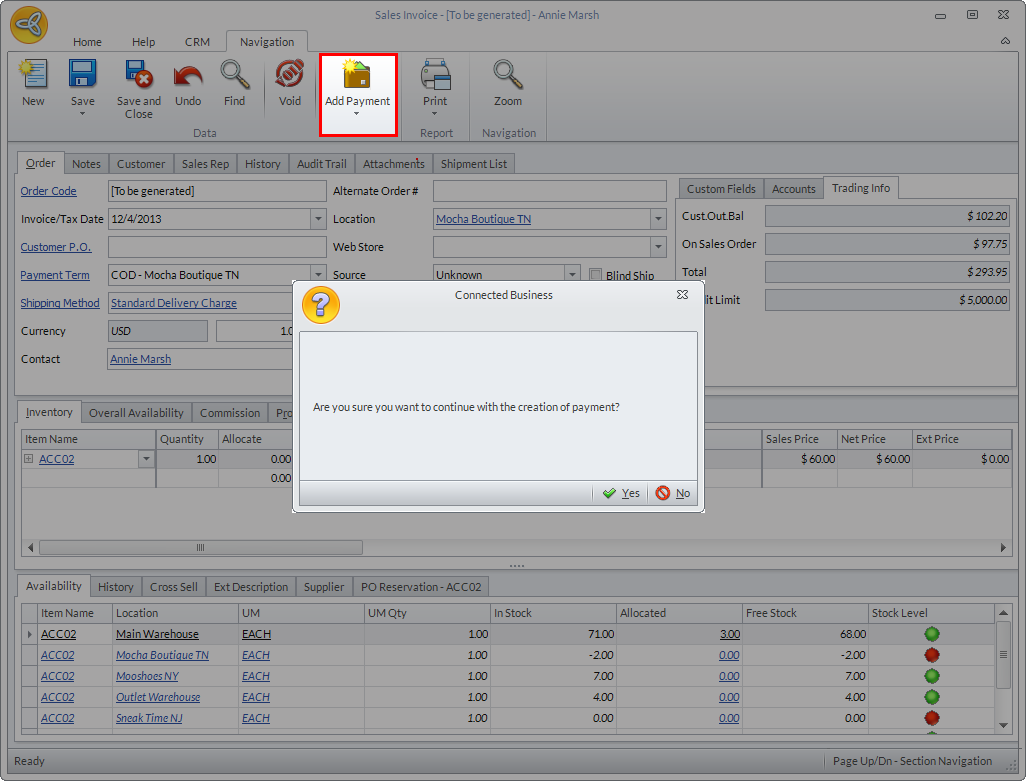
Click Image to Enlarge
- In the Payment form, click Apply Loyalty Points button. The Apply Loyalty Points dialog box will be displayed with the customer's loyalty point details
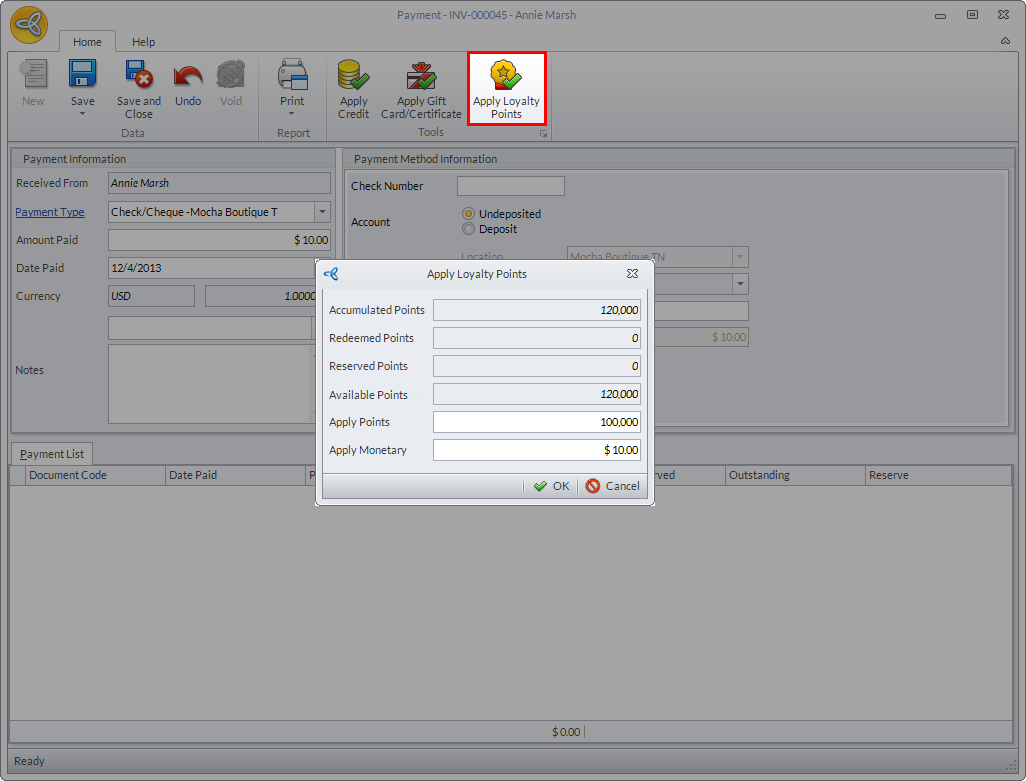
Click Image to Enlarge
Field Description Accumulated Points Total points earned by the customer from paid purchases. Redeemed Points Total points used by the customer to pay for purchases. Reserved Points Total points already reserved for unpaid sales order/invoice. Available Points The remaining loyalty points of the customer. The outstanding points calculation is:
Available Points = Accumulated Points - Redeemed Points - Reserved PointsApply Points The points to be applied to the sales invoice. You can modify the points to be applied as needed. Updating the points to be applied automatically updates its equivalent monetary value. Note: You cannot enter fractional or decimal values for the points. Apply Monetary The equivalent monetary value of the loyalty points to be applied in the sales invoice. You can modify the value as needed. Updating the monetary value automatically updates the equivalent points to be applied. - Click OK to apply the payment.
- In the Payment list section, the details for the payment transaction is displayed. You can see the total amount to be applied to the sales invoice in the Total Amount and Reserve column.
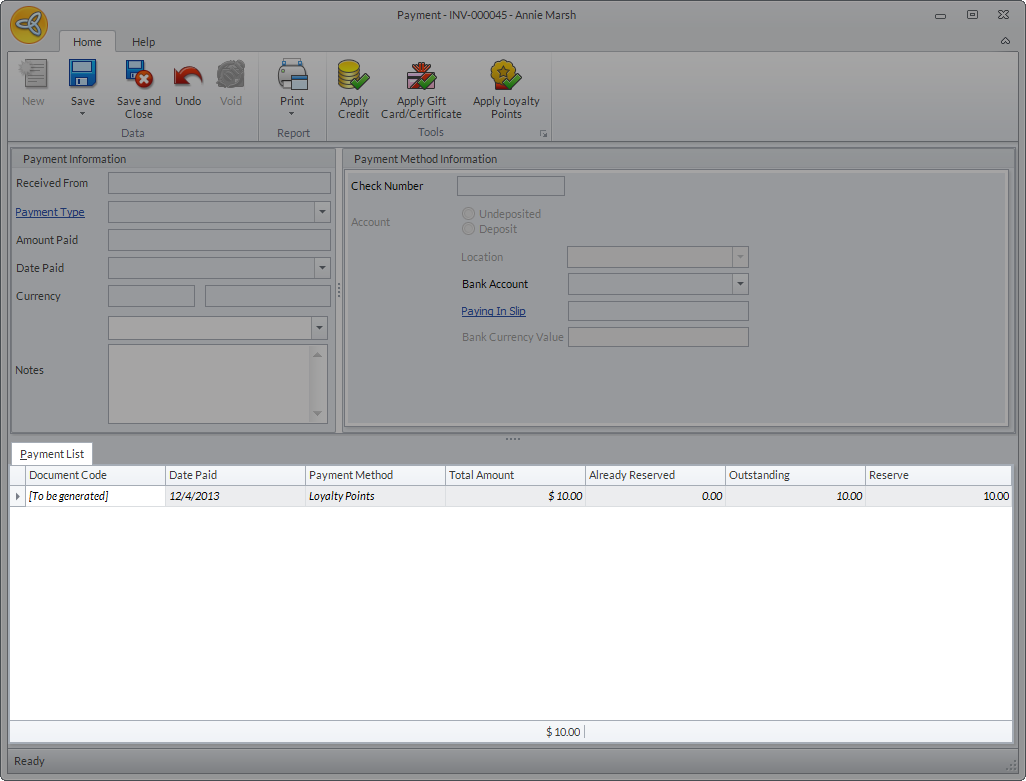
Click Image to Enlarge

The payment code for the transaction will be generated once the invoice posted.
- Click Save and Close to close the Payment form and apply the payment.
- In the sales invoice, click Save and Post to post the invoice.
View Loyalty Points Allocation
To view the loyalty points allocation details,
- Open the customer detail form. Go to Customer module > Customer > Find Customer then select customer from the list of active customers. Alternatively, you can click on the Customer Detail button from the Sales Order or Sales Invoice form to open the Customer Detail form.
- Go to Transactions tab > Loyalty Points. Set the View Option to Closed to view the list of loyalty points transactions.
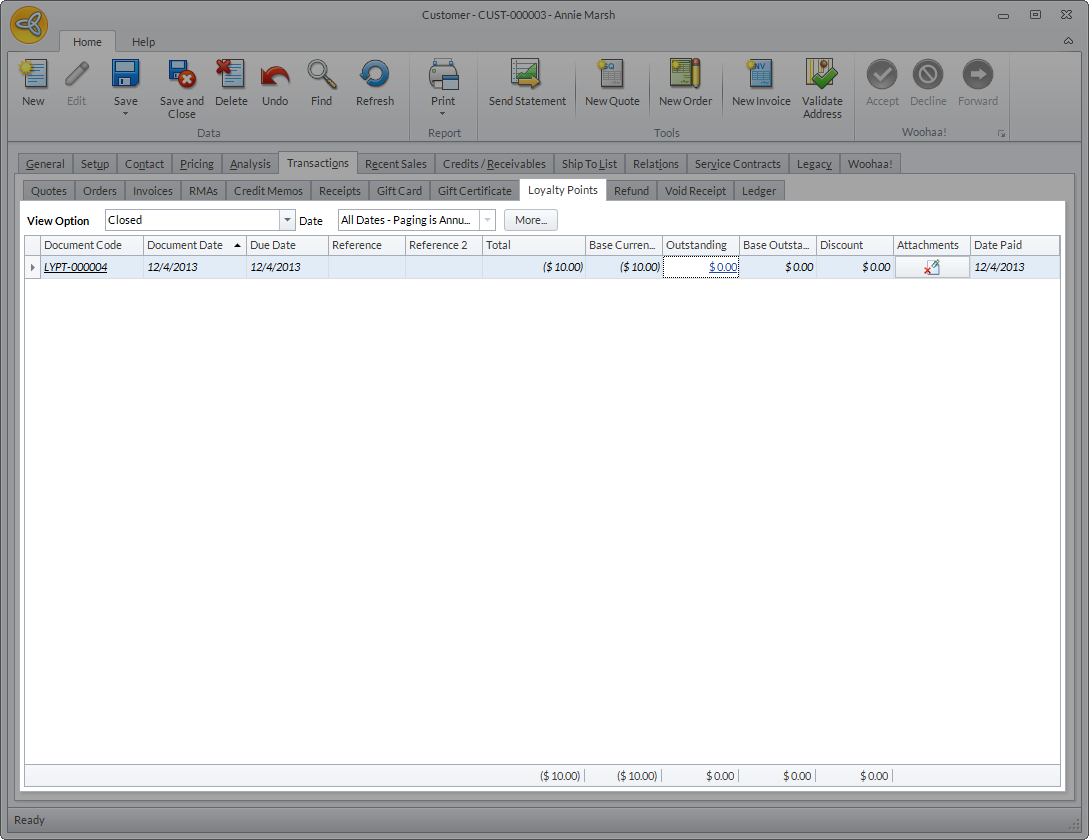
Click Image to Enlarge

Regardless if the balance in the sales order/invoice is paid in full or not, the system will automatically tag the transaction code for the loyalty points as Closed.
- Click the outstanding balance link in the Outstanding column of the loyalty point transaction. The Document Allocation Reference form will be displayed with the allocation details of the loyalty points.
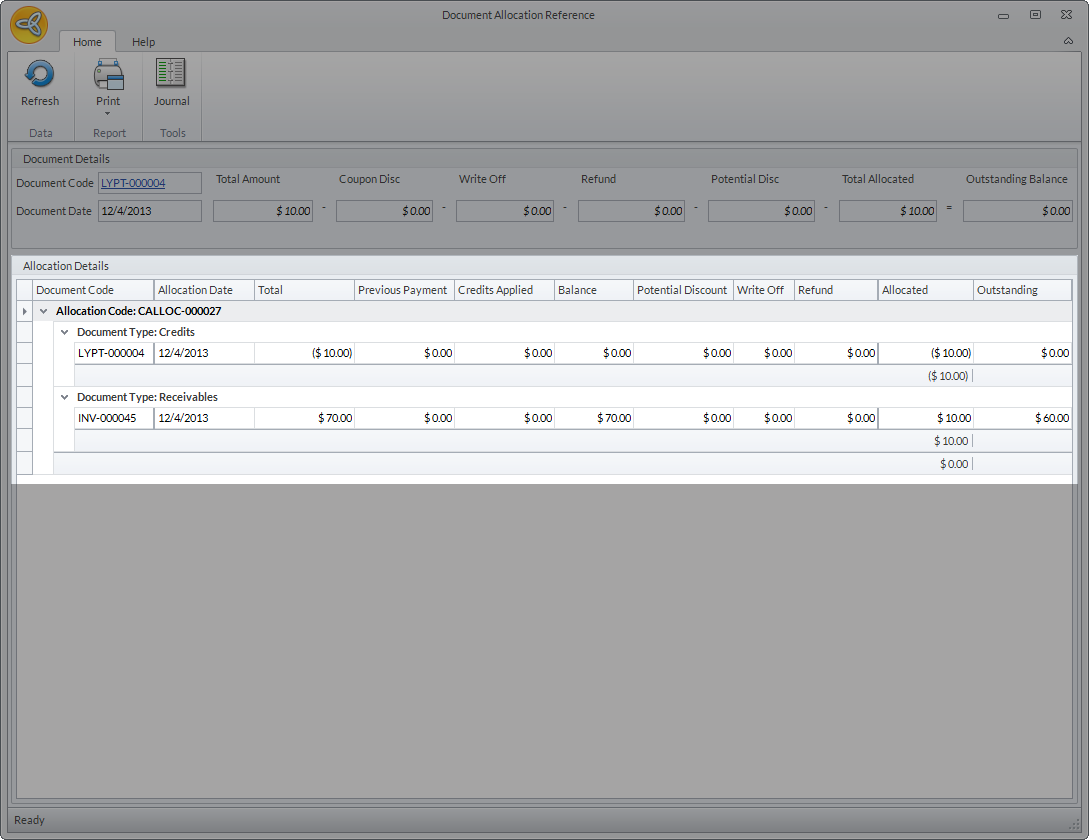
Click Image to Enlarge
Apply Loyalty Points As Credits
You can apply loyalty points to invoices as credits. To do this,
- Go to Customer module > Receipt > New Receipt. The Receipt form will be displayed.
- In the Debits section, select the invoice where the credit will be applied.
- Click the Apply Credits link for the selected invoice.
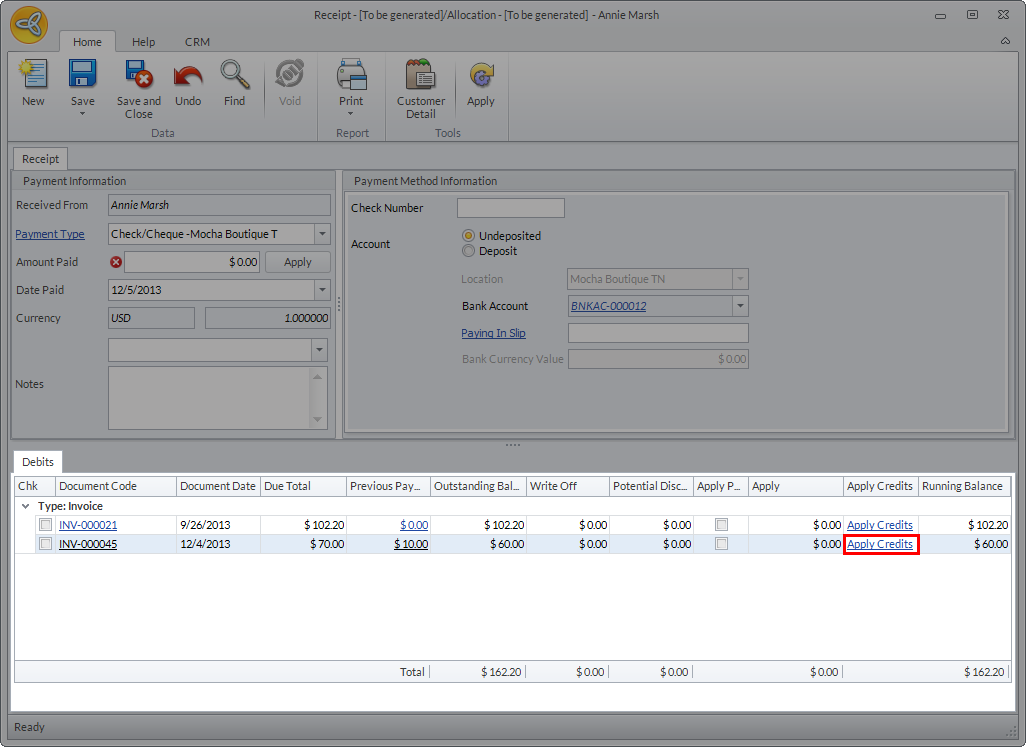
Click Image to Enlarge
The Apply Credits form will be displayed.
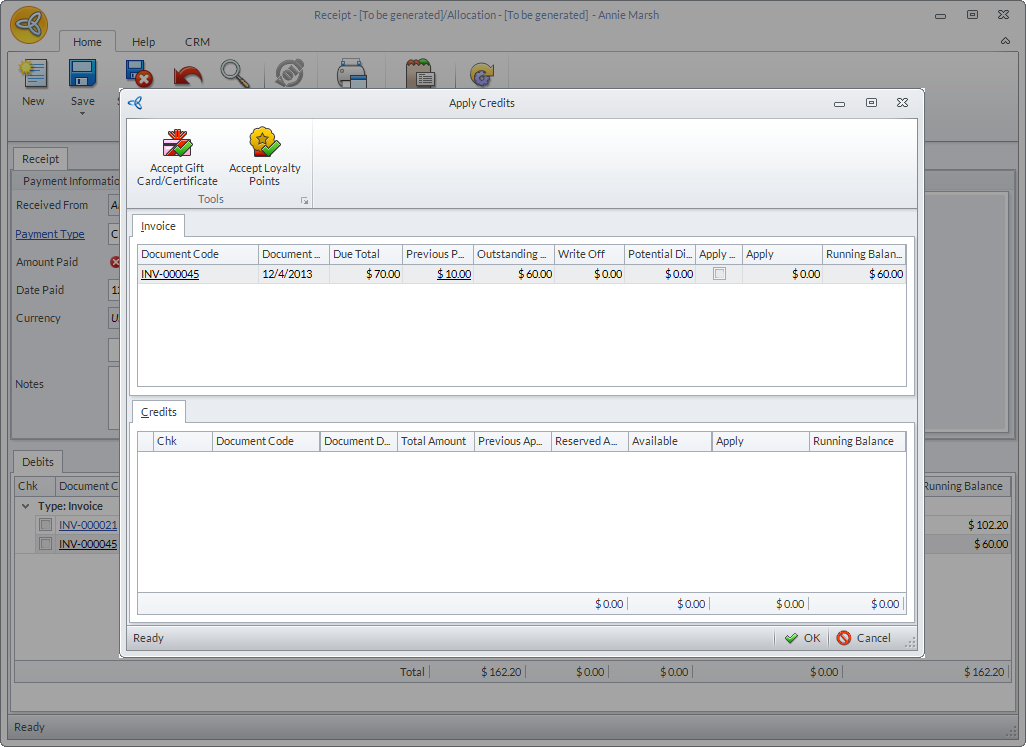
Click Image to Enlarge
- Click the Apply Loyalty Points button. The Apply Loyalty Points dialog box will be displayed.
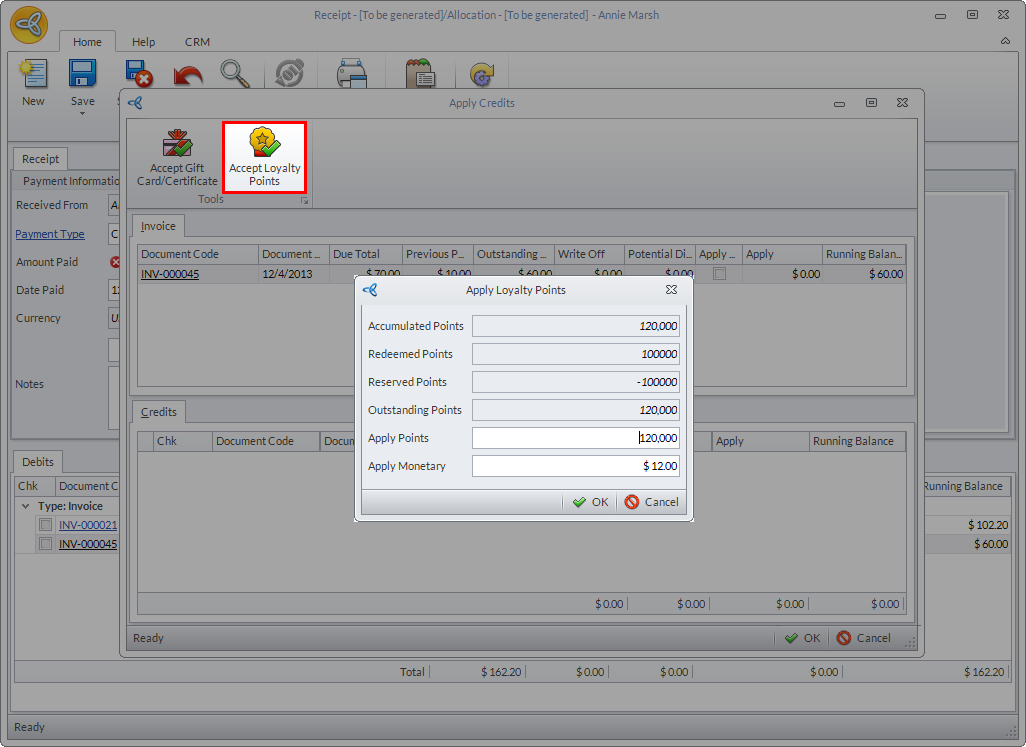
Click Image to Enlarge
- Enter the points to be applied against the invoice in the Apply Points field then click OK.
- Click Save and Close to close the Receipt form and apply the credit.
View Outstanding Loyalty Points
To view the outstanding loyalty points of the customer,
- Go to Customer module > Customer > Find Customer. The list of active customers will be displayed.
- Select the customer from the list. The Customer detail form will be displayed.
- Go to the Setup tab. You can see the outstanding loyalty points of the customer from the Outstanding Points field.
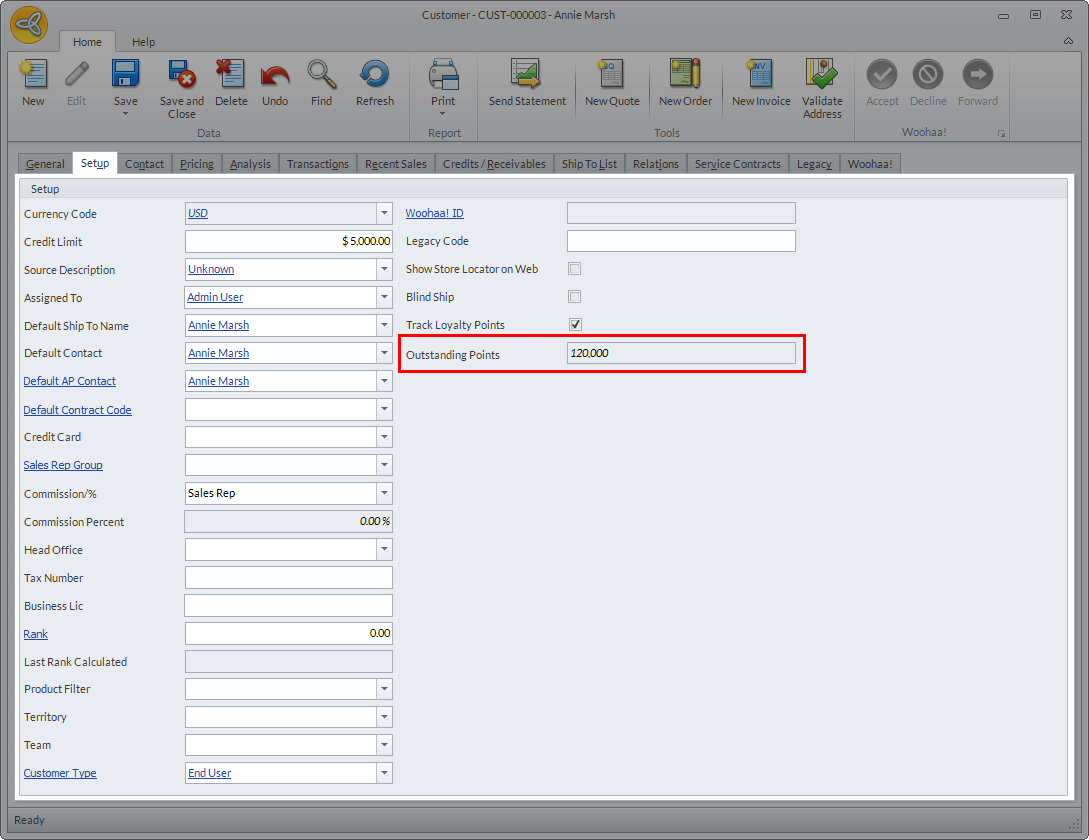
Click Image to Enlarge
The outstanding points are calculated by: Outstanding Points = Accumulated Points - Redeemed Points
View Loyalty Points History
- Go to Customer module > RMA/Credit > Gifts > Loyalty Points. The list of customers who redeemed their loyalty points will be displayed.
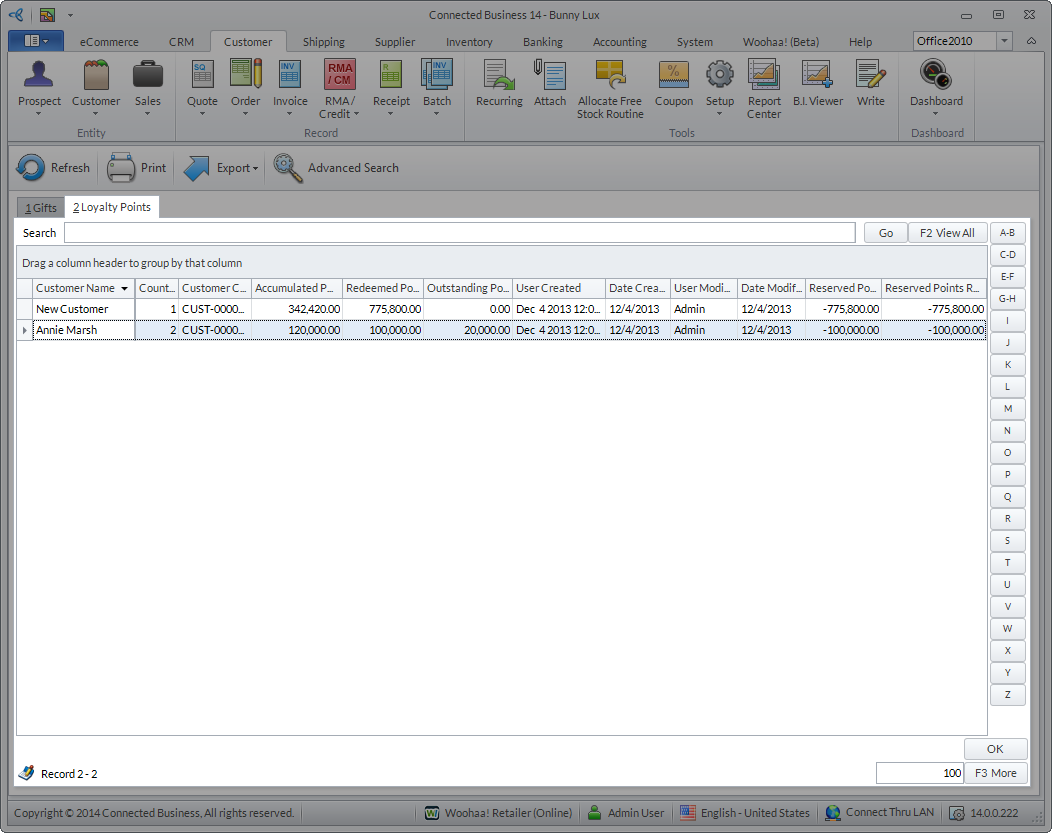
Click Image to Enlarge
- Select the customer from the list. The Loyalty Points History form will be displayed. From here you can see the customer's loyalty point details such as the available points, multiplier and the equivalent monetary value. You can also see the history logs of all loyalty points transaction.
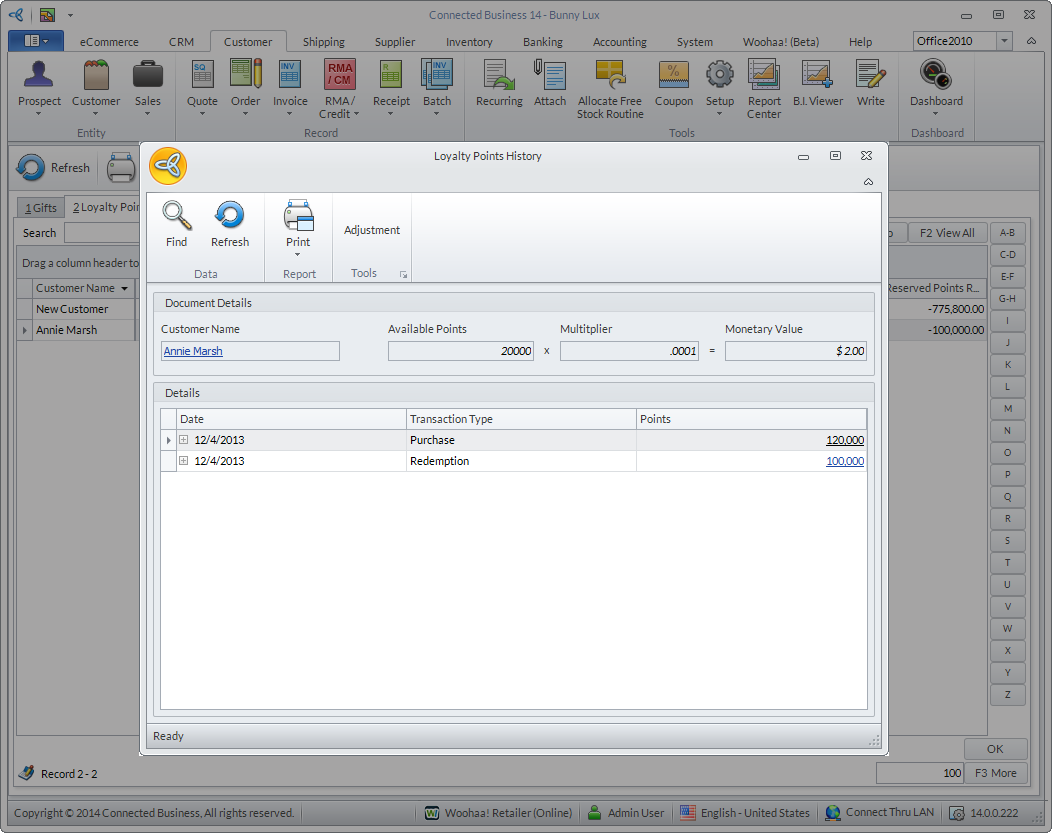
Click Image to Enlarge
You can also make adjustment on the customers loyalty points. To do this,
- Click the Adjustment button in the Loyalty Points History form. The Loyalty Points Adjustment window will be displayed.
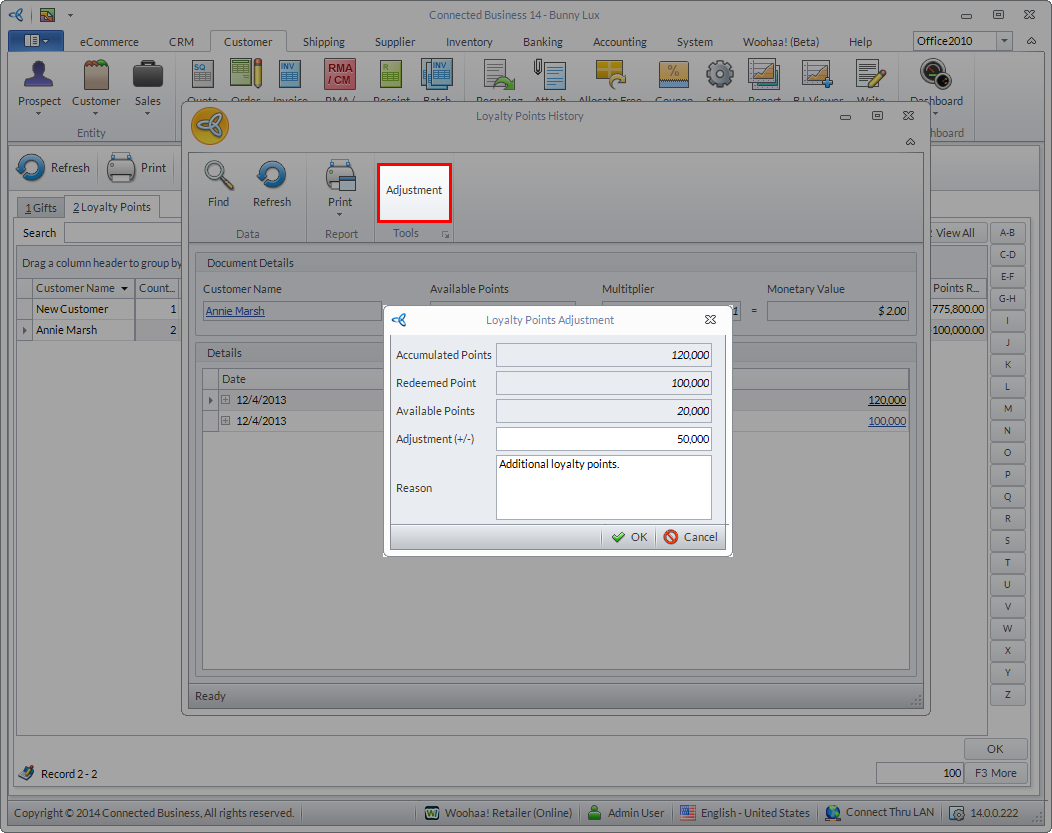
Click Image to Enlarge
- Enter the points to be added or deducted in the Adjustment (+/-) field.
- Indicate the reason for adding or subtracting the points in the Reason field then click OK. The transaction will be automatically logged in the Loyalty Points history.
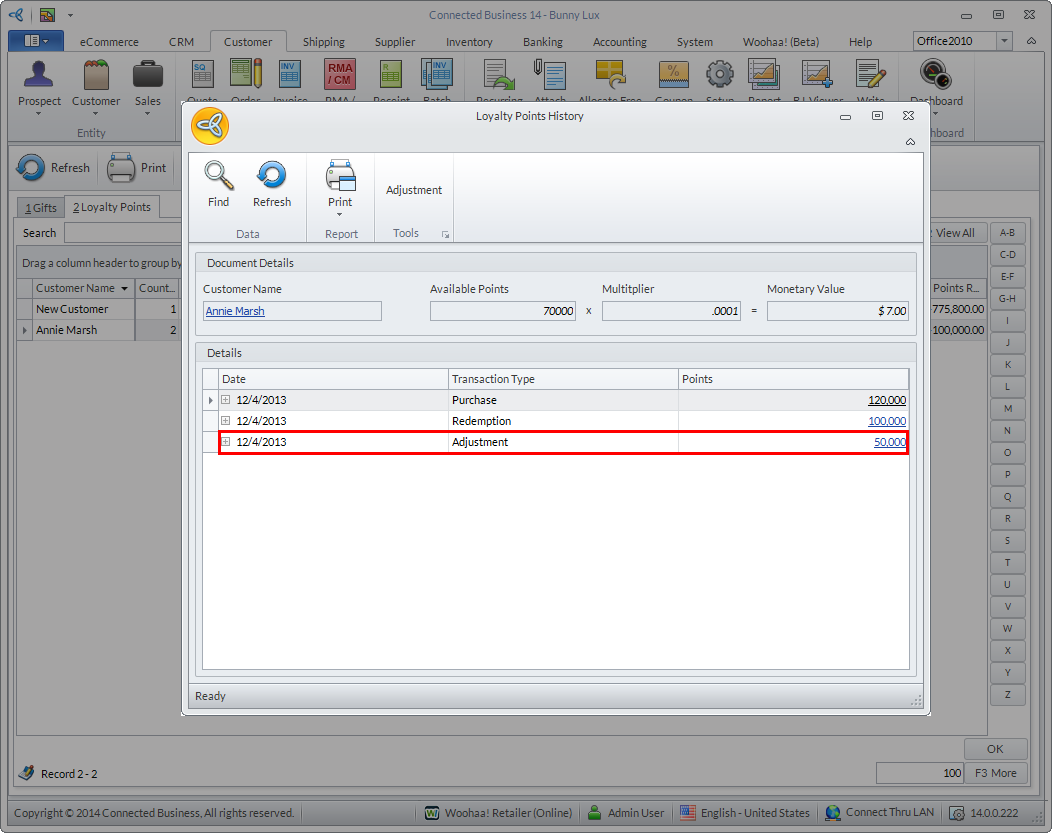
Click Image to Enlarge
Exclude Item From Earning Loyalty Points
By default, all items in Connected Business except Gift Card and Gift Certificate, are automatically set to earn loyalty points. However, you can set items to be excluded from earning loyalty points,. To do this,
- Go to Inventory module > Item > Find Item. The list of sellable items will be displayed.
- Select item from the list. The Item Detail form will be displayed.
- Go to the Setup tab and tick the checkbox for Don't Earn Points.
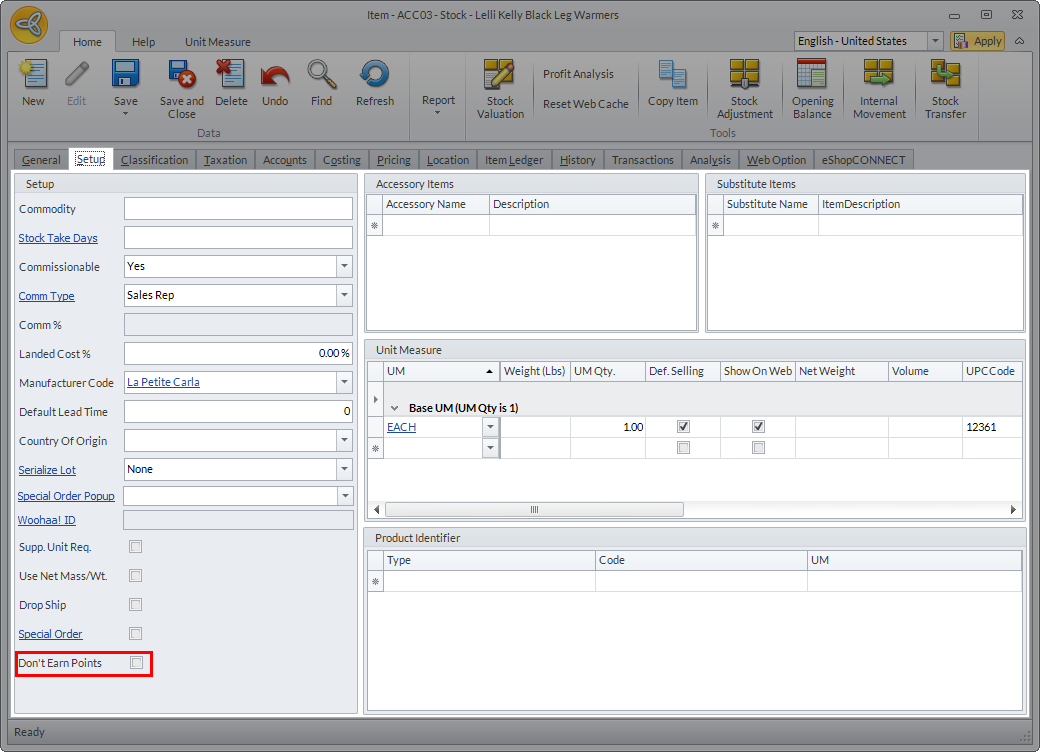
Click Image to Enlarge
- Click Save and Close to apply changes.

