Create New Stored Procedure
As you create new custom tables or views in the Data Dictionary, stored procedures such as Create, Update and Delete are automatically created. You will these inside the Custom Stored Procedure folder. A Read stored procedure then needs to be defined to enable the view or table to read the data from the database.
Steps
- Go to the System Manager module.
- Select Customize > Data Dictionary button from the menu. The Data Dictionary form will display.
- Click on the Add Stored Procedure button in the menu. The Stored Procedure tab will display.

- Enter the name for the stored procedure e.g. ReadHREmployee_DEV001
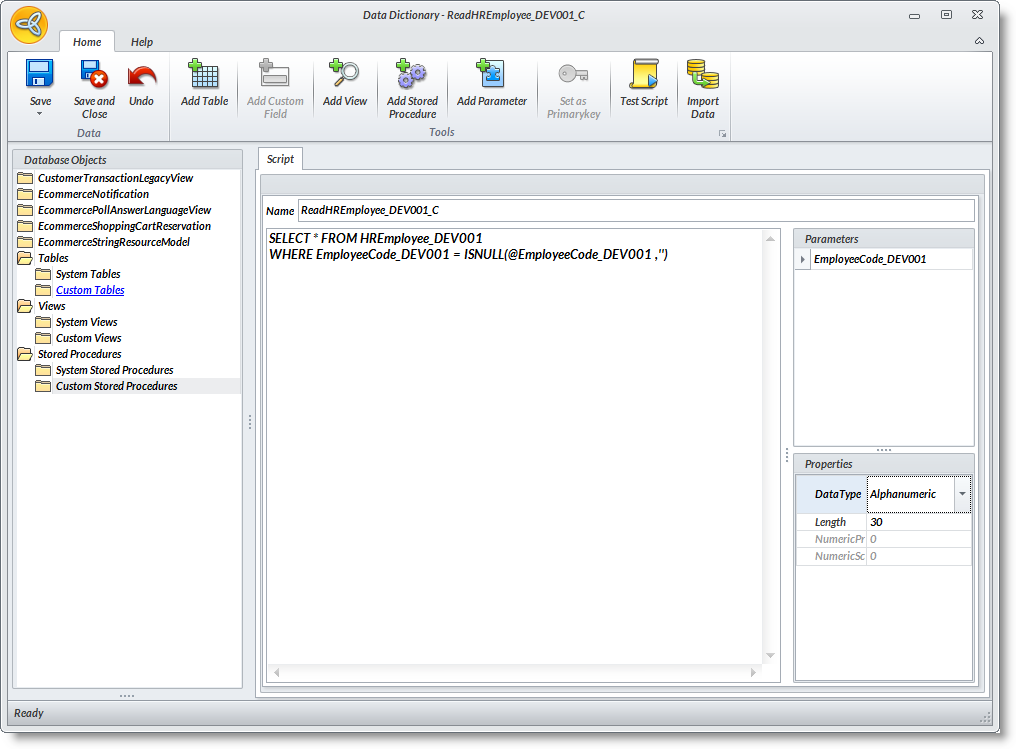
- Enter the sample script below:
SELECT * FROM HREmployee_DEV001
WHERE EmployeeCode_DEV001 = ISNULL(@EmployeeCode_DEV001 ,'') - Then, click on the Add Parameter option to define the properties that we included in the stored procedure:
Parameter: EmployeeCode_DEV001
Type: Alphanumeric
Length: 30 - Save the details before closing the form.
- Select Test Script button if the newly created stored procedure is successfully implemented.
SEE ALSO:
Create Custom Stored Procedures through the Data Dictionary Add in in MS SQL Server

