Create Custom Objects
|
Content
|
|---|
Aside from tables, views, and stored procedures, you can also create additional objects such as indexes, triggers, constraints, and functions.
Below is a demonstration on how to create different custom objects using the Data Dictionary in the SQL Server environment.
CREATE NEW CUSTOM TABLE
- Right Click on Table > Interprise Data Dictionary > New Custom Table. The Table designer will load.
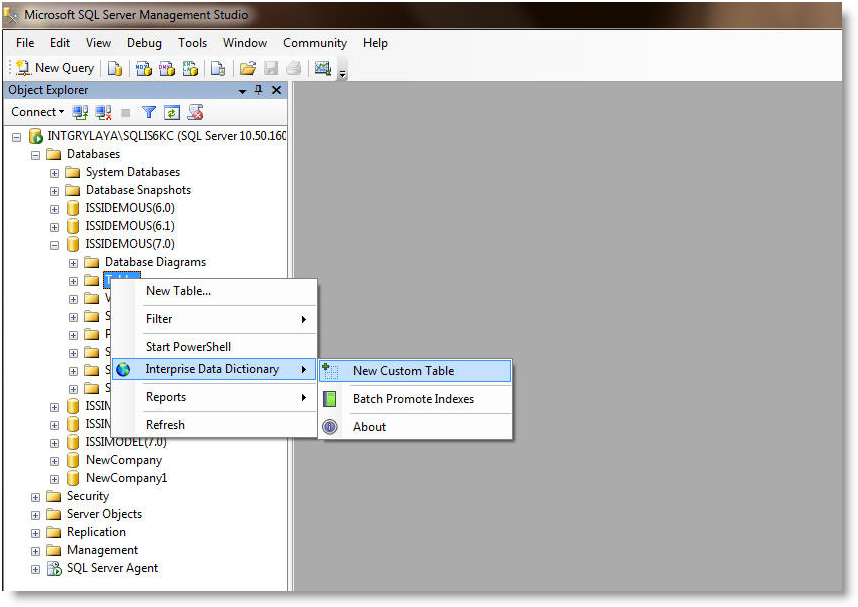
- Create fields for your Table. Any field applicable to the table will be treated as custom fields. A primary key is required to generate script (CRUD).
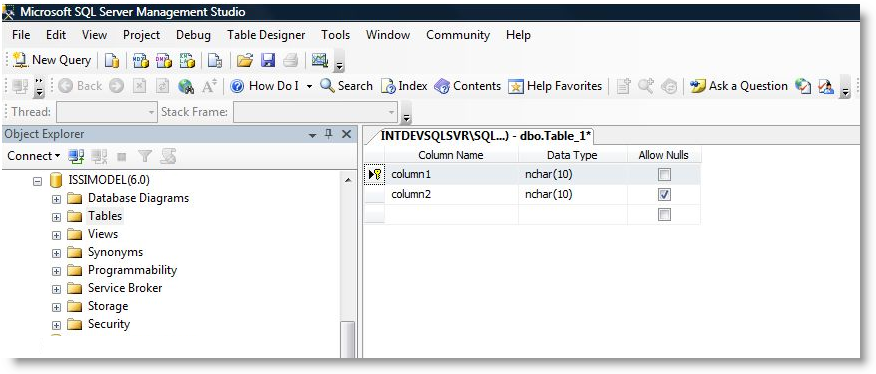
- Save the Table. Enter the name for your table.
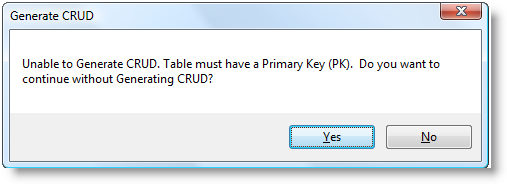
- Refresh the table list in the Object Explorer. Verify that the table and column name name has a developer ID.
- Select Customize > Data Dictionary button from the menu. The Data Dictionary form will display.
CREATE NEW CUSTOM FIELDS
- Right Click on Column > Interprise Data Dictionary > New Custom Field. The Table designer will load.
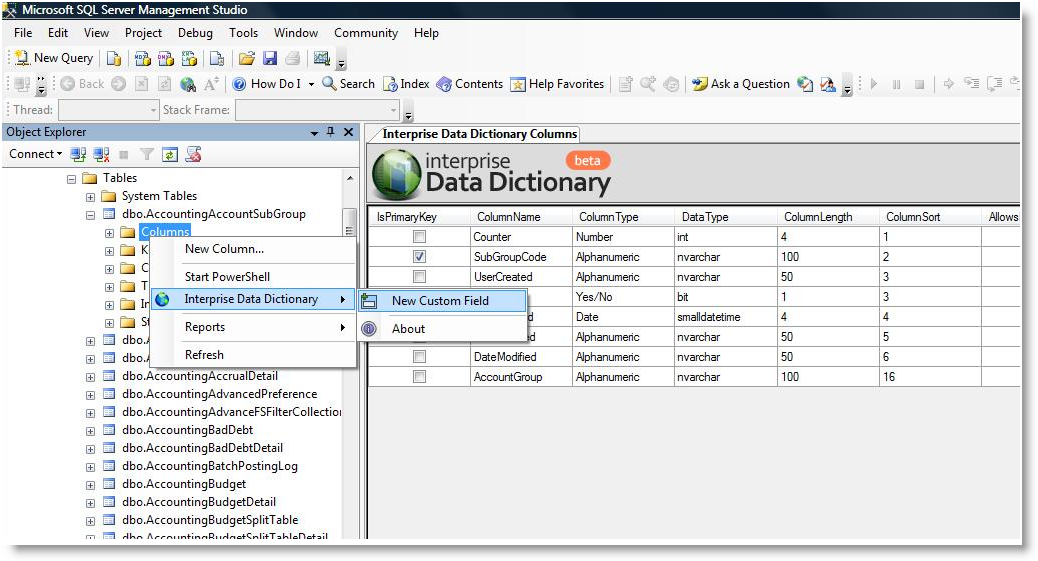
- Enter the new custom field name.
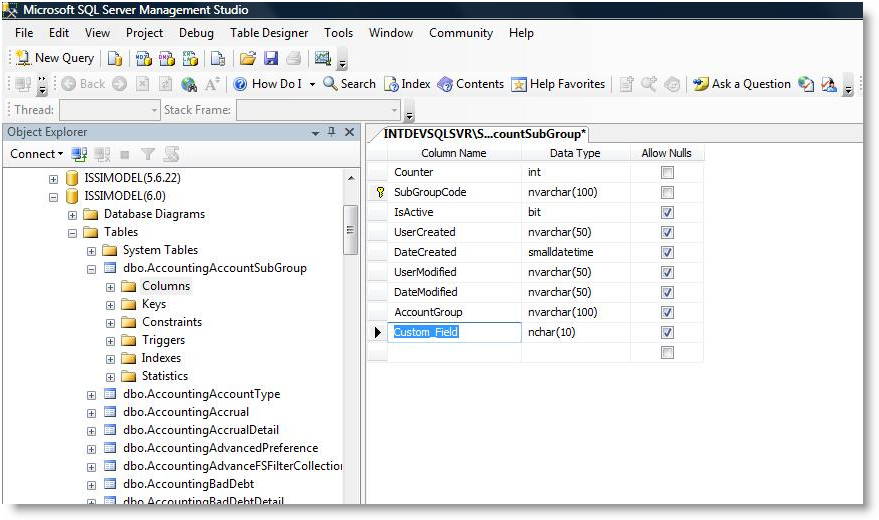
- Save the changes. You will be prompted to enter the table name for the custom field created.
- Refresh the table list and verify if the column has a developer ID.
CREATE NEW CUSTOM VIEW
- Right Click on View > Interprise Data Dictionary > New Custom View. The view designer will load.
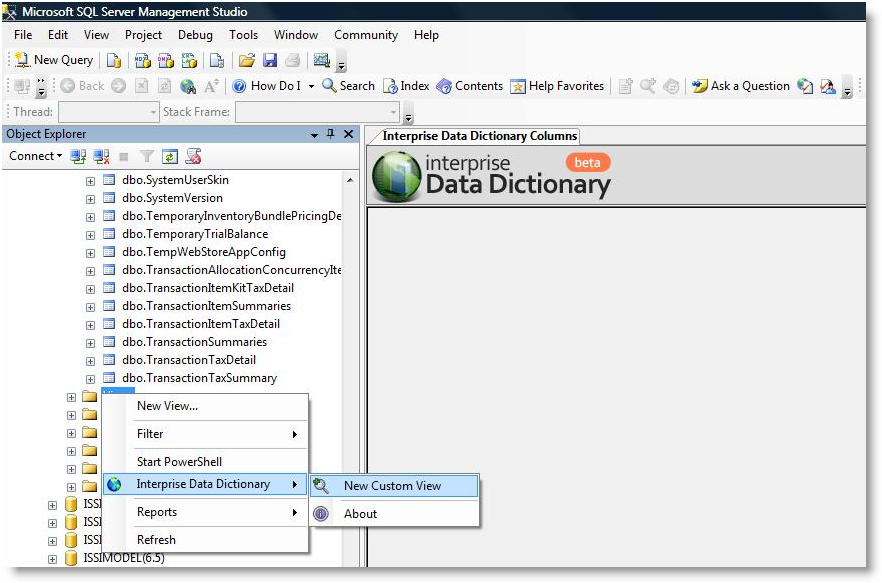
- Select table for the view and click Add.
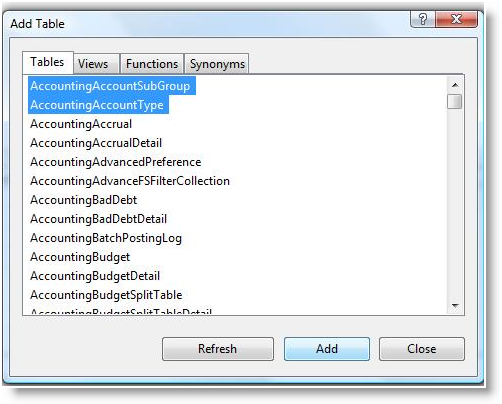
- Refresh table list and verify if the column has a developer ID.
CREATE NEW CUSTOM STORED PROCEDURES
- Right Click on Stored Procedure > Interprise Data Dictionary > New Stored Procedure. The new custom script procedure will load.
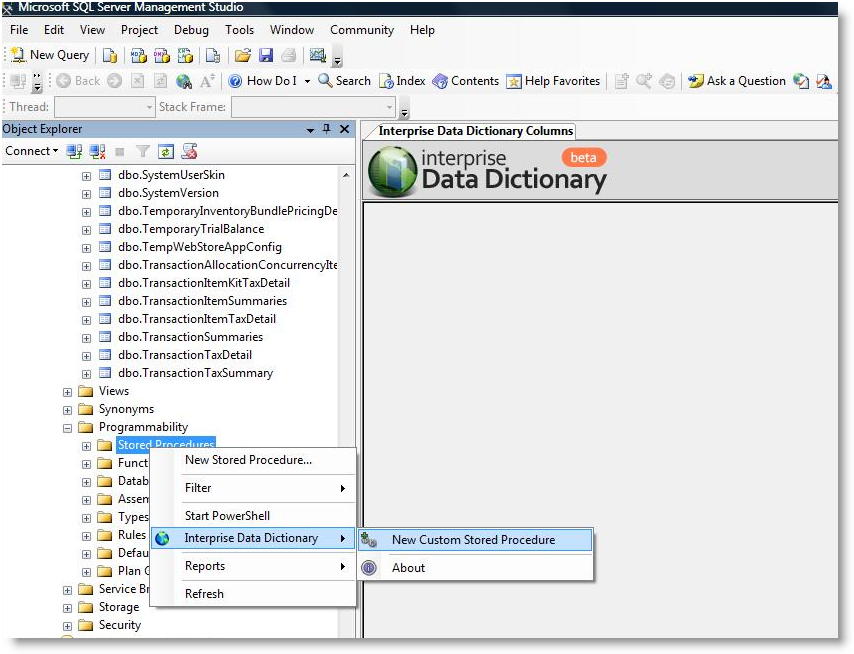
- Enter the name for the new stored procedure in the template parameter box or you can enter the name directly in the script.
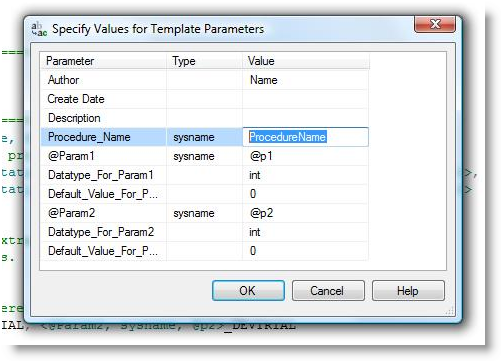
- Execute the script.
CREATE NEW CUSTOM FUNCTIONS
- Right Click on Function > Interprise Data Dictionary > New Custom Function. The New Function script will load.
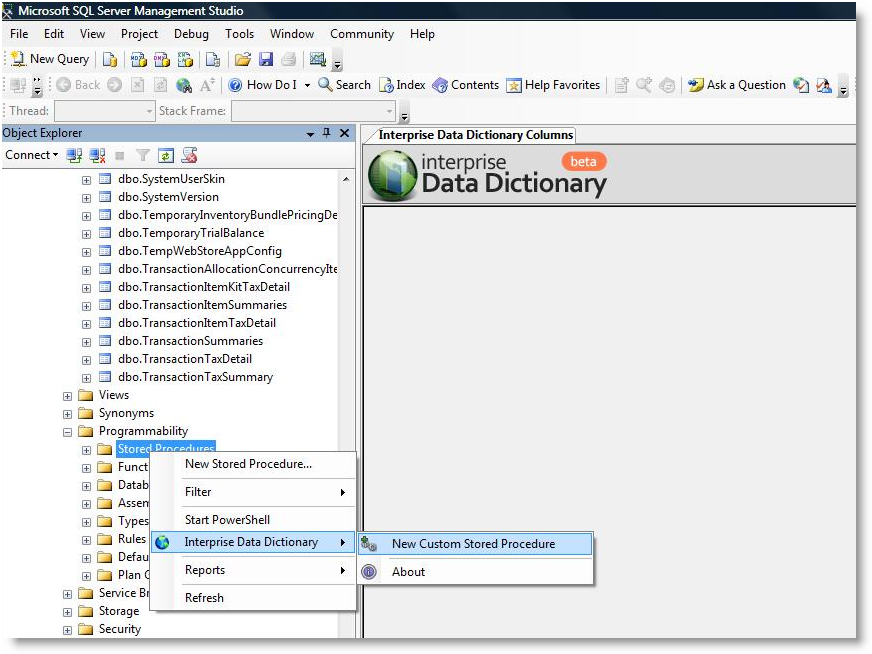
- Enter the name of the new function in the template parameter box or you can enter the name directly in the script.
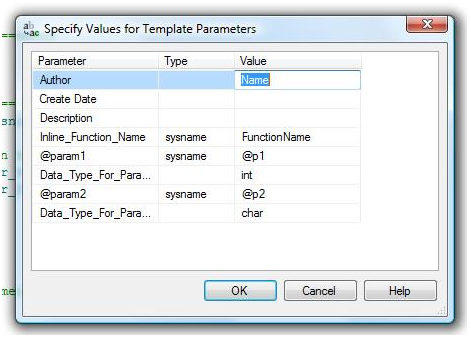
- Execute the script.
CREATE NEW CUSTOM TRIGGERS
- Right Click on Triggers > Interprise Data Dictionary > New Custom Triggers. The new custom trigger script will load.
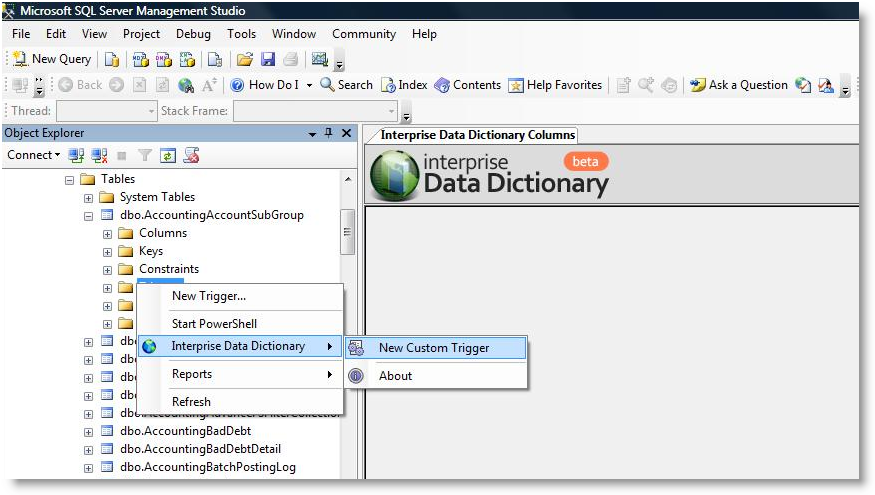
- Enter the trigger name and table name in the template parameter box or you can enter the name directly in the script.
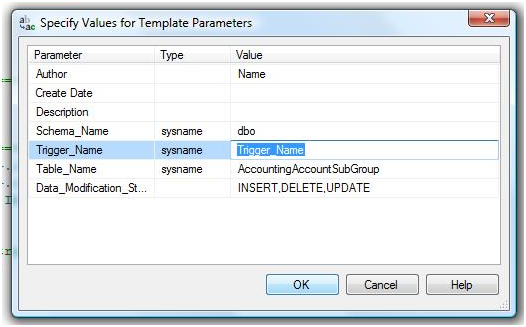
The tablename is auto generated but can be replaced if preferred.
- Execute the script.
CREATE NEW CUSTOM INDEX
- Right Click on Indexes Folder > Interprise Data Dictionary > New Custom Index. The new custom index script will load.
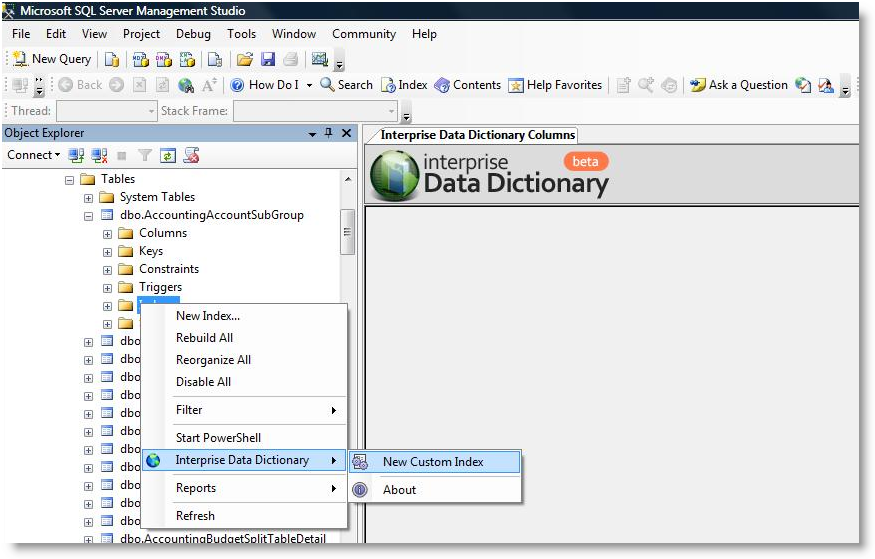
- Enter the index name and column name or you can enter the name directly in the script.
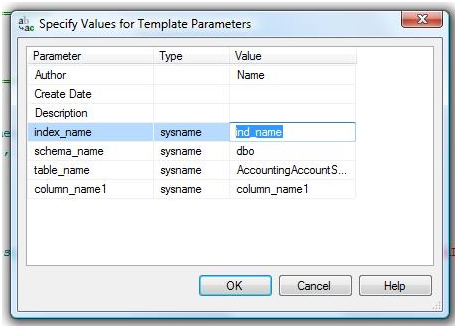
- Execute the script.

User can also create Indexes using the New Index Menu in SQL and then promote it later on.
CREATE NEW CUSTOM CONSTRAINTS
- Right Click on Constraint Folder > Interprise Data Dictionary > New Custom Constraint. The new custom constraint window will load.
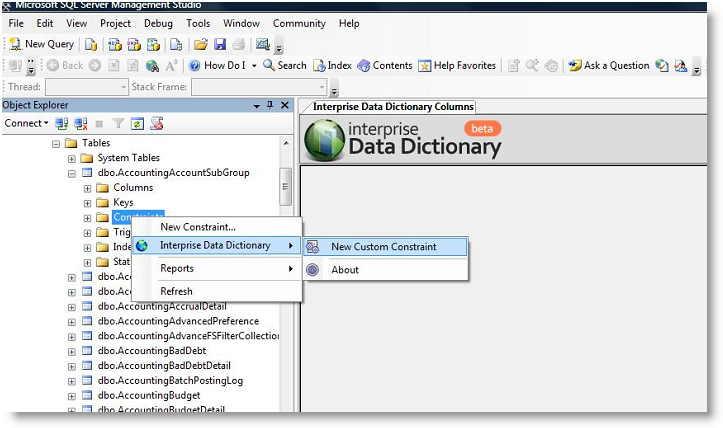
- Check constraints box will load. Click Addto add new constraint.
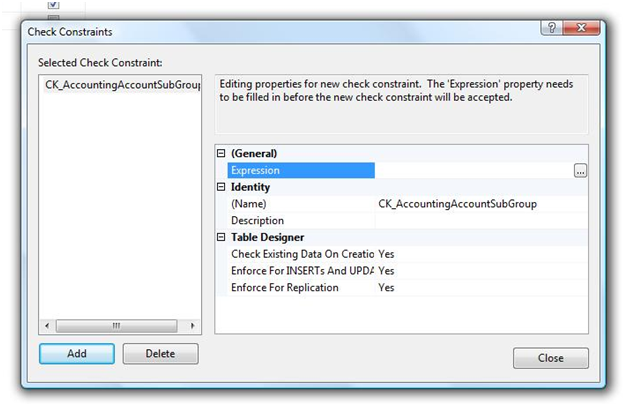
- Enter the constraint name.
- Close the dialog box and save the changes.

