Create New Custom View
Views or SELECT statements can be created and modified using the Data Dictionary. Knowledge of SQL and related database concepts is needed in creating custom views.
- Custom views work independently from the source table(s).
- Changing the structure of the source tables(s) will not affect the custom view however, if you delete a field in the source table(s), the custom view will fail. You will need to amend the custom view to update the SELECT statement.
- Views have their own field settings that may be different from the source tables(s). Changing the field settings from the views will not affect or change the field settings in the source table(s).
- Alternately, you may also create a new custom view through the Data Dictionary Add-in on within the MQ SQL Server environment.
Steps
- Go to the System Manager module.
- Select Customize > Data Dictionary button from the menu. The Data Dictionary form will display.
- Select Add View button from the menu.

- On the Script tab, enter a description for the new custom view in the Name field.
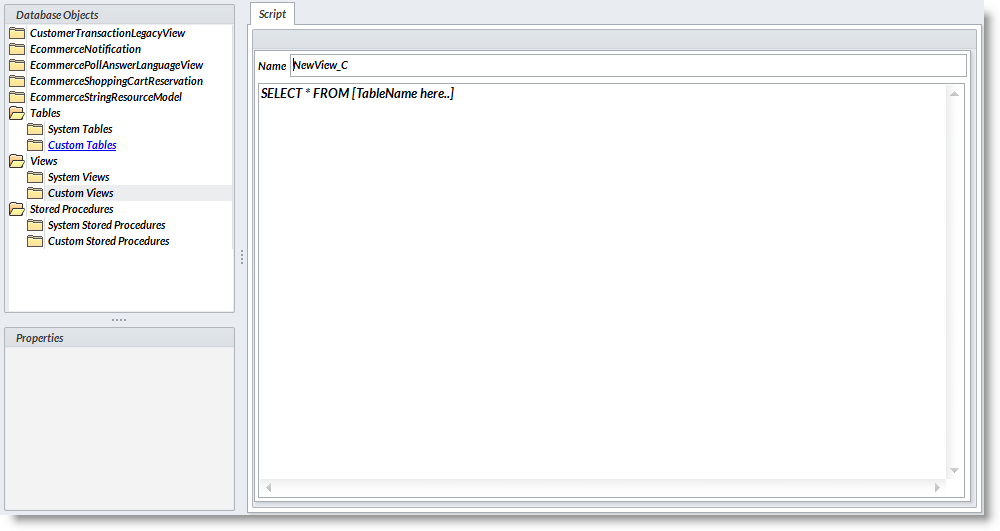
- Create the SELECT statement in the area below the Name field.
- Enter the Primary Source Table in the [Tablename here…].
- You can add Conditions (WHERE statements) and link fields from one table to another (JOIN statements).
- Test the script by clicking on the Test Script button from the menu. You will be prompted after the commands where executed successfully.
- Save the the new custom view. New custom views are added into the Custom Views List.
To DELETE a Custom View, select a field in the Database Objects List. Click on View > Custom View. Right click on the custom view in the list and select Drop View. Choose Yes in the prompt to drop the database object.
SEE ALSO:
Create Custom View through the Data Dictionary Add in in MS SQL Server

