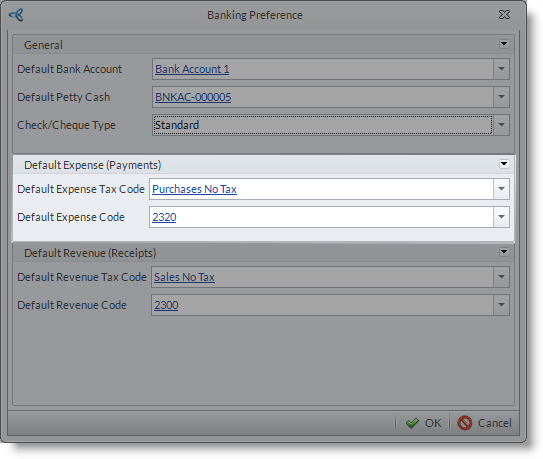Bank Payments
|
Content
|
|---|
Bank Payments are records which describe the transfer of bank funds to certain creditors.
Steps
A. CREATE NEW BANK PAYMENT
- Go to the Banking module > Bank Payment and select the New Bank Payment option. The list of Active Bank Accounts will be displayed.
- Select the bank account in which the payment will come from. The Bank Payment form will be displayed.

Click Image to Enlarge
- Details of the selected bank account including Currency and Available Funds are found in the General section of the form. You can also change the bank account by clicking the dropdown button.
- The date is set to the current date but you can change it accordingly.
- Enter the check number in the Check Number field or click on (+) sign to generate a check number.
- Enter the name of the payee, supplier or service provider in the Pay To The Order Offield.

You can also select from a list of suppliers rather than typing the supplier name. You can set this option in preferences.
See Bank Payment Preferences - Enter the amount to be pain in the Amount field.
- Click on the Address button to enter the address for the payee. Fill in the applicable fields in the Address window.

If you have set Supplier Search in preferences, the address field will be auto-populated when you select a supplier for the payee.
- You can also write a note in the Memo field as payment reference.
- In the Expenses section, select the Account Code and Description for the expense account.
- The indicated tax code is the default tax code. You can select your preferred tax code from the dropdown list.

You can also set a preferred default tax code for bank payments.
See Bank Payment Preferences - Save the transaction before closing the form.
B. VIEW BANK PAYMENTS
- Go to the Banking module > Bank Payment and select Find Bank Payment option.
- The Bank Payment History will be displayed with the list of bank payments made.Select the bank payment record you want to review.
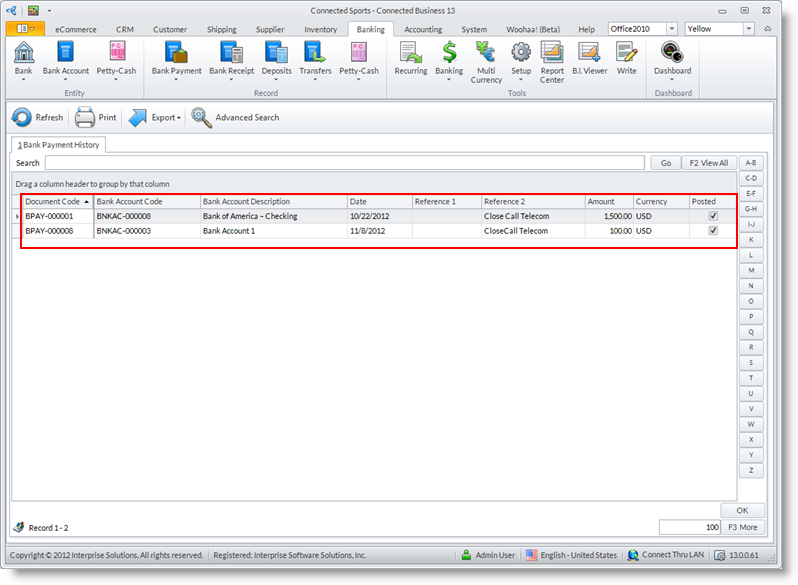
C. BANK PAYMENT PREFERENCES
- Select From A List of Supplier
If your making a payment for a supplier, you can opt to select from a list of supplier instead of manually entering the supplier name for the payee.
- From the Banking module, go to Setup > Preferences. The Banking Preference form will be displayed.
- In the Check / Cheque Type field, select Supplier Search option from the dropdown list.
- Click OK to apply changes.
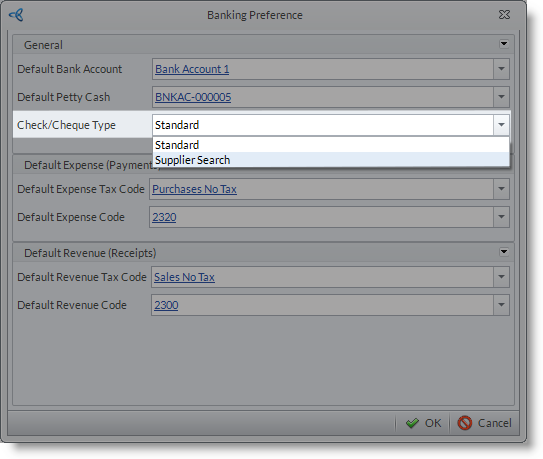
- Set Default Expense Accounts and Tax Code
You can set a default expense account code and tax code for bank payments.
- From the Banking module, go to Setup > Preferences. The Banking Preference form will be displayed.
- In the Default Expense Tax Code field, select the preferred default tax code for bank payments from the dropdown list.
- In the Default Expense Code field, select the preferred default expense account code for bank payments from the dropdown list.