Store Locator
This article talks about the Store Locator Map feature of Connected Business.
The Store Locator Map allows your customer to locate the nearest shop location or warehouse for your products. This feature is useful to those customers who prefer to check out the actual store itself and for you to increase your sales by guiding clients to your products.
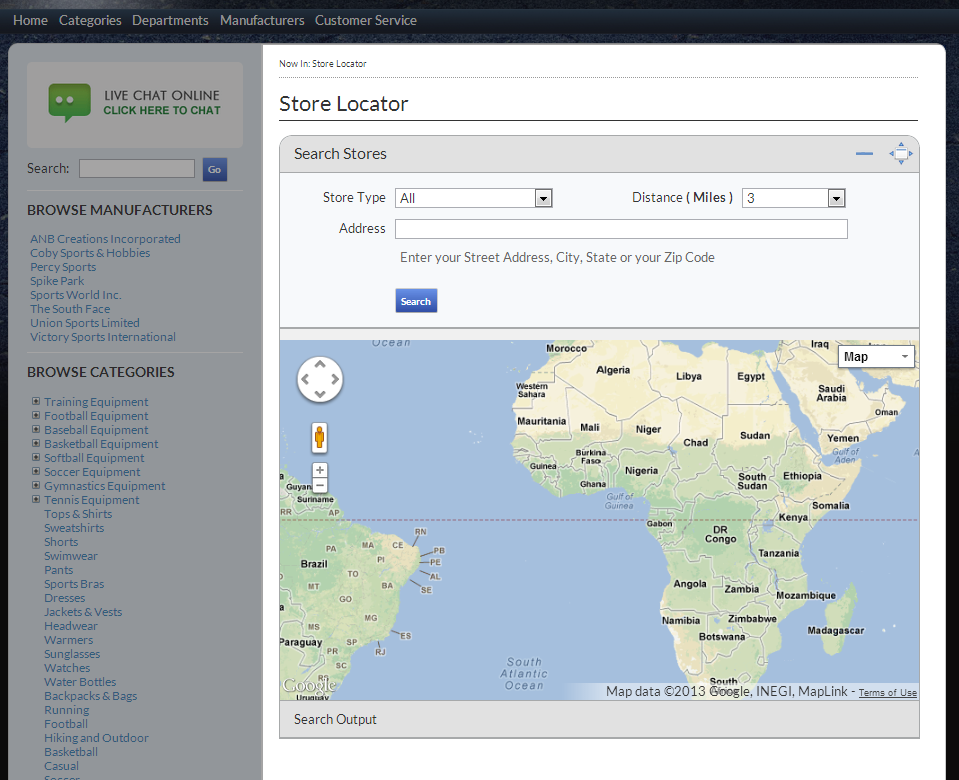
Click Image to Enlarge
Configure Store Locator
By default, the Store Locator Map has been configured already to show directly in your website. It uses Google Maps’ service application which is embedded in Connected Business.
If you want to disable the Store Locator Map in the webstore, go to eCommerce module > Setup > Application Configuration and the Application Configuration window will be displayed. Search for the ShowStoreLocator appconfig and change the config value to FALSE.
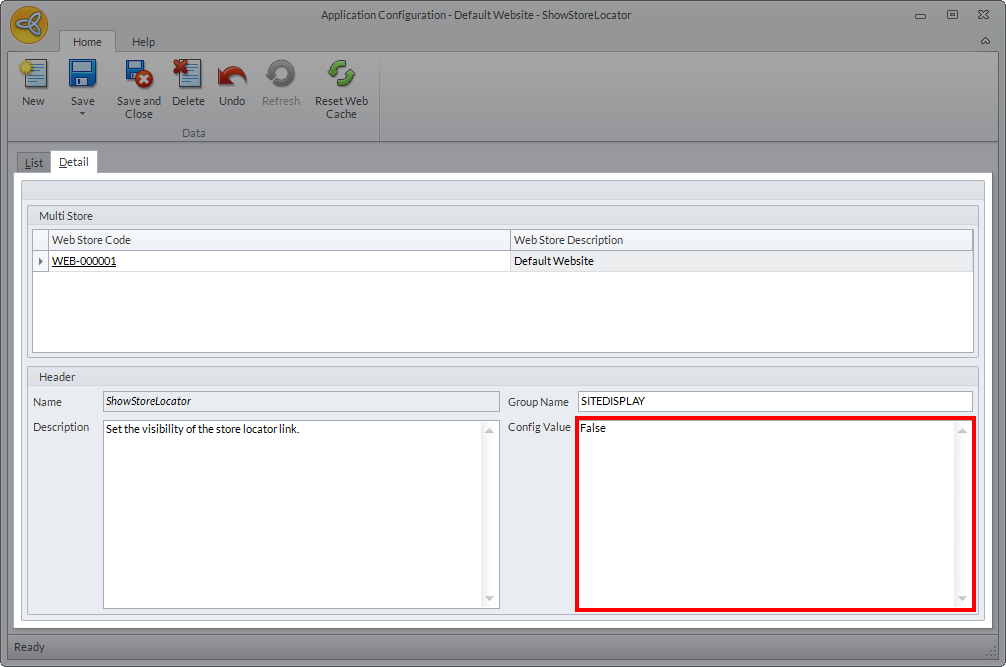
Click Image to Enlarge
Locate Store or Dealer
You can access the Store Locator directly from the Customer Service menu of the webstore.
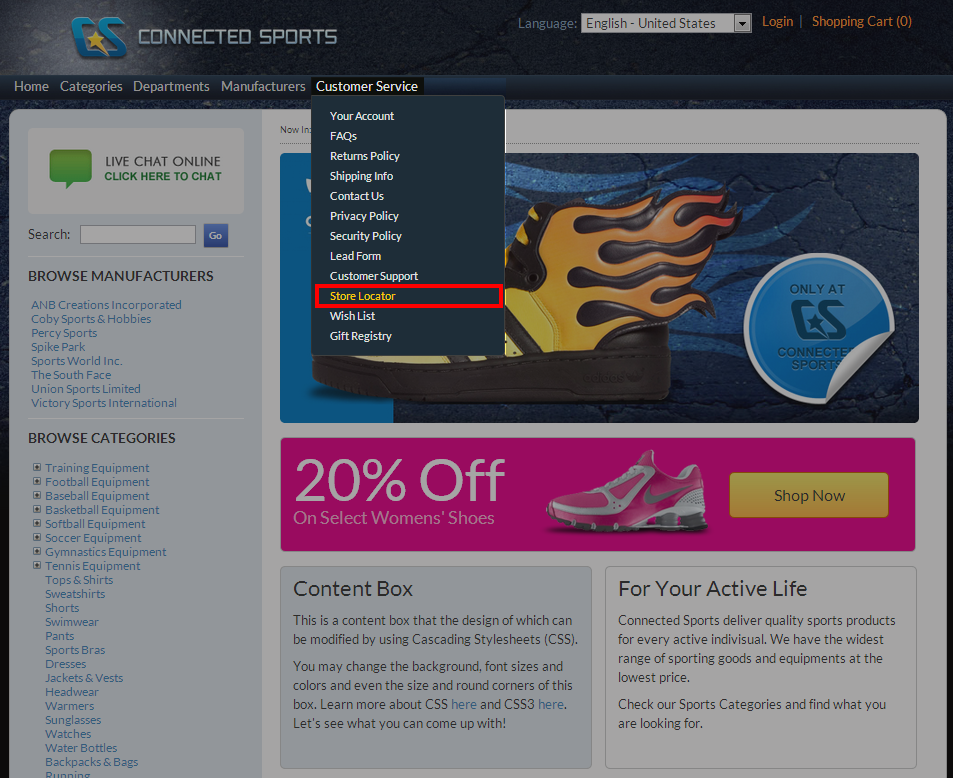
Click Image to Enlarge
To locate a warehouse or dealer,
- Select the store type you would like to view. You can choose warehouse, dealer or both.
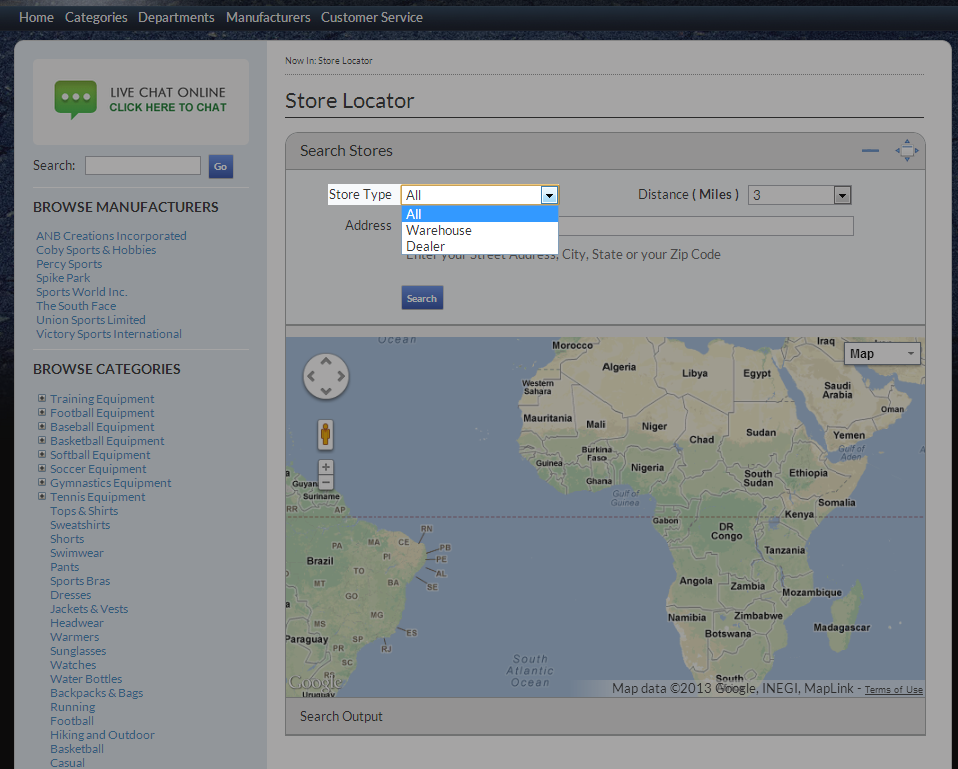
Click Image to Enlarge
- Warehouse – For a warehouse or store to be searchable, it should be active or existing. You can go to the Inventory module > Location > Find Location and select the warehouse you would like to be searchable in the Store Locator Map. You can also set the physical location type of the warehouse to either warehouse or store.
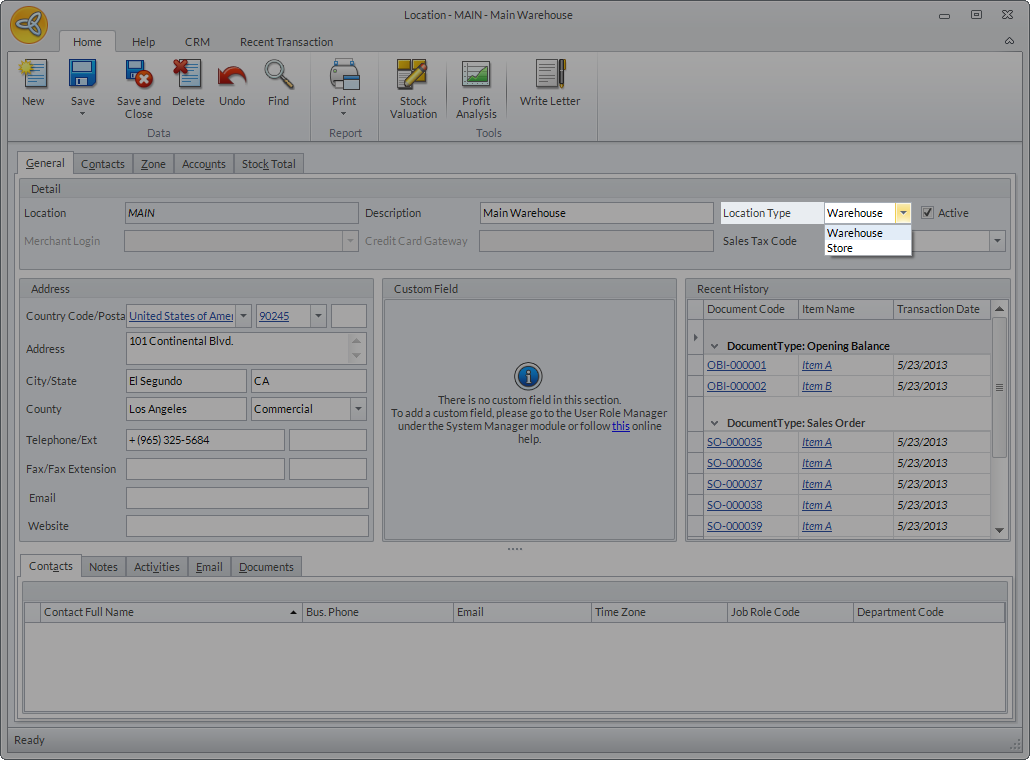
Click Image to Enlarge
- Dealer – For a dealer to be searchable, he/she must be listed as a customer in Connected Business and the option to be viewed in the Store Locator Map should be enabled. To do this, go to Customer module > Customer > Find Customer and select customer from the list. In the Customer Detail form, click on the Setup tab and tick the checkbox right next to the Show Store Locator on Web option.
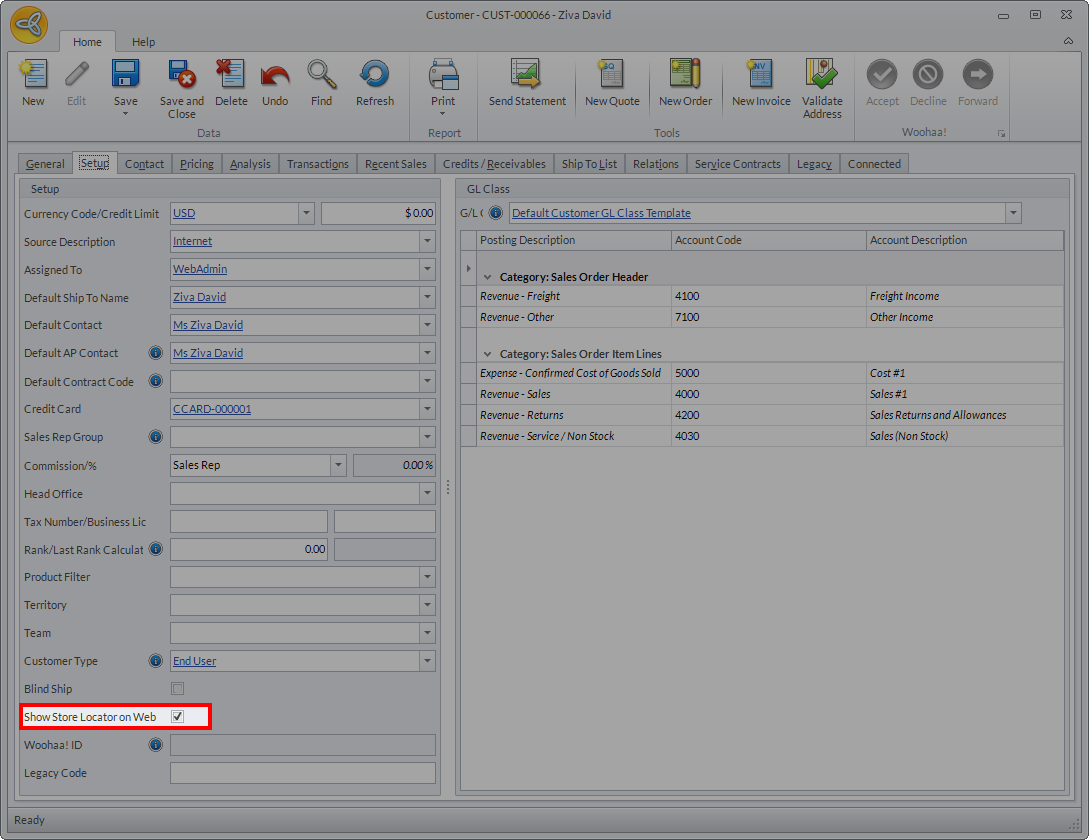
Click Image to Enlarge
- Warehouse – For a warehouse or store to be searchable, it should be active or existing. You can go to the Inventory module > Location > Find Location and select the warehouse you would like to be searchable in the Store Locator Map. You can also set the physical location type of the warehouse to either warehouse or store.
- After setting the store type, enter the address of the warehouse or dealer. If you don’t have the complete address, you can just enter the street address, city, state, or zip code.
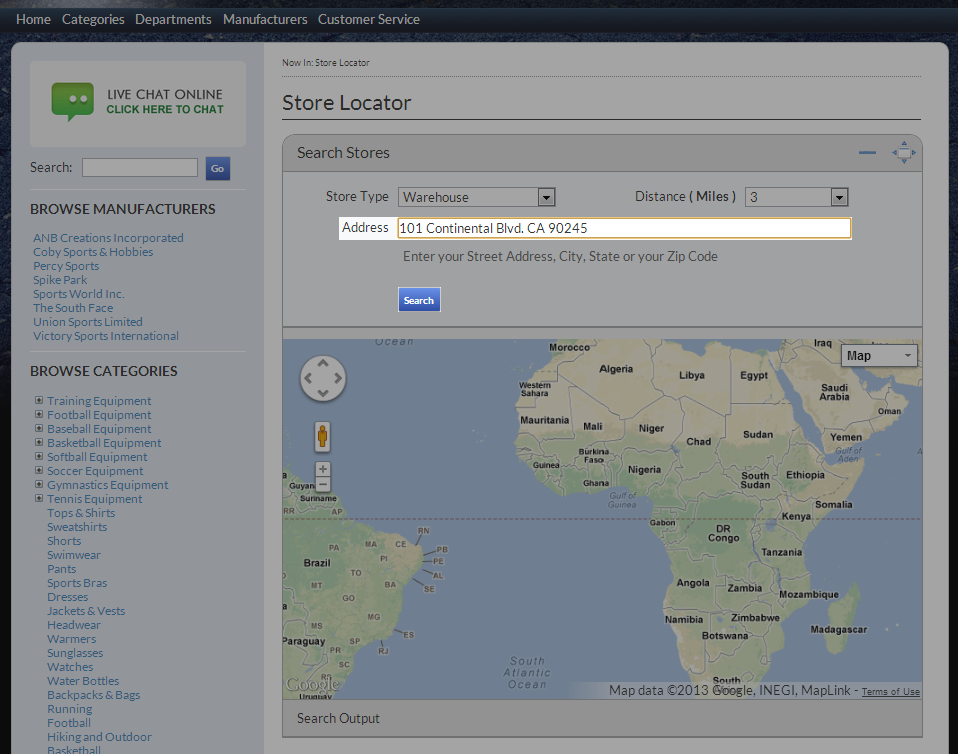
Click Image to Enlarge
- Click the Search button to display the map search results.
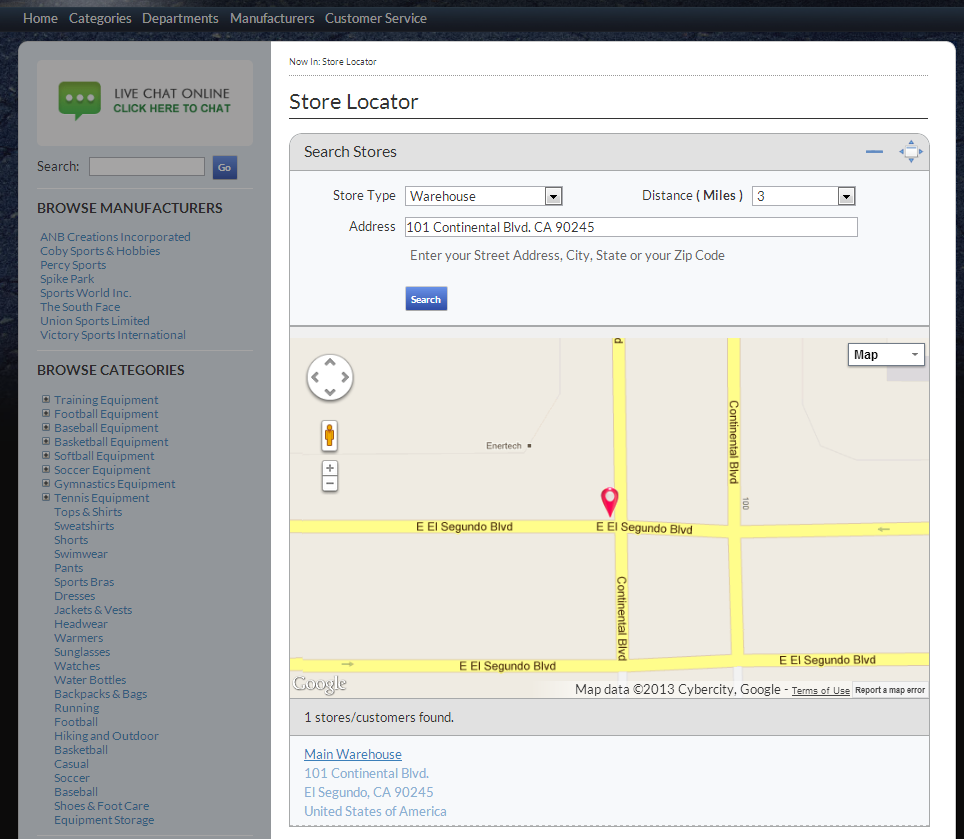
Click Image to Enlarge
You can also zoom in and out of the map by setting the number of miles in the Distance field based on the displayed search result. You can increase the number of miles if you want to view the map in a larger scale or decrease the number if you want to view it in a smaller scale.
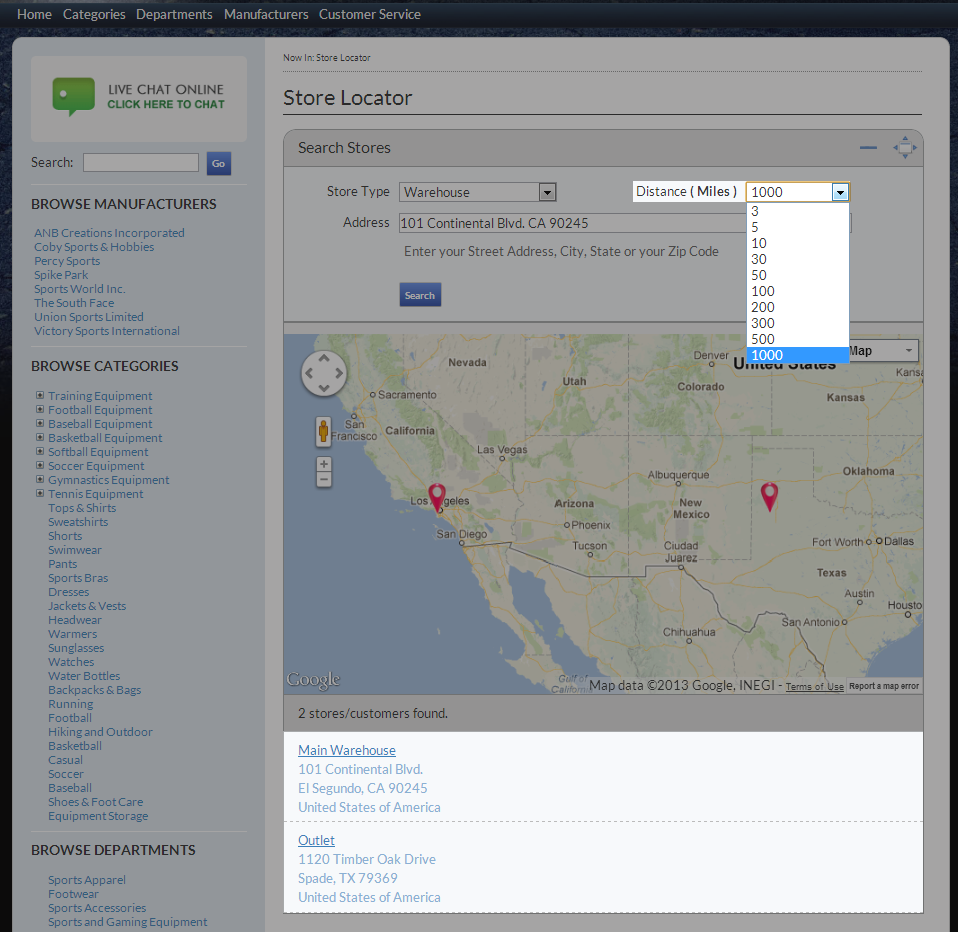
Click Image to Enlarge
If you choose the view the map in a larger scale, other existing warehouses or dealers are also shown in the map.
