Shipping Methods
Shipping Methods determines the means of transporting the goods to your customers and from your suppliers. More to this, the Shipping Method setup form allows you to set up shipping methods and freight calculation for each.
When in the Shipping Methods screen of the New Company Wizard, you will find default shipping methods. You can modify or add to the shipping methods based on the needs of your company.
Create a New Shipping Method
-
From the Shipping Method screen of the New Company Wizard, click on the New button. Or, go to the Shipping module > Setup > Shipping Method. The Shipping Method setup form will display.
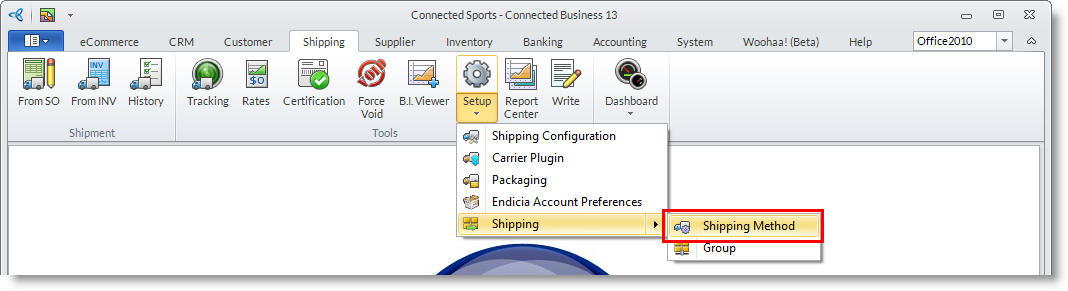

- Enter the description for the shipping method or shipping service in the Shipping Method field e.g. “2nd Day” and additional description in the Description field e.g. 2 day delivery service.
- Optionally setup freight calculation. There are several ways to calculate the freight charge for the shipping methods.
- Click on the Active checkbox to include the shipping method in the pulldown lists.
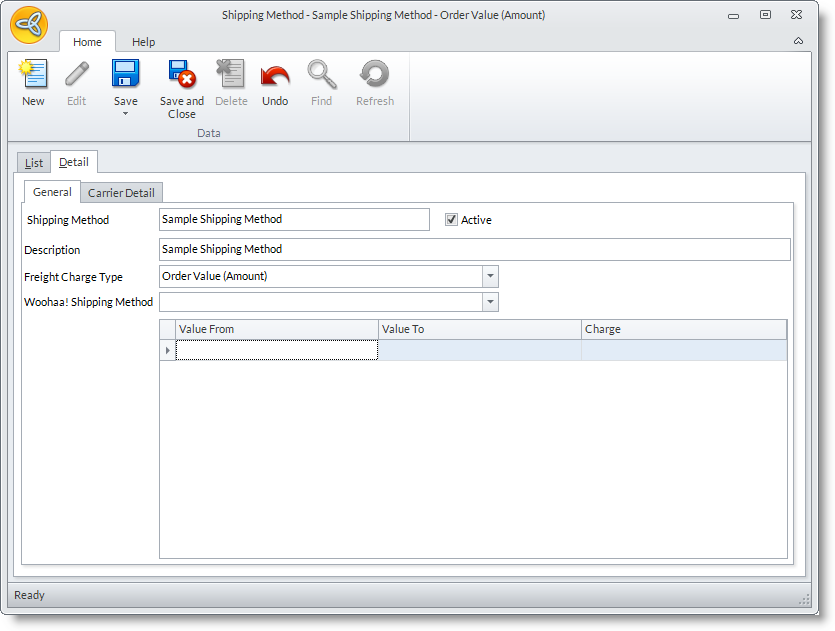
- Click the Carrier Details tab to set up a default shipping carrier details for the selected shipping method.
- On the Location section, select the warehouse where you want to setup the freight calculation.
- Optional: On the Shipping Method Option section, supply the Shipping Method Carrier details by selecting the carrier, service type, packaging type and billing type on its respective drop down fields.
- Select from the following calculation options:
- Use General Freight Charge - Freight charge is calculated based on the amount defined in the Shipping Method Freight Charge.
- Use Realtime Freight Charge - Freight charge is calculated based on the real-time freight charge returned by the selected carrier.
The Rate Adjustment section will be viewed or enabled if you select realtime freight charge only.
Field
Description
Order Value from and Order Value to is the range of the total amount in the sales order. Charge Type Markup Amount – is the fixed amount to the real-time freight charge returned by the carrier. Markup Percent - is the percentage of the returned real-time shipping rate returned by the carrier.
Free – free shipping or equivalent to 100% discount.
- Use Realtime Freight Charge + General Freight Charge - Freight charge is calculated based on the real-time freight charges returned by the selected carrier PLUS the amount defined in the Shipping Method Freight Charge.
- Enter an amount in the Miscellaneous Charge field (if still necessary). This amount will be added on top of the calculated amount from the calculation option.
- Save the details before closing the Shipping Method setup form.
SETUP SHIPPING METHOD WITH NO FREIGHT CALCULATION
- Select None from the Calculate Freight Charge pulldown list.
- Save the details before closing the form.
- So that:
No freight calculation will be done for orders using the shipping method however, you may still put in a freight amount directly to an order whenever applicable, or you may override the freight calculation from the shipping method.
SETUP SHIPPING METHOD WITH FREIGHT CALCULATION BY ORDER VALUE (AMOUNT)
- Select “Order Value (Amount)” from the Calculate Freight Charge pulldown list.
- Enter the range of order value in the Value From and Value To columns e.g. “Value From is 0 and Value To is 500 (this amount is based on the home currency)”.
- Then add the freight charge specified for this range is say, $12 in the Charge column.
- Save the details before closing the form.
So that:
If this shipping method is used and a customer order subtotal is within the specified range, the $12 freight charge is added to the balance.
SETUP SHIPPING METHOD WITH FREIGHT CALCULATION BY ORDER VALUE (PERCENT)
- Select “Order Value (Percent)” from the Calculate Freight Charge pulldown list.
- Enter the range of order value in the Value From and Value To columns, e.g. “Value From is 0 and Value To is 500 (this amount is based on the home currency)”.
- Then add the freight charge specified for this range is say, 5% in the Charge column.
- Save the details before closing the form.
So that:
If this shipping method is used and a customer order sub total is within the specified range, the freight charge 5% calculated based off the order subtotal amount is added to the balance.
SETUP SHIPPING METHOD WITH FREIGHT CALCULATION BY WEIGHT
The By Weight calculation computes freight charge from the specified weight range of the ordered items. For example, the item unit measure used is EACH, having a weight range of 0 to 1 lbs. The freight charge for this range is for example $.25.
- Select “By Weight” from the Calculate Freight Charge pulldown list.
- Enter the range of weight in the Lbs From (Kgs From) and Lbs To (Kgs To) columns, e.g. Lbs From is 0.00 and Lbs To is 1.00.
- Then add the freight charge specified for this range say, $25.00 in the Charge column.
- Save the details before closing the form.
So that:
If this shipping method is used and a customer order’s weight is within the specified range, the freight charge 1 Lbs calculated based off the order weight total is added to the subtotal.
SETUP SHIPPING METHOD WITH FLAT AMOUNT FREIGHT CHARGE
- Select “Flat Charge” from the Calculate Freight Charge pulldown list. The flat charge calculation applies a specified amount to the subtotal.
- Enter the flat charge amount in the Charge column.
- Save the details before closing the form.
So that:
If this shipping method is used, the freight charge amount will be added to the order subtotal.
MAINTAIN SHIPPING METHOD
- Go to the Shipping Module.
- Select Shipping Method under the Setup menu to display the Shipping Method setup form.
- Edit the details as necessary and save before closing the form.
DELETE SHIPPING METHOD
- From the Shipping Method setup form, select the Shipping Method to delete.
- Click on the Delete option in the menu option.
- Choose Yes in the prompt to delete.

