Set Up One-Page Checkout
By default, the checkout process is done in many stages in such a way that it takes many pages for the whole process to be completed. This is actually the common requirement of most online stores. Through this, the customer is thoroughly guided with the steps in shopping, thus, eliminating the possibility of error on the customer’s side as well as minimizing the complications in conducting business in your site.
But there are some drawbacks to this tedious process. In particular, this process is time-consuming and highly-repetitive. These drawbacks could greatly affect your webstore's potential profit, especially if your business caters to those people who are always on the go (most people are).
This is when One-Page Checkout proves to be very valuable.
One-Page Checkout is a shopping cart design wherein the checkout process can be done in just one page. That is after filling the shopping cart and clicking the Checkout button that’s when this setup occurs.
The following procedures discuss how this is configured and implemented in the store.
- From the eCommerce module > Setup >Application Configuration option.
This will open the AppConfig Parameter setting window.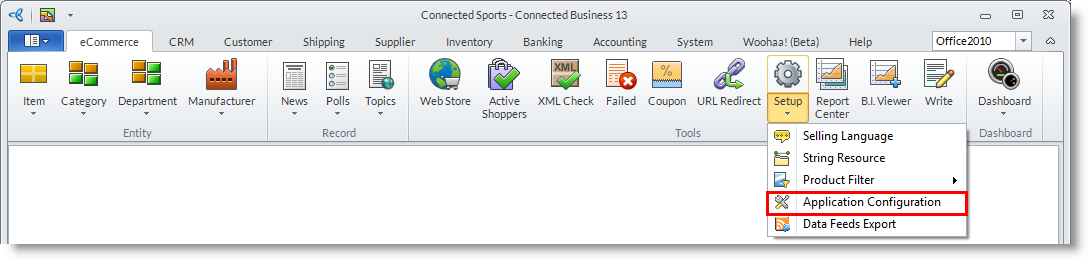
- In the Application Configuration window that will open, enter the “OnePageCheckout” keyword in the Search textbox then click the Go button.
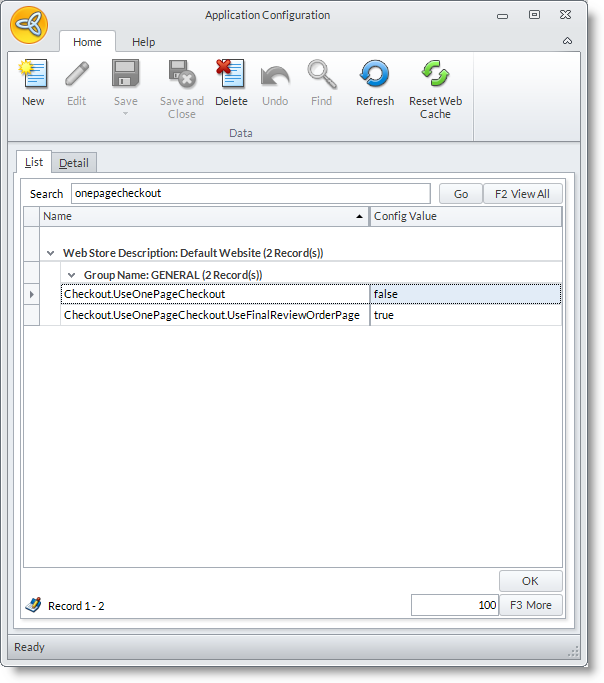
- This will generate the entire One-Page Checkout related AppConfig Parameters for each of the defined web stores in the system. Just select the ones that are set for the web site you want to configure.
- Double click on the parameters to set these to its particular value.
Take note that for the One-Page Checkout feature to work in the store the parameter Checkout.UseOnePageCheckout should be set to True.
It is recommended that the AppConfig parameter Checkout.UseOnePageCheckout. UseFinalReviewPage is set to True even in a One-Page Checkout setup. This is to allow users to review their orders first before “charging” them.
AppConfig Parameter Value Description Checkout.UseOnePageCheckout True Use single page checkout instead of normal multi-step checkout *Checkout.UseOnePageCheckout.UseFinalReviewPage True IF using one page checkout, and IF your order qualifies for one page checkout, this flag indicates whether to take the user to the final "review order" page before submitting the transaction. If false, they submit the transaction right on the one page checkout page. - If set as recommended, the following checkout page should appear as seen on the screenshot on the right.

