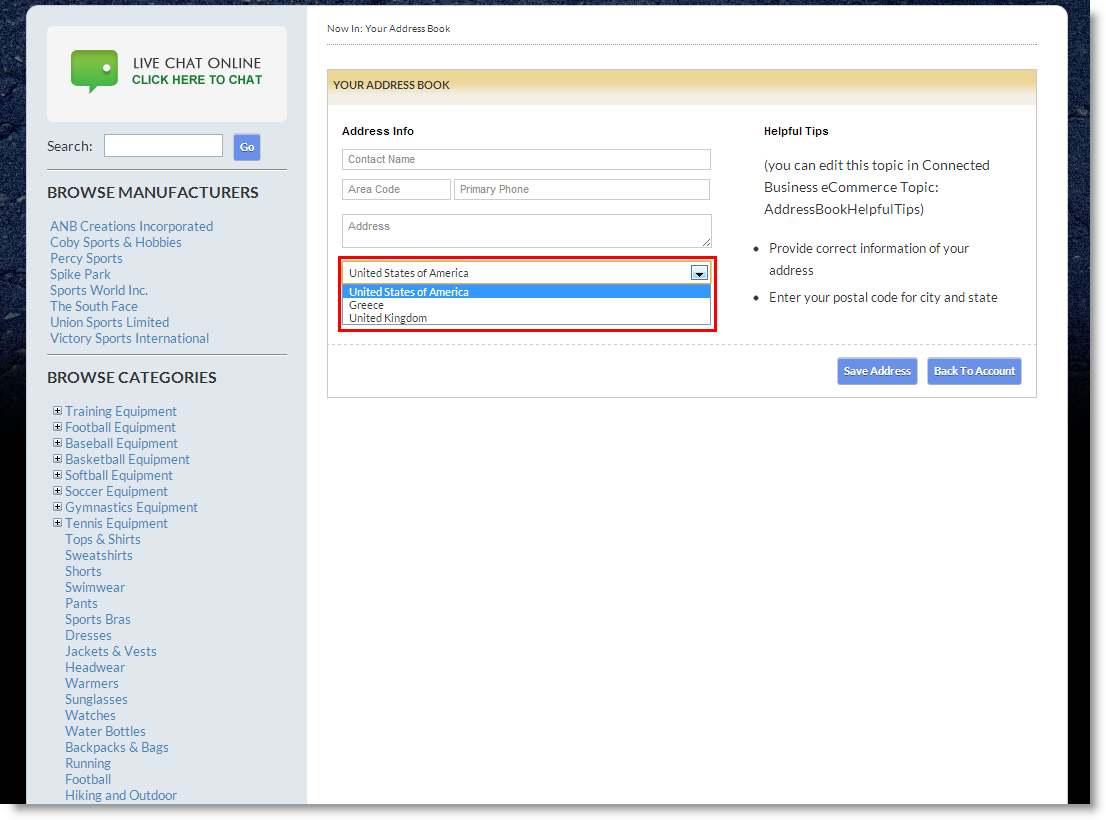Set Up Country List
The store admin can specify the countries that he/she would want to show up in the Country drop down list whenever a new customer register for an account.
Steps
- Go to the System Manager Module. Under the Tools > Setup drop down list, click the Country button.
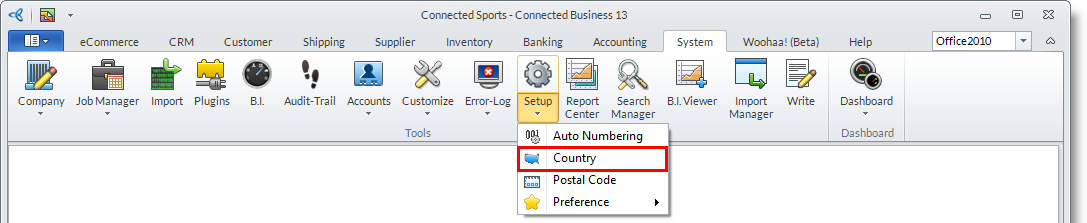
- The Country window will then be displayed showing the list of all the countries defined in the store. From this list, select the country that you do not want to be visible in the store by double clicking it. Another way to do this is by highlighting the country and then clicking on the Details tab to show its configuration window.
Note: Take note that this must be done for all the countries that you do not want to be visible in the store.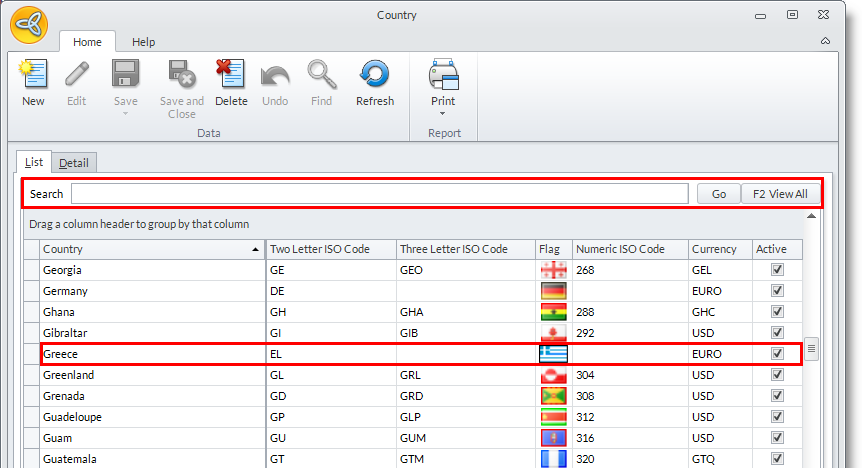
- In the specifications window, uncheck the Show on Web checkbox. This makes the country not visible in the store site yet still usable in Connected Business.
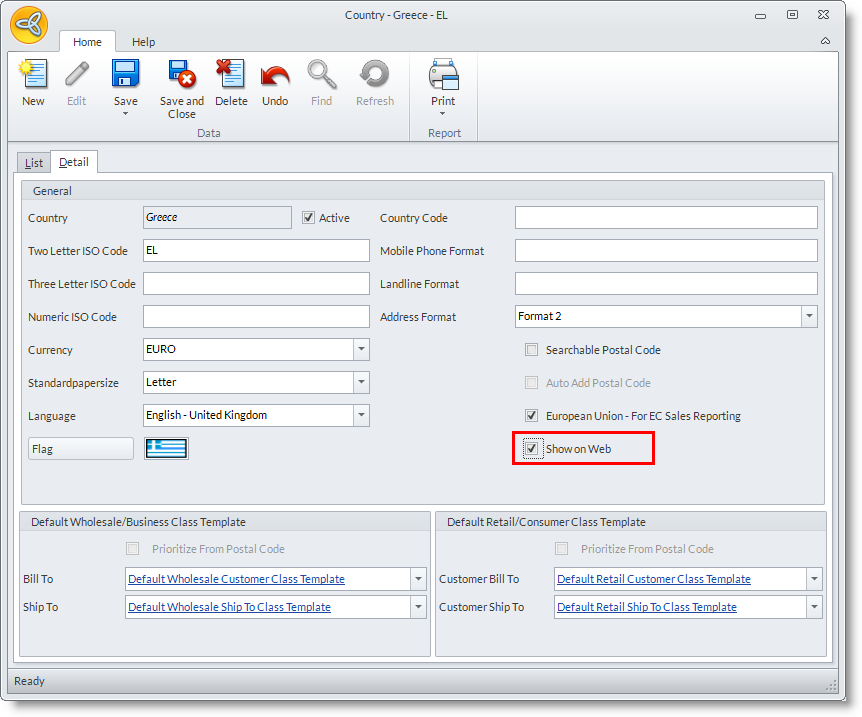
- Click the Save and Close button to update the database.
Note: Don’t confuse this with the Active checkbox. The Active checkbox, when unchecked, disables this country from being used in the whole system. - The country you selected to be shown on the webstore will be available on sign up forms that involve entering the country from dropdown lists.