Set Up 3D Secure in the Web Store
3D Secure is an XML-based protocol developed by Visa to improve the security of Internet payments. It is used as an additional security for online credit and debit transactions protocol as it verifies whether the card being used online is legitimate or not.
NOTE: 3D Secure is only applicable for Sagepay Credit Card gateway. You need to have an active Sagepay account to be able to use 3D Secure. To set up an account, you can go to www.sagepay.com and sign up for a payment gateway account.
Steps
Configure the details for Sagepay Credit Card Gateway
- Open the Interprise Solutions application. Go to Customer > Setup > Credit Card > Credit Card Gateway. (You can also access the credit card gateway form from Banking > Setup > Credit Card Gateway). The list of credit card gateways will be displayed.
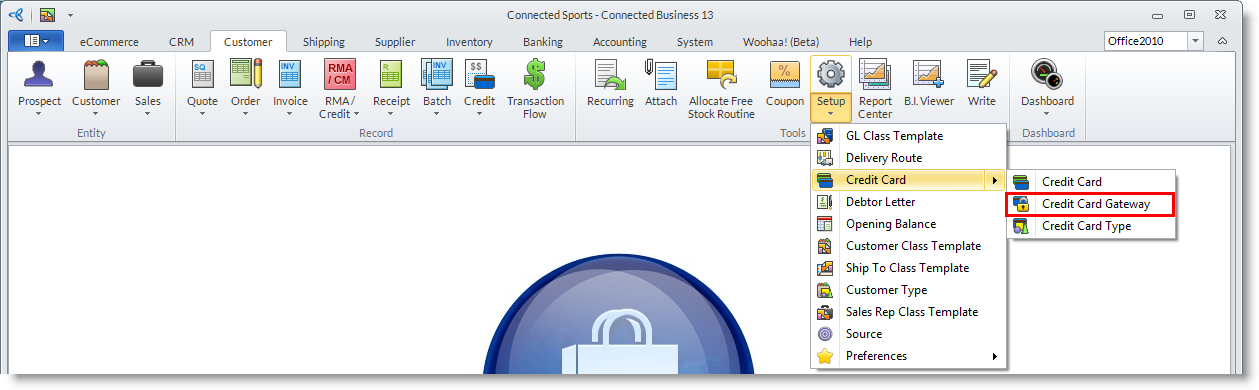
- Select Sagepay credit card gateway.

- The Sagepay gateway detail form will be displayed.
- Enter the details for the following fields.
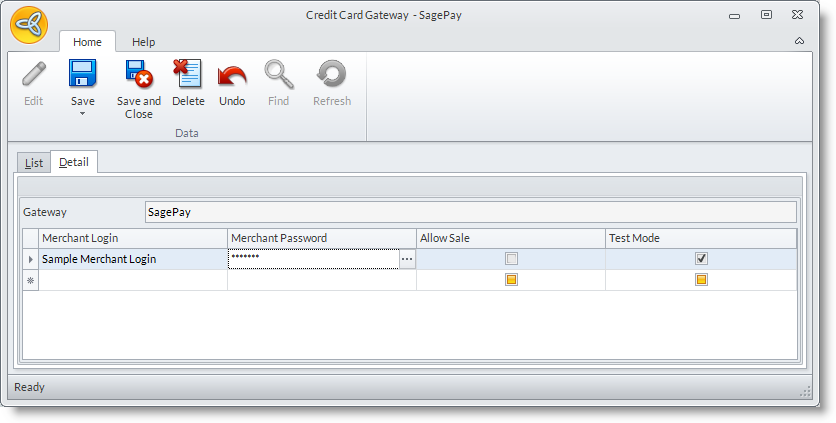
- Merchant Login:
- Merchant Password:
- Allow Sale: Check / Uncheck
- Test Mode: Check / Uncheck
- Click Save and Close to save changes.
- Go to eCommerce > Webstore and select the website you’re currently using. Select the merchant login set for the Sagepay credit card gateway.

- Make sure that the United Kingdom (UK) country is set to Active and Show on Web. You can check this by going to System >Setup > Country and search for the country United Kingdom. Make sure also that the GBP currency is set to Active. You can go Banking > Multi Currency and search for the GBP currency. If the said fields are not checked, update these fields and save your changes.
- Assign the credit card type you want to be processed using 3D secure connection. Go to eCommerce > Setup > Application Configuration and search for “3DSECURE.CreditCardTypes” appconfig. Enter “Visa” in the config value field and save your changes.
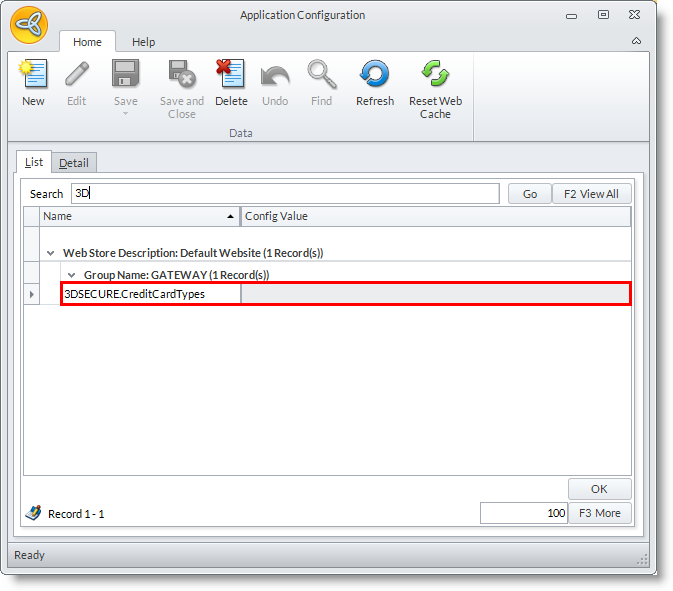
Enable 3D Secure
- Open your website and create a transaction for a UK customer. During payment checkout, use credit card for the payment type and place your order.
- Go to Settings tab located on the upper right hand corner of the account page.
- Click 3D Secure menu and turn ON 3D Secure Checking.
- Log out from your account.
Check 3D Secure in the Store
- Open your website and create a transaction for a UK customer. During payment checkout, use credit card for the payment type and place your order.
- After placing your order, you will be directed to the secure form page to validate the credit card being used. Enter “password” in the password field, click submit, and you will be directed to the order confirmation page.

