Process Gift Card/Certificate in the Webstore
This article talks about how gift cards/certificates are purchased and redeemed in Connected Business eCommerce.
This feature is only available in Connected Business v14 and higher.
For more information on gift cards/certificates, refer to Gift Card/Certificate.
Purchase Gift Card
To purchase a gift card,
- Go to the webstore and add the gift card/certificate item in the shopping cart.
- In the Shopping Cart page, click Checkout Now. You will be directed to the Gift Item Email page.
- In the Gift Item Email page, select the email address where you want to send the gift card to. By default, the email address is set to the current
customer’s email address.
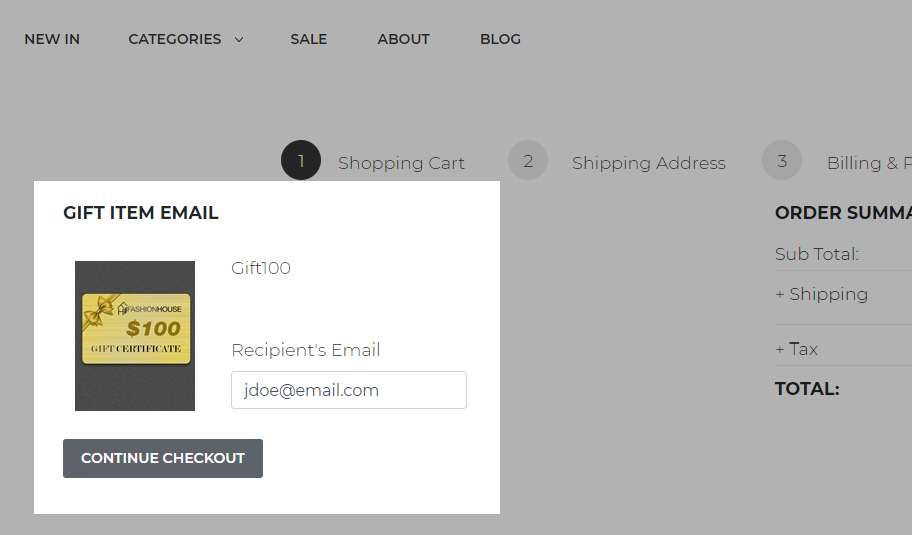
Click Image to Enlarge
If multiple gift cards are purchased, you can also send the gift cards to different email addresses. Simply indicate the respective email address in the Recipient’s Email field.
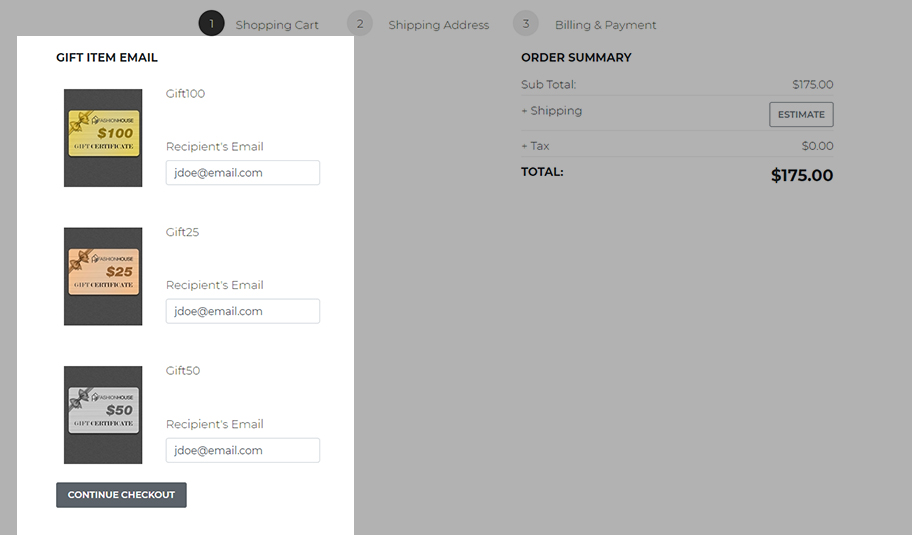
Click Image to Enlarge
After entering the email address/es, click Continue Checkout. - In the Payment Info page, select the payment method to be used for the transaction then click Continue Checkout. If you want to use a gift card/certificate (not associated to the customer’s account) to pay for the transaction, click the Do you have a gift card/gift certificate? Click here link.
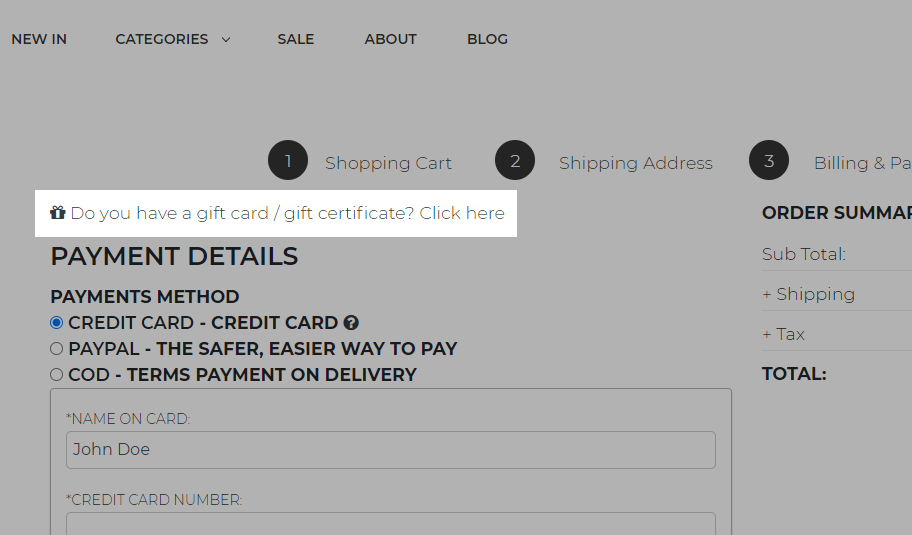
Click Image to Enlarge
Enter the gift card/certificate serial number in the Enter gift code here field then click "SAVE" button to view the gift card details.
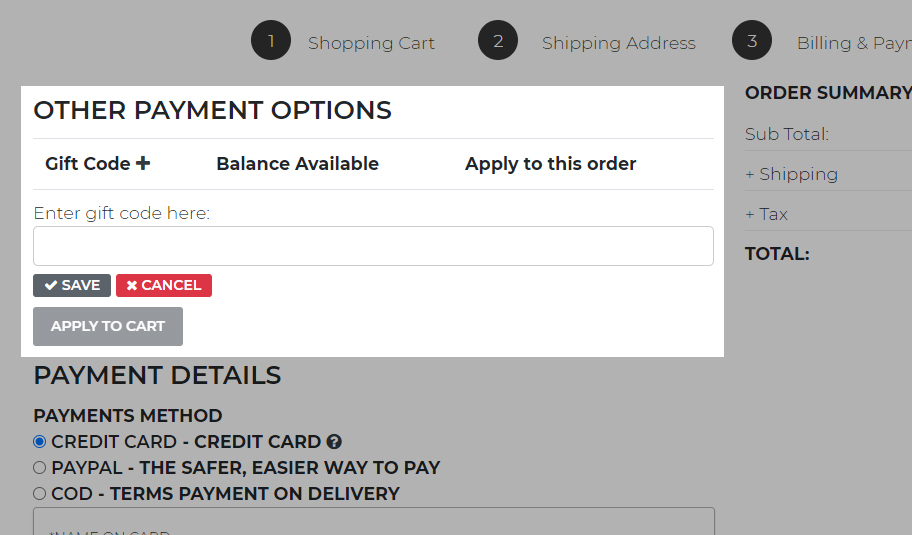
Click Image to Enlarge
Enter the amount to be redeemed from the gift card in the Apply to this order field then click Apply to Cart.
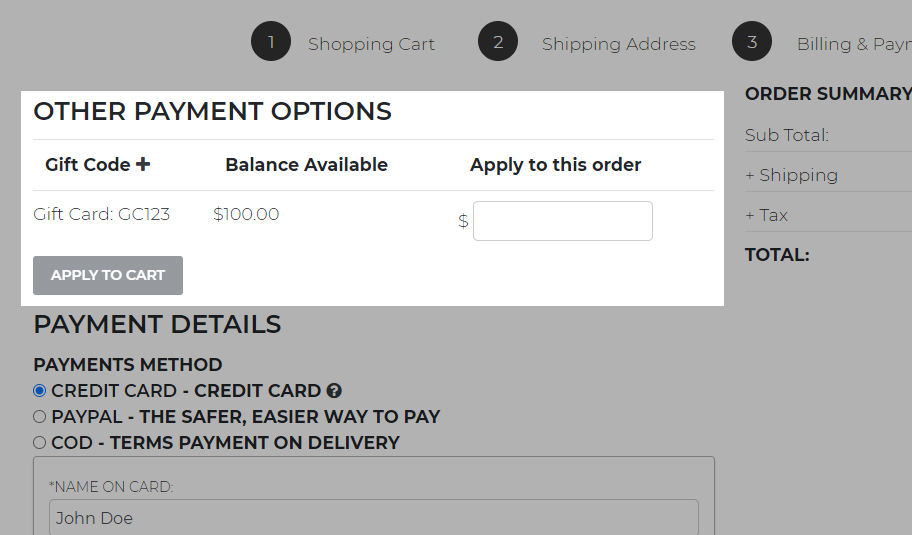
Click Image to Enlarge
- In the Confirmation page, review the order in the Order Summary section of the page then click Place Order.
Once the invoice is posted, you can find the gift card/certificate associated to the customer’s account from the Gift Card/Gift Certificate section of the customer’s account page.
The gift card/certificate serial numbers are only generated once the order is converted to invoice in the Connected Business backend application.
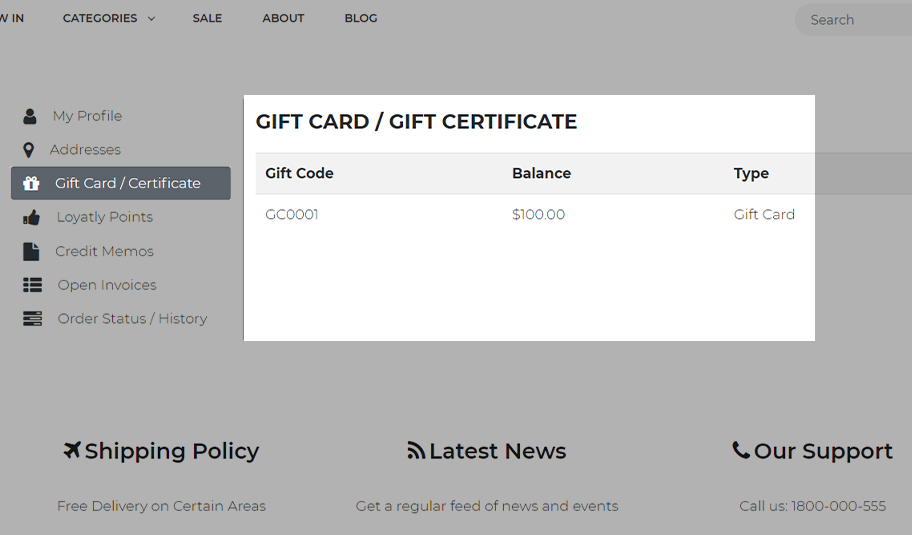
Click Image to Enlarge
Enable Gift Card Redemption
Before the gift card/certificate can be redeemed in the webstore, you need to enable the gift card redemption configuration from the backend.
- Go to eCommerce module > Setup > Application Configuration. The Application Configuration window will be displayed.
- Search for the GiftCode.Enabled appconfig. The GiftCode.Enabled application configuration form will be displayed.
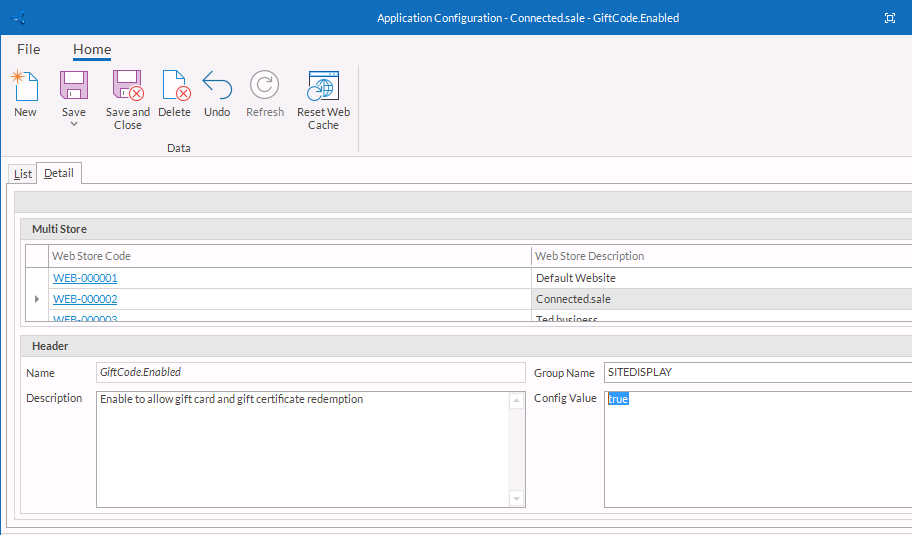
Click Image to Enlarge
- Set the config value to True (default) if you want to allow gift card/certificate redemption in the webstore, otherwise, set to False.
- Click Save and Close to apply changes.
Redeem Gift Card
The gift card/certificate can only be redeemed or activated when the invoice is posted in the Connected Business backend application.
To redeem gift card/certificate in the webstore,
- Search and add an item in the shopping cart.
- In the Shopping Cart page, click Checkout Now. You will be directed to the Shipping Options page.
- In the Shipping Options page, select the shipping method to be used then click Select Shipping Method. You will be directed to the Payment Info page.
- From the Payment Info page > Other Payment Options section, you can view all the gift cards/certificate associated to the customer’s account, including the gift card/certificate serial number and balance.
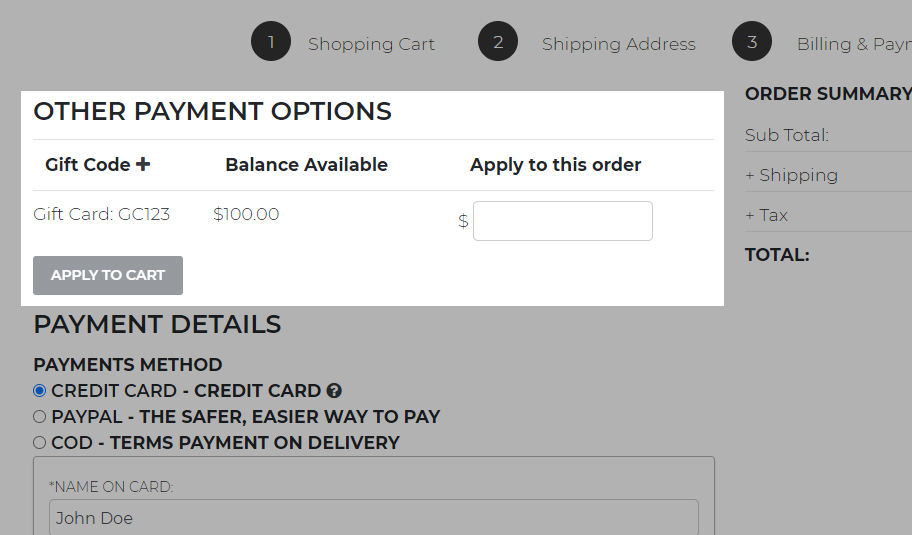
Click Image to Enlarge
If you want to use a gift card/certificate that is not associated to the customer’s account, click the ( ) icon.
) icon.
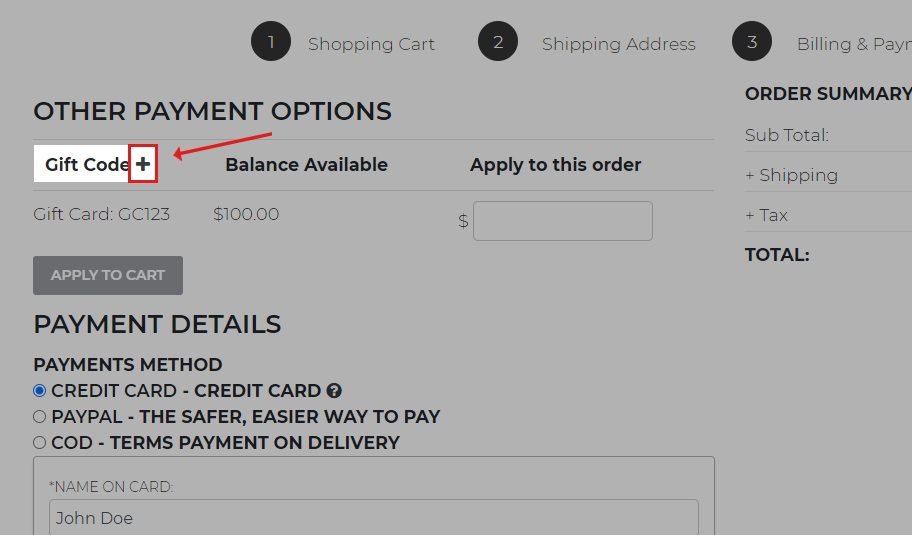
Click Image to Enlarge
Enter the gift card/certificate serial number in the Enter Gift code here field and click (check) icon to add the gift card or (x) to remove the gift card/certificate from the list. - Enter the amount to be redeemed from the gift card in the Apply to this order field then click Apply To Cart.
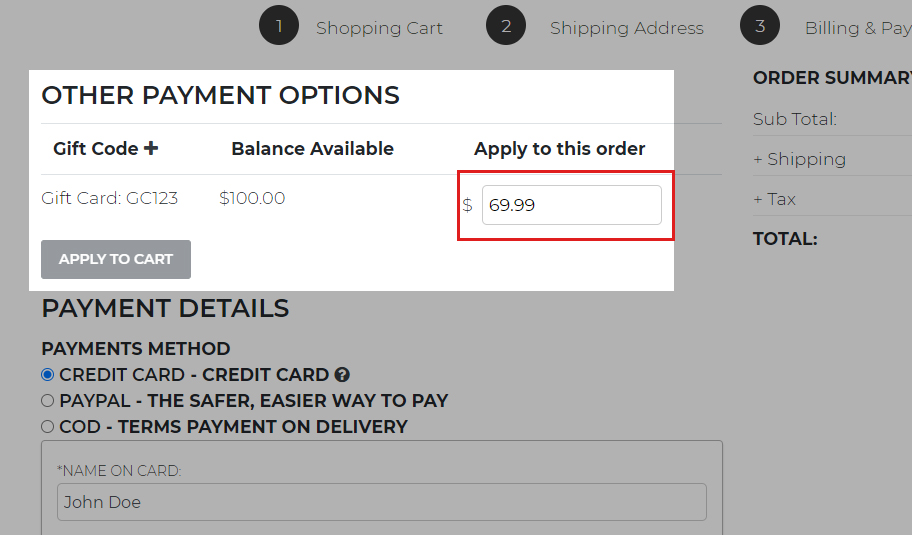
Click Image to Enlarge
If the total order amount is fully paid using the gift card/certificate, all other payment methods in the website will be disabled. However, if only a part of the gift card balance is applied to the order, the payment methods will be enabled and the customer needs to enter another payment information to pay for the remaining balance. - Once the payment is applied, click Continue Checkout then place the order in the Confirmation page.

