Print Customer Transaction Reports
|
Content
|
|---|
Overview
Customer transaction reports such as picking notes, packing notes, delivery and invoices can be printed individually or by batch through its respective forms.
Print Customer Transactions Reports
Steps:
Print Picking Notes Directly
- Go to the Customer Module, select Order > Picking Note.
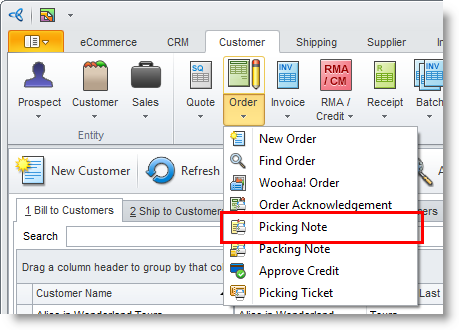
- Select the document to print. You may click Select All button to print all documents. Moreover, you may select the document/s you want to print by checking the specific document.
- From the selected document(s), you may double click on your selection. For batch documents, click any of the selected documents. It will then create the report on all the order picking ticket.
- Select the records to print by clicking on the adjoining checkbox for the record and click the OK button. The Print Dialog windowis displayed.
- Select the Printing Destination and configure the printer settings before printing.
Print Order Picking Ticket from Picking Ticket form
The Print Picking Ticket tool is used to evaluate fill rate. With the generated Fill Rate, you can choose to print only the sales orders that you can fulfill above a certain percent.
- Go to the Customer Module, select Order > Picking Ticket. The Print Picking Tickets window will display.
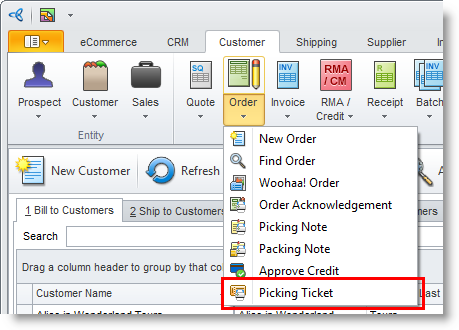
- On the General tab, fill out the required fields:
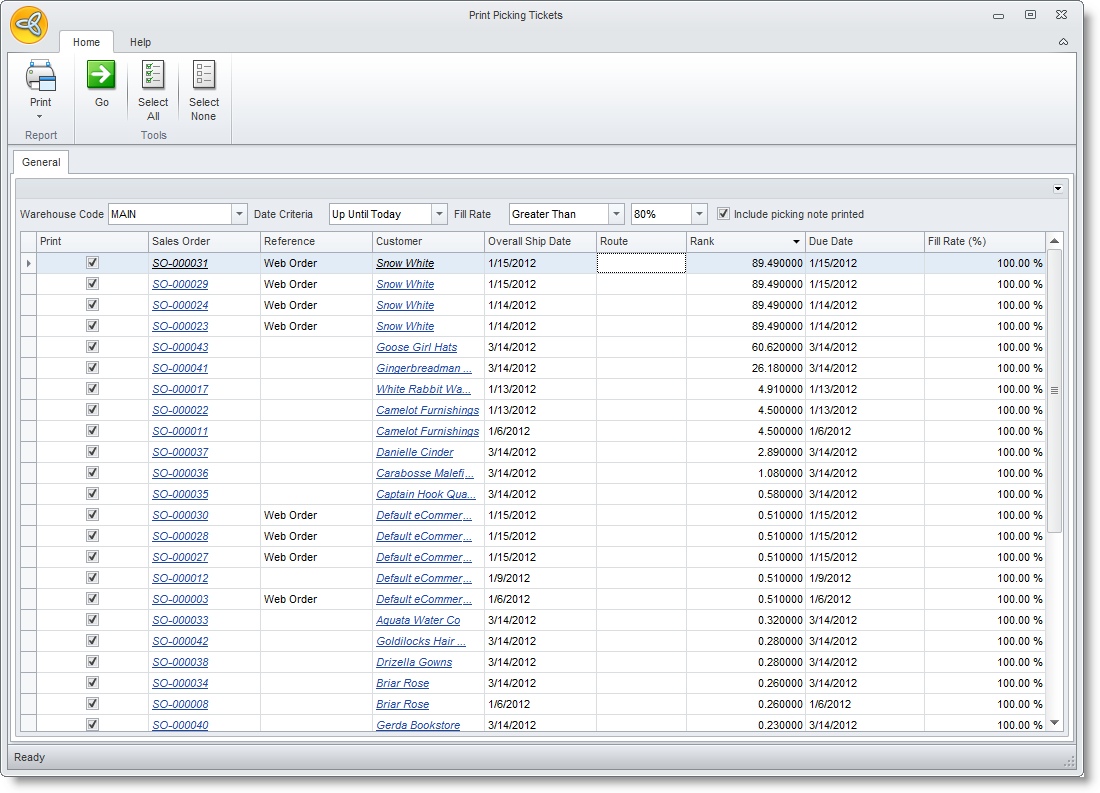
- Warehouse Code – select the warehouse you want to view the picking ticket.
- Date Criteria – based on the sales order due date. options are:
- All Dates
- Today
- Number of Days
- Tomorrow
- This Week
- This month
- Specific Date
- Date range
- Up Until Today
- You may select Fill Rate in terms of percentage. This are the options: between, equal to, greater than and lesser than.
- Check box of "Include Picking Note Printed" if you want to include the pricking note to be printed.
- Click Go button. A list of sales order will display.
- Check the box on the specific Sales Order you want to print.
- Click Print button to print. The progress message pop-up will show the status of the batch print process.
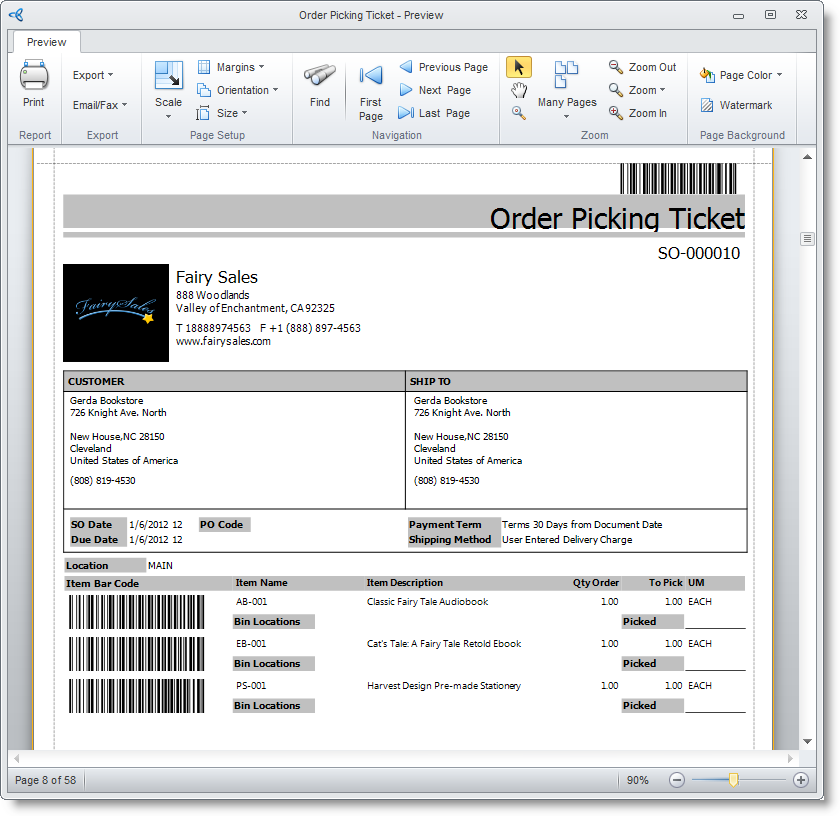
Print Packing Notes
- Go to the Customer Module, select Order > Packing Note.
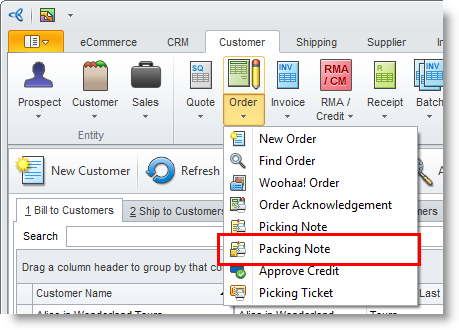
- Select the document to print. You may click Select All button to print all documents or you may however select the document you want to print by checking the specific document.
- From the selected document(s), you may double click on your selection.
- Select the records to print by clicking on the adjoining checkbox for the record and click the OK button. The Print Dialog windowis displayed.
- Select the Printing Destination and configure the printer settings before printing.
Print Order Acknowledgement
- Go to the Customer Module, select Order > Order Acknowledgment.
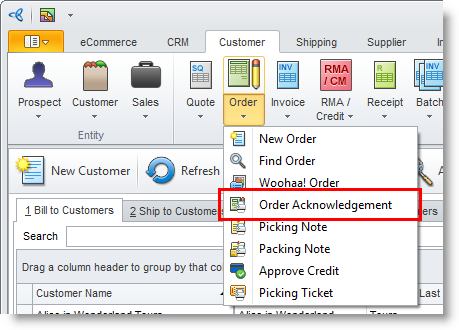
- Select the document to print. You may click Select All button to print all documents or you may however select the document you want to print by checking the specific document.
- From the selected document(s), you may double click on your selection.
- Select the records to print by clicking on the adjoining checkbox for the record and click the OK button. The Print Dialog windowis displayed.
- Select the Printing Destination and configure the printer settings before printing.
View Printed Documents
- Select the document type e.g. Picking Note from the Order drop down list of the Customer module.
- Go to the All Printed Picking Note tab to view the printed documents.
Require Printing Picking Notes, Packing Lists and Delivery Notes
From the Customer Preferences, you may set up a sales order workflow and require printing the related documents such as picking notes, packing lists or delivery notes.

