Overwrite Item Image
Replacing an image already associated with an item requires you first modify certain Application Configuration parameters and then access the Web Options of the Item Form of the item and altering the web images there.
- From the eCommerce Module > Setup > Application Configuration.
- The AppConfig form will be displayed. Select the following AppConfig parameters - you will need to configure these to make image preview work better in your webstore:
Image Preview AppConfig Parameters
Name
Config Value
Description UseImageResize TRUE
If set to true, will enable the system to automatically create the Medium, Icon and Micro sizes of the image. Images are saved in the web/images/product folder.
If false, and Large image is loaded, a message "Do you want to use the same image for all sizes" will be prompted. Select the preferred option to proceed.
Moreover, the LargeCreatesOthers and LargeOverwritesOthers will be discarded.LargeCreatesOthers TRUE
This will enable the system to create the Medium and Icon sizes of the image. This will only work if the UseImageResize is set to True. Images are saved in the web/images/product folder.
LargeOverwritesOthers TRUE
This will enable the system to automatically overwrite the Medium and Icon sizes when a new Large image is loaded. Images are saved in the web/images/product folder.
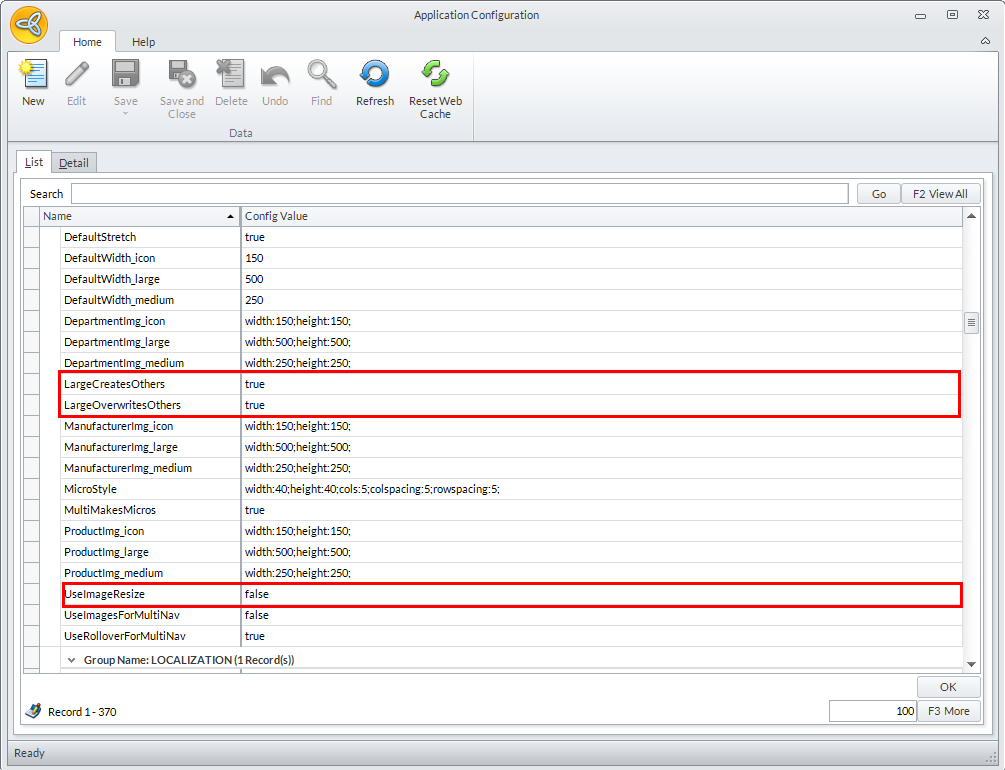
Click Image to Enlarge
- After setting up the AppConfig parameters, you may now proceed with modifying the images associated in the Item Form of the inventory item. From the eCommerce Module > Item > Find Item.
- The Item list will be displayed. Select the item you want to modify its web options by double-clicking the item on the list. The Item Form will be displayed.
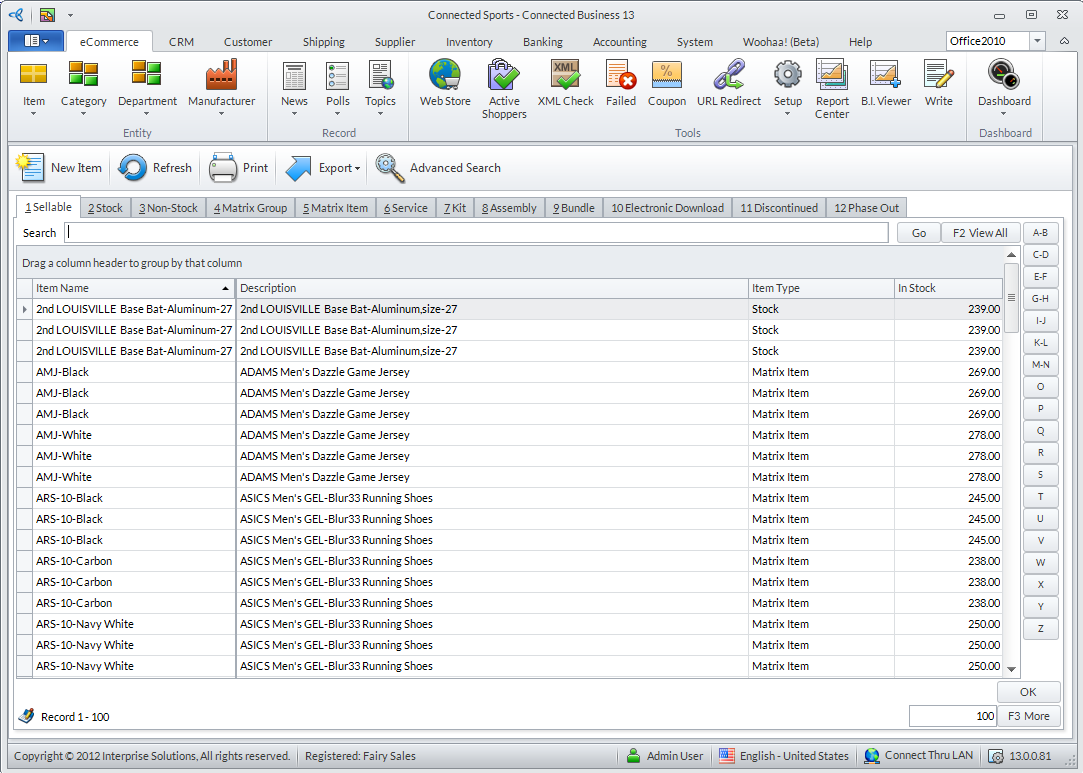
Click Image to Enlarge
- Access the Web Option tab and from it, the Images tab.
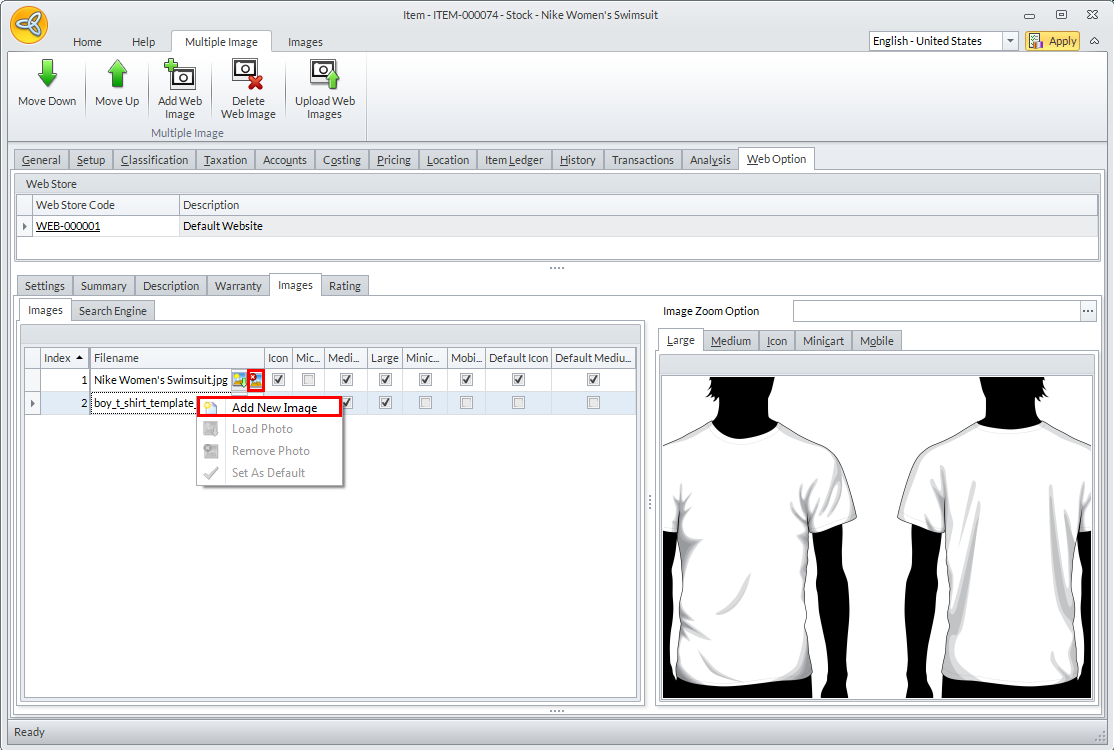
Click Image to Enlarge
Right-click on the table area and select Add New Image. Then locate the image you want to replace from the list and click the small Delete icon beside the Filename field.
- Once done, Save and Close the Item Form to apply your changes.
