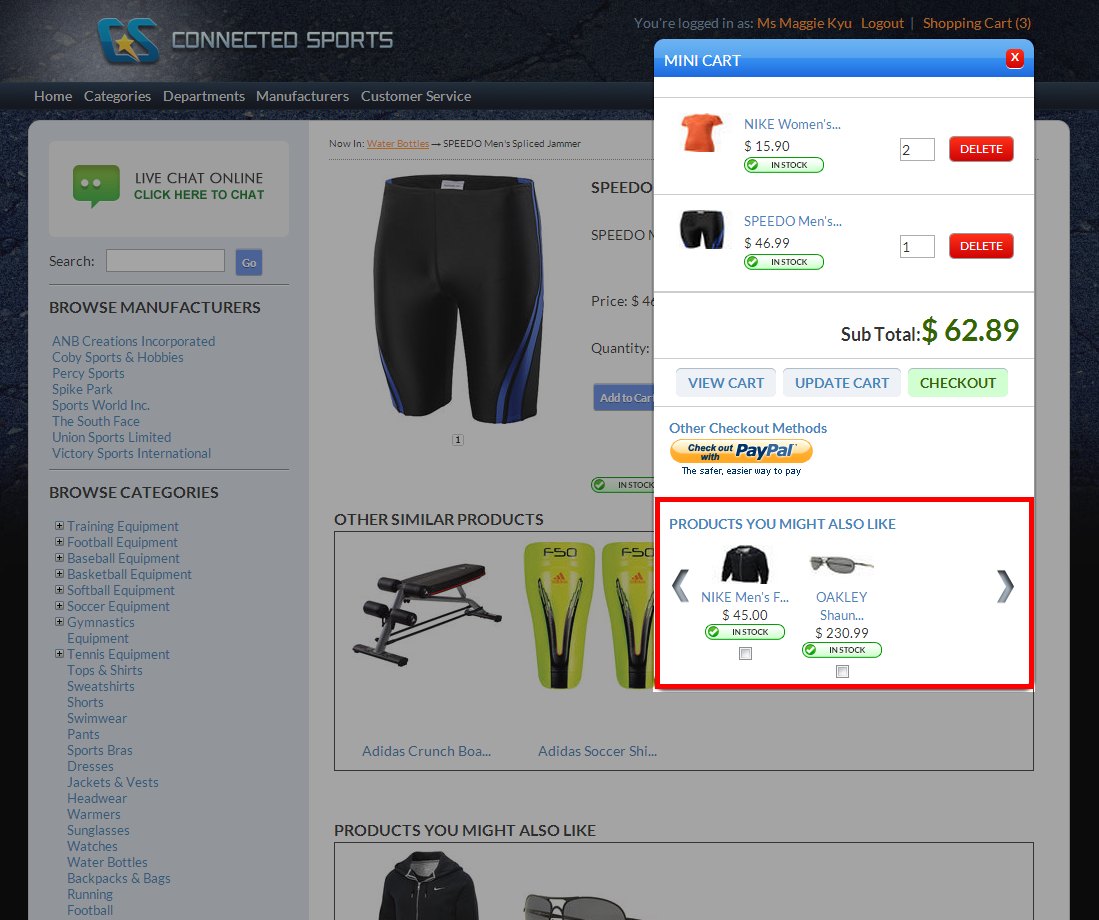MiniCart
The mini cart is simply a smaller version of the shopping cart page with complete shopping cart functionality. This feature allows your customer to keep track of the items added to their cart without having to go to the shopping cart page. From the minicart, your customers can view, update item quantity and checkout the items.
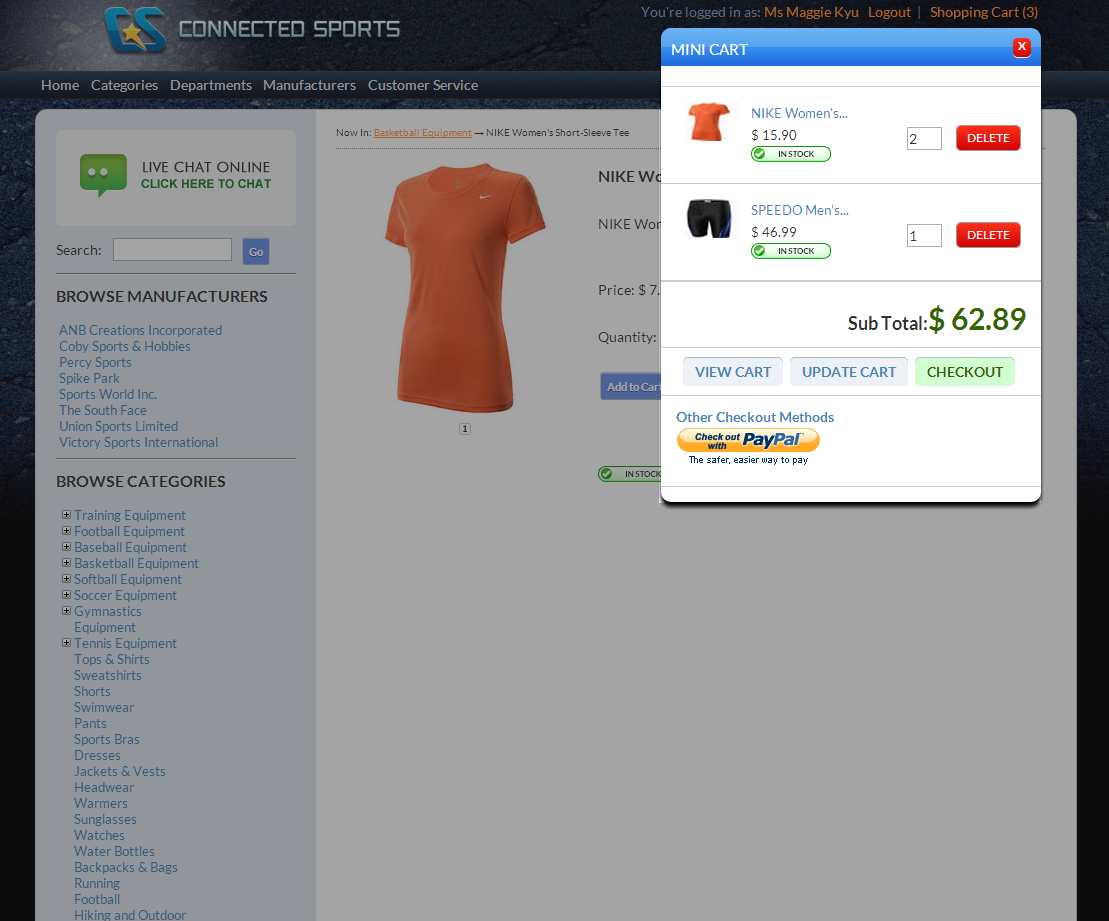
Click Image to Enlarge
Enable MiniCart Option
By default, the minicart option is disabled in the webstore. To enable this,
- Go to eCommerce module > Setup > Application Configuration and the Application Configuration form will be displayed.
- Enter the word "minicart" in the search control field and the list of all minicart-related appconfigs will be displayed.
- Select the MiniCart.Enabled appconfig and change the config value to TRUE.
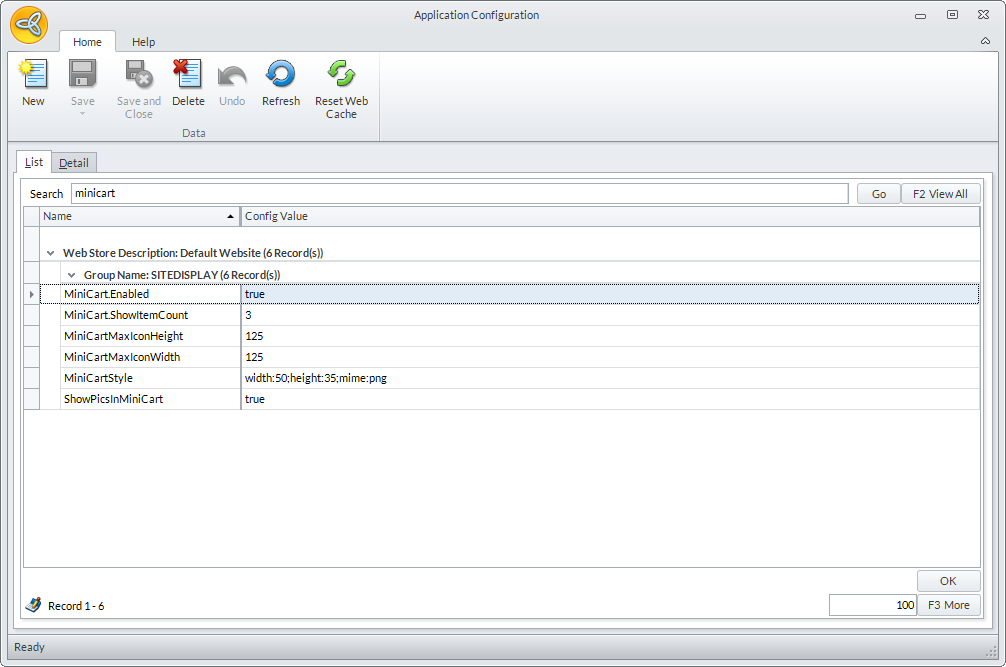
Click Image to Enlarge
The following table shows the list of all minicart-related appconfigs and their function.
| Application Configuration | Function |
| MiniCart.Enabled | If set to True, the minicart option will be enabled in the webstore. |
| MiniCart.ShowItemCount | Indicates the number of items to be shown in the minicart. |
| MiniCartMaxIconHeight | Indicates the maximum height of the product image icon in the older version of minicart. Not supported in the new version of minicart. |
| MiniCartMaxIconWidth | Indicates the maximum width of the product image icon in the older version of mnicart. Not supported in the new version of minicart. |
| MiniCartStyle | Indicates the default width and height for resized product image icon in the minicart. |
| ShowPicsInMiniCart | If set to True, product image will be shown in the minicart. |
Product accessories will automatically show in the Products You May Also Like section of the minicart. Just click the item image in the minicart to see the related item accessories.
Substitute items are not shown. You can go to the item page to view the susbstitutes products for the item.
Click Image to Enlarge