Mass Update Assigned User and Sales Rep for Customer Transactions
This document demonstrates how to apply a mass update that affects the Assigned User and Sales Rep fields. You can reassign all Prospect, Customer, Ship To and Lead from one sales rep or assigned user to another.
The action described in this document can be performed on either the CRM module or the Customer module. The images in this document show the Customer module.
This feature is only available in Connected Business v14 and higher.
Allow Mass Update via System Module
Before you are able to mass update Assigned Users and Sales Reps, you first need to enable the feature via the System module. Log on as Administrator to perform these actions.
- Go to Setup > Accounts > All Accounts. The Active Users tab lists all the user names that can access Connected Business.
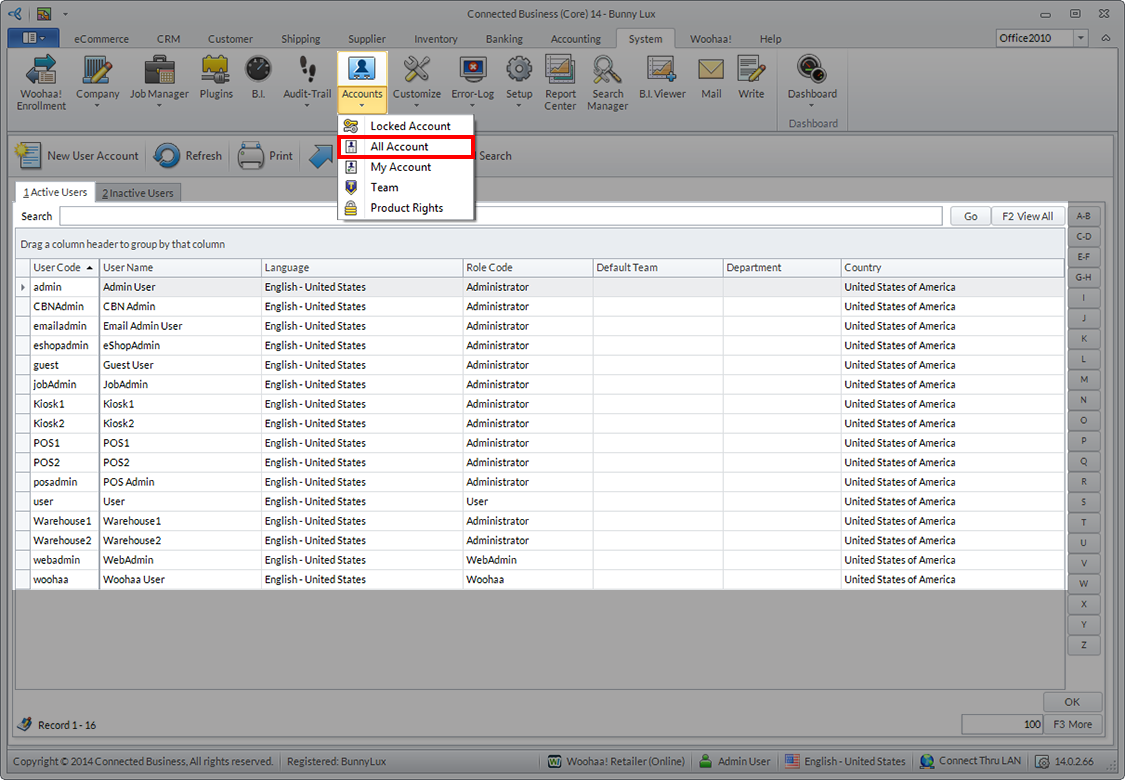
Click Image to Enlarge
- Double click on the relevant User Name to load the User Account Form.
- Click on the Option Box at the bottom of the form that says Allow Mass Updates. Click the Save or Save and Close button.
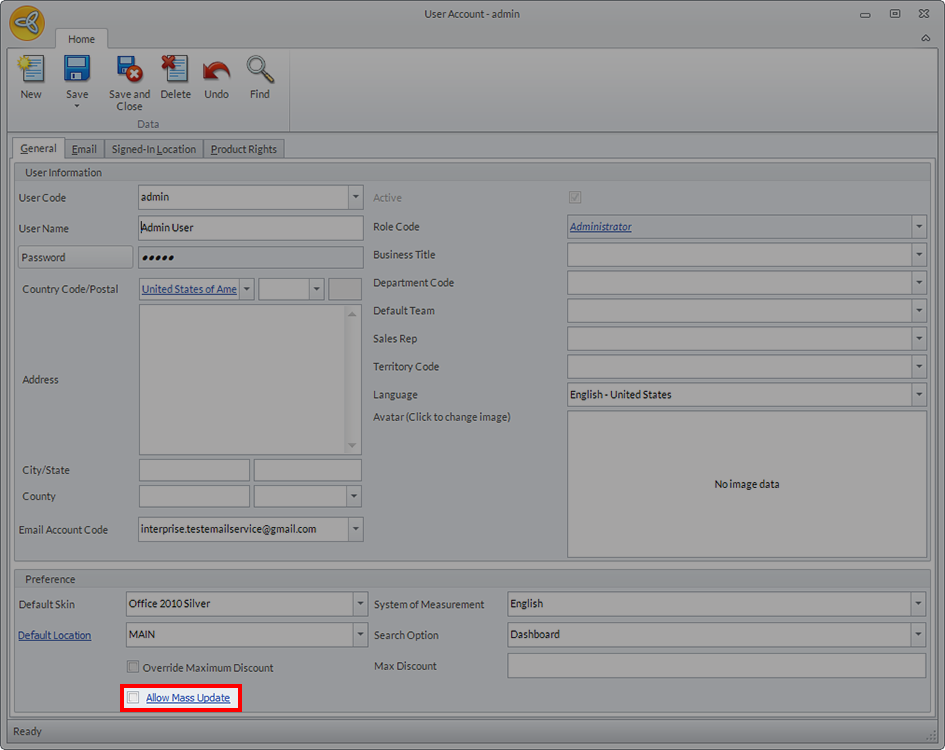
Click Image to Enlarge
Once permission has been granted to the relevant user accounts, you can now mass update Assigned Users. Use the Customer or CRM module to perform the following:
Mass Update Assigned User
Once permission has been granted to the relevant user accounts, you can now mass update Assigned Users. Use the Customer or CRM module to perform the following:
- Go to Customer or CRM module > Find a Customer. Find a customer from the list in the Bill to Customers tab.
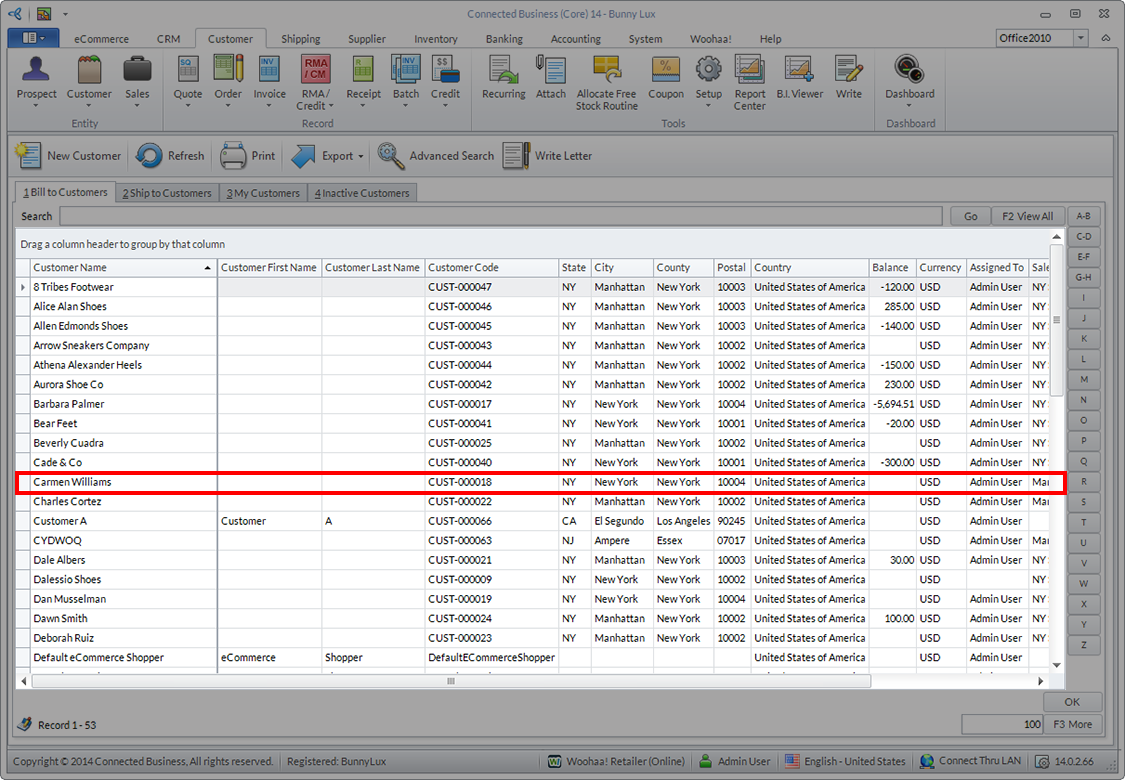
Click Image to Enlarge
- Double click the Customer Name to load the customer form and go to the Setup tab. Find the field labeled Assigned To.
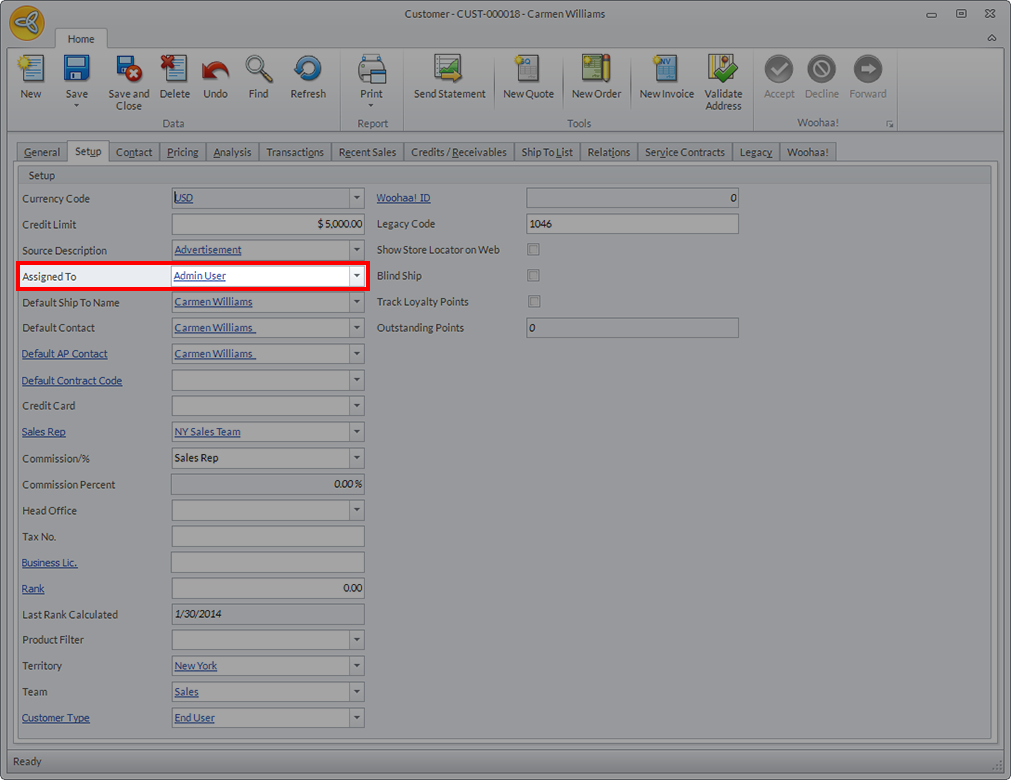
Click Image to Enlarge
- Click on the field to see the dropdown menu. It lists all the User Names to whom a customer can be assigned.
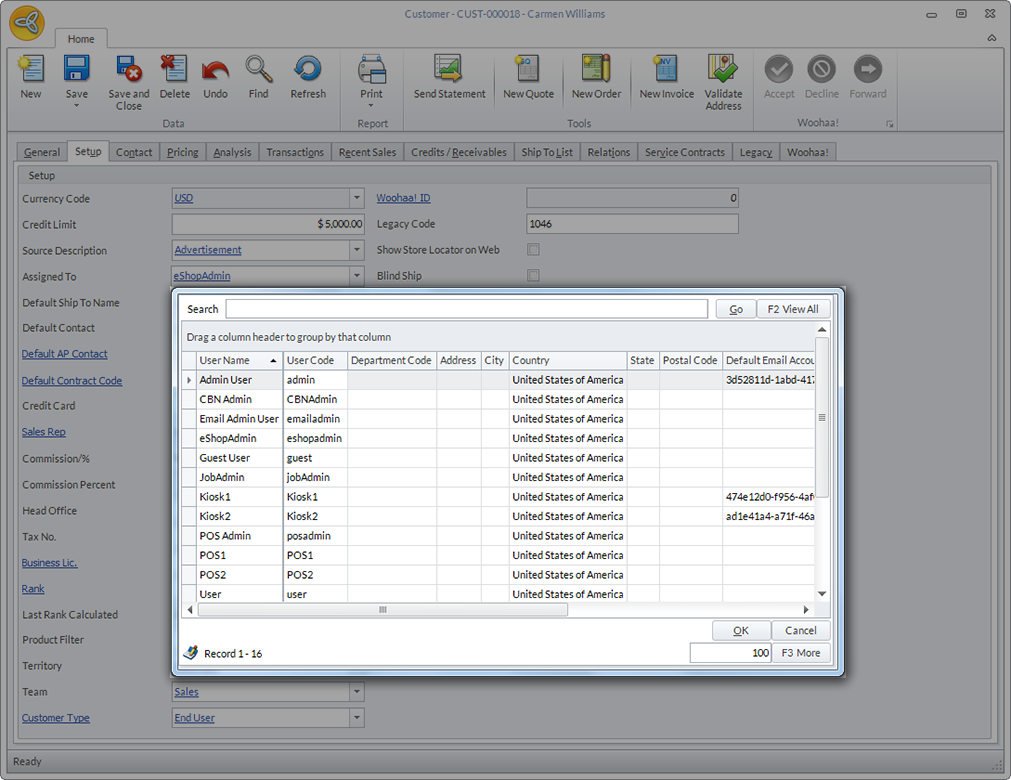
Click Image to Enlarge
- Double click on the appropriate user name. A prompt will appear asking if you want all Leads, Prospects and Customers assigned to the original Assigned User to be reassigned to a new one.
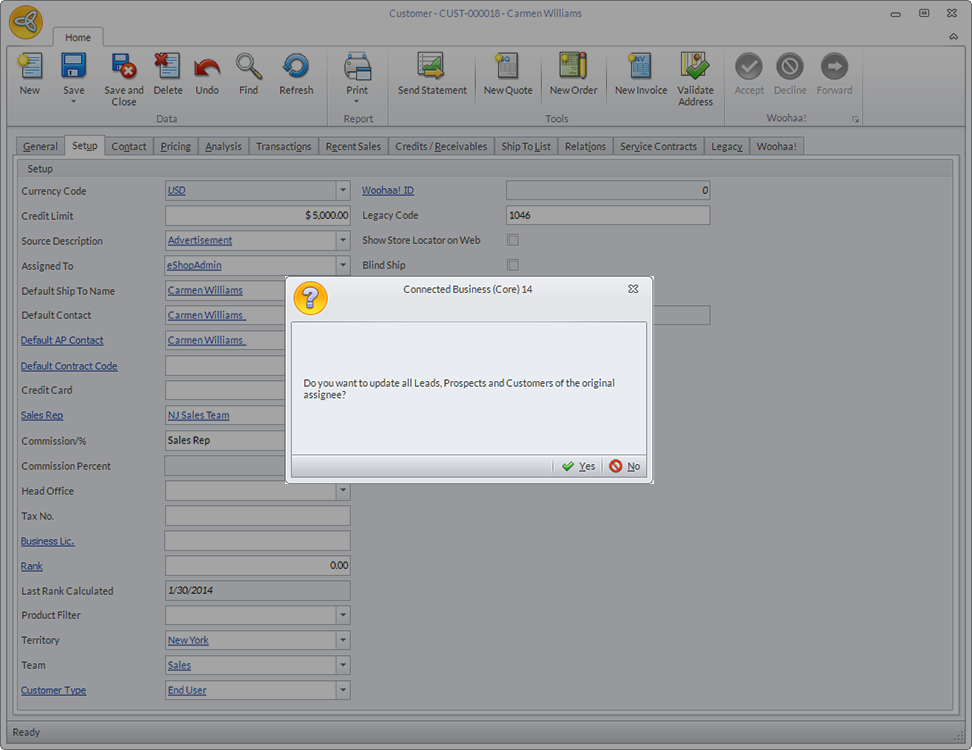
Click Image to Enlarge
- Click Yes if you want to mass update Assigned Users. Click No if you want the reassignment to be restricted to one Customer.
Mass Update Sales Rep
You can also mass update the Sales Rep for Customer, Prospect, Lead, or Ship To. Perform these steps after allowing mass updates via the Setup module:
- Choose a name under the Bill to Customers tab in the Customer or CRM module.
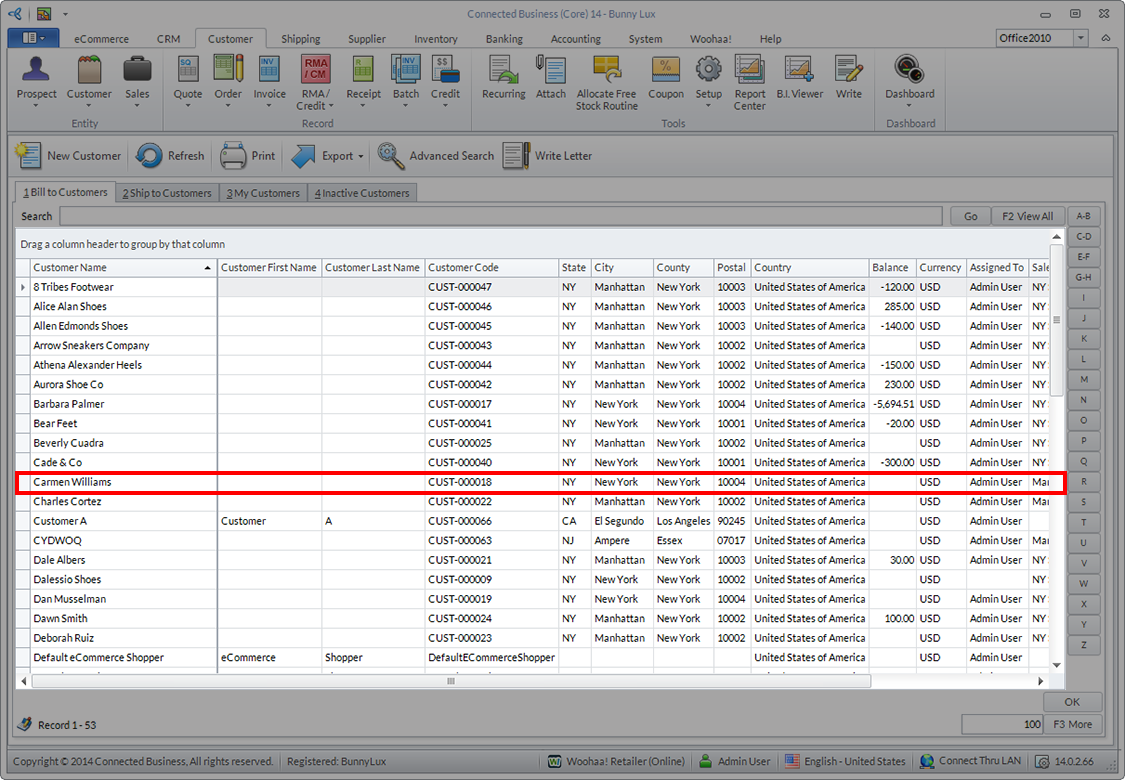
Click Image to Enlarge
- Double click on the name to load the Customer form. Find the Sales Rep field and click on it to load the dropdown menu. Choose the Sales Rep from the list to whom you want to reassign the customer.

Click Image to Enlarge
- Click on the chosen Sales Rep. Click Save or Save and Close.
- A prompt will appear that asks if you want to apply this update to the other Customers assigned to the old Sales Rep.
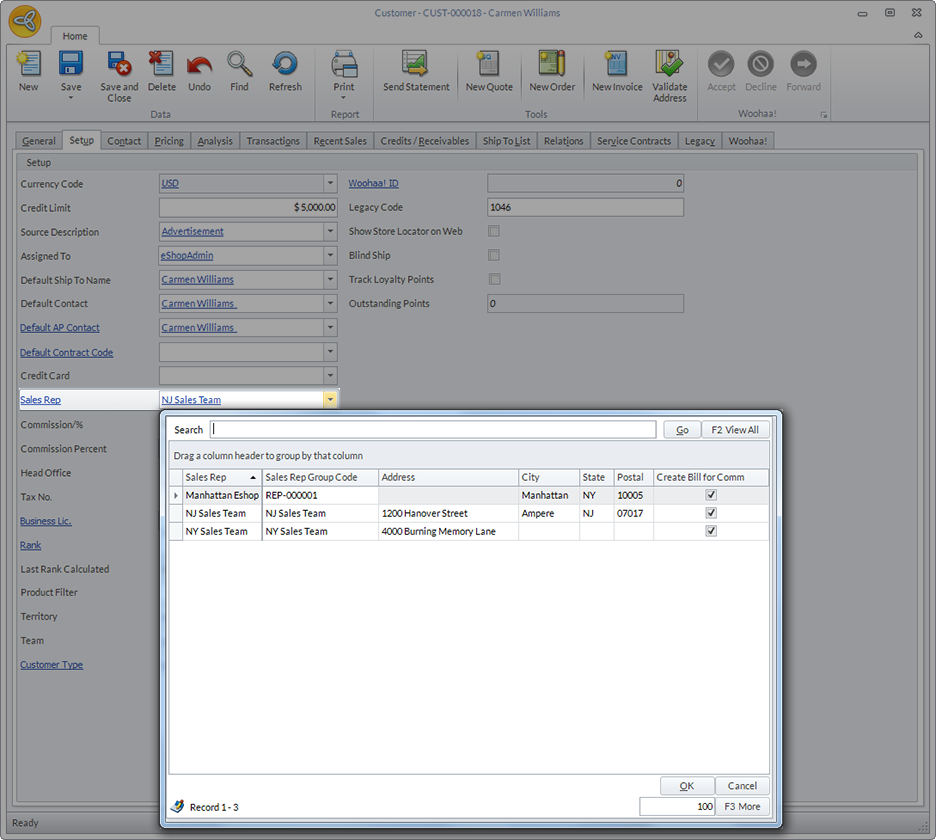
Click Image to Enlarge
- Click Yes to apply the mass update, or No to apply the change to only one Customer.
Mass Update is a powerful feature that can affect multiple accounts. Make sure that you want to reassign all accounts from the old Assigned User or Sales Rep before clicking Yes on the prompt.
