Generate Tender Reports
A Tender Report is a listing of all transactions falling under specified criteria. This makes it easier to find and organize transactions. Connected Business POS further adds to this by having two kinds of Tender Reports – Tender Detail and Tender Summary.
This article will discuss how to generate both of these reports.
This feature is only available in Connected Business v14 and higher.
Tender Detail Report
The Tender Detail Report contains displays all information regarding the transactions within the specified criteria. To generate the report,
- On the POS Dashboard, go to the Reports module.
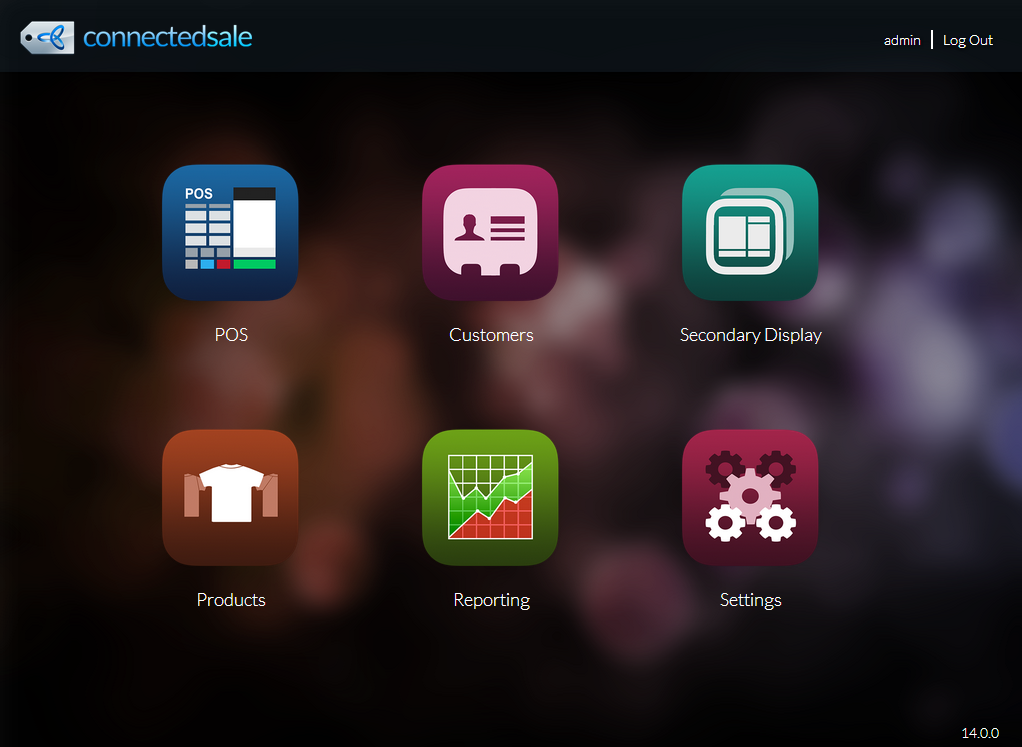
Click Image to Enlarge
- Select Tender Detail from the list.
- Tap Filter Criteria. The Report Criteria form will be displayed.
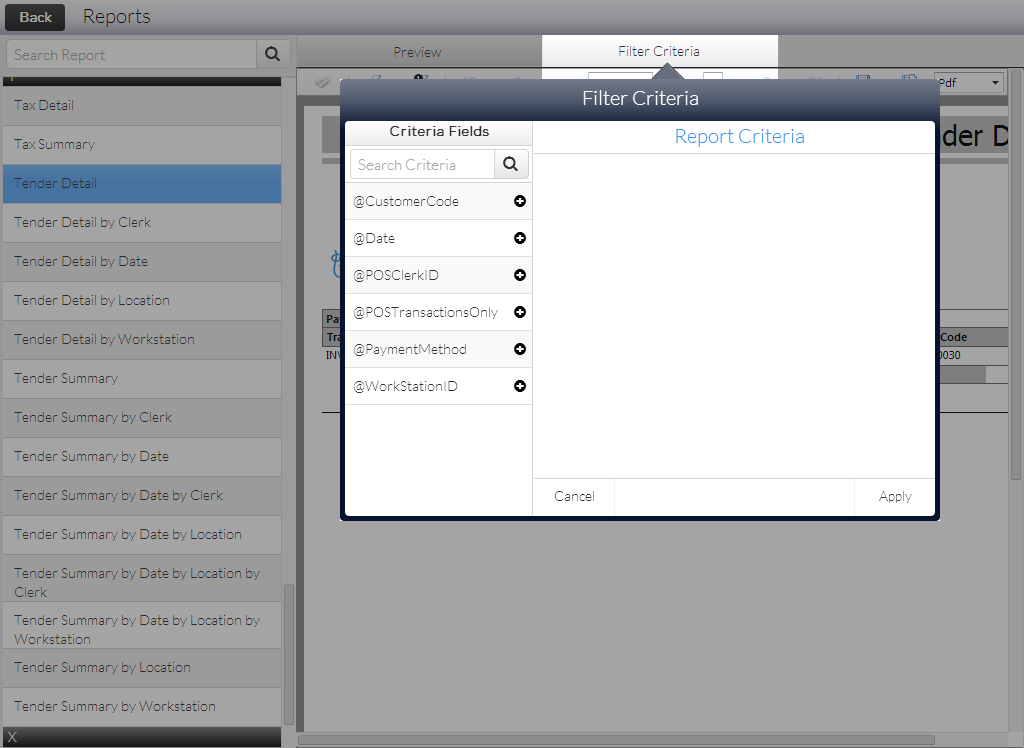
Click Image to Enlarge
- Tap the Plus icon (
 ) to add filters to the report.
) to add filters to the report.
The filter options are as follows:
Filter Criteria Description Customer Code Returns all transactions under the specified customer number. Date Returns all transactions carried out on the specified date. POS Clerk ID Returns all transactions processed by the specified clerk while logged into the POS. POS Transactions Only If checked, returns all transactions carried out on the POS while disregarding any created on Connected Business. Payment Method Returns all transactions created with the specified payment method Workstation ID Returns all transactions created on the specified workstation.
- Set the filter values and tap Apply. The Tender Detail Report will be generated.
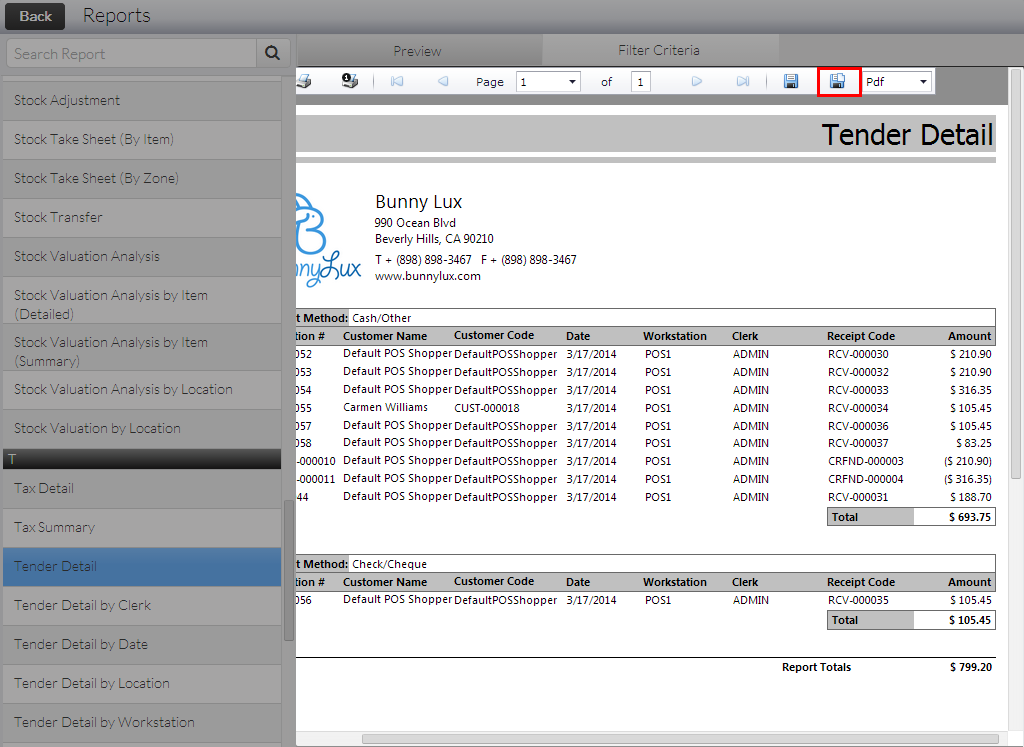
Click Image to Enlarge
Tap the Export icon (
 )to show the report in another window.
)to show the report in another window.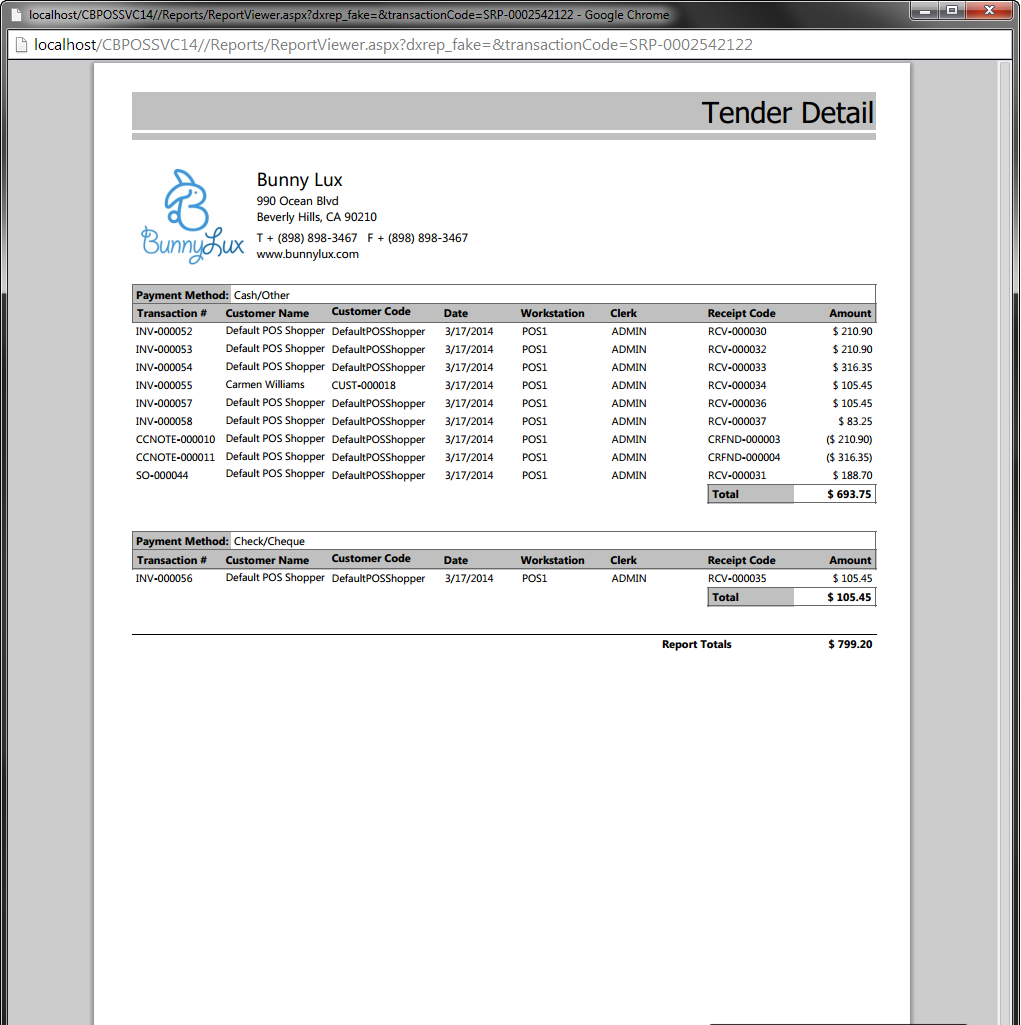
Click Image to Enlarge
Tender Summary Report
The Tender Summary Report shows only the total amount involved with the transactions meeting the criteria. To generate the report,
- On the POS Dashboard, go to the Reports module.
- Select Tender Summary from the list.
- Tap Filter Criteria. The Report Criteria form will be displayed.
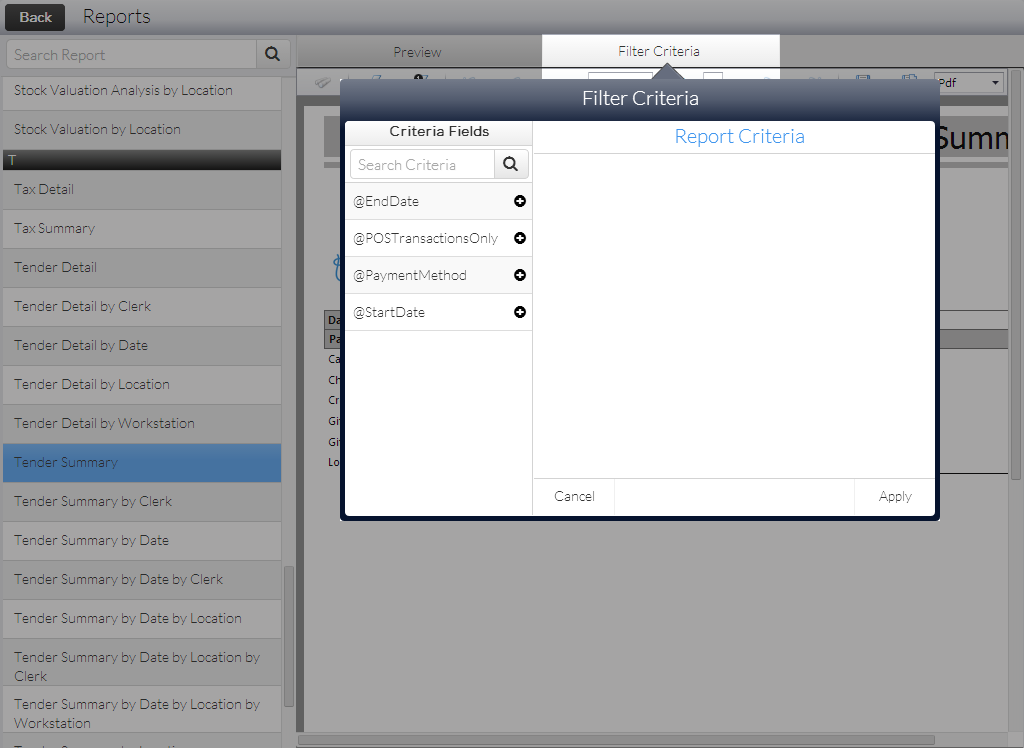
Click Image to Enlarge
- Tap the (
 ) to add filters to the report.
) to add filters to the report.
The filter options are as follows:
Filter Criteria Description End Date In tandem with Start Date, returns all transactions created up until the specified date. If used alone, it will only return transactions for that specified date. POS Transactions Only If checked, returns all transactions carried out on the POS while disregarding any created on Connected Business. Payment Method Returns all transactions created with the specified payment method. Start Date In tandem with End Date, returns all transactions created from that specified date until the specified End Date. If used alone, it will only return transactions for that specified date.
- Set the filter values and tap Apply. The Tender Summary Report will be generated.
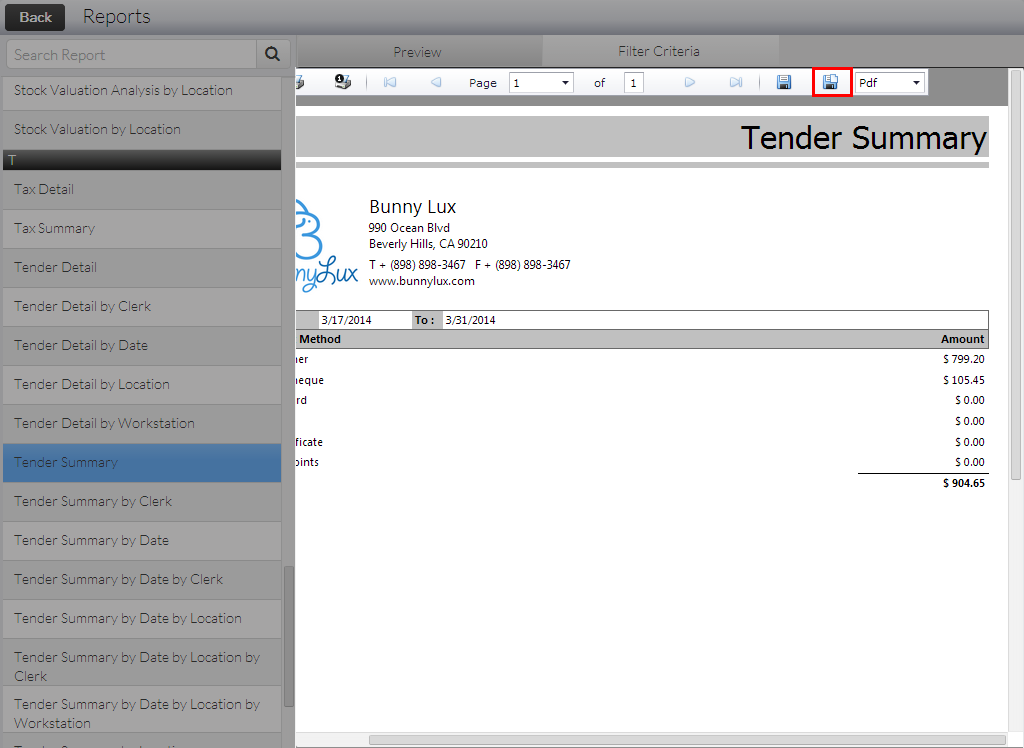
Click Image to Enlarge
Tap the Export icon (
 )to show the report in another window.
)to show the report in another window.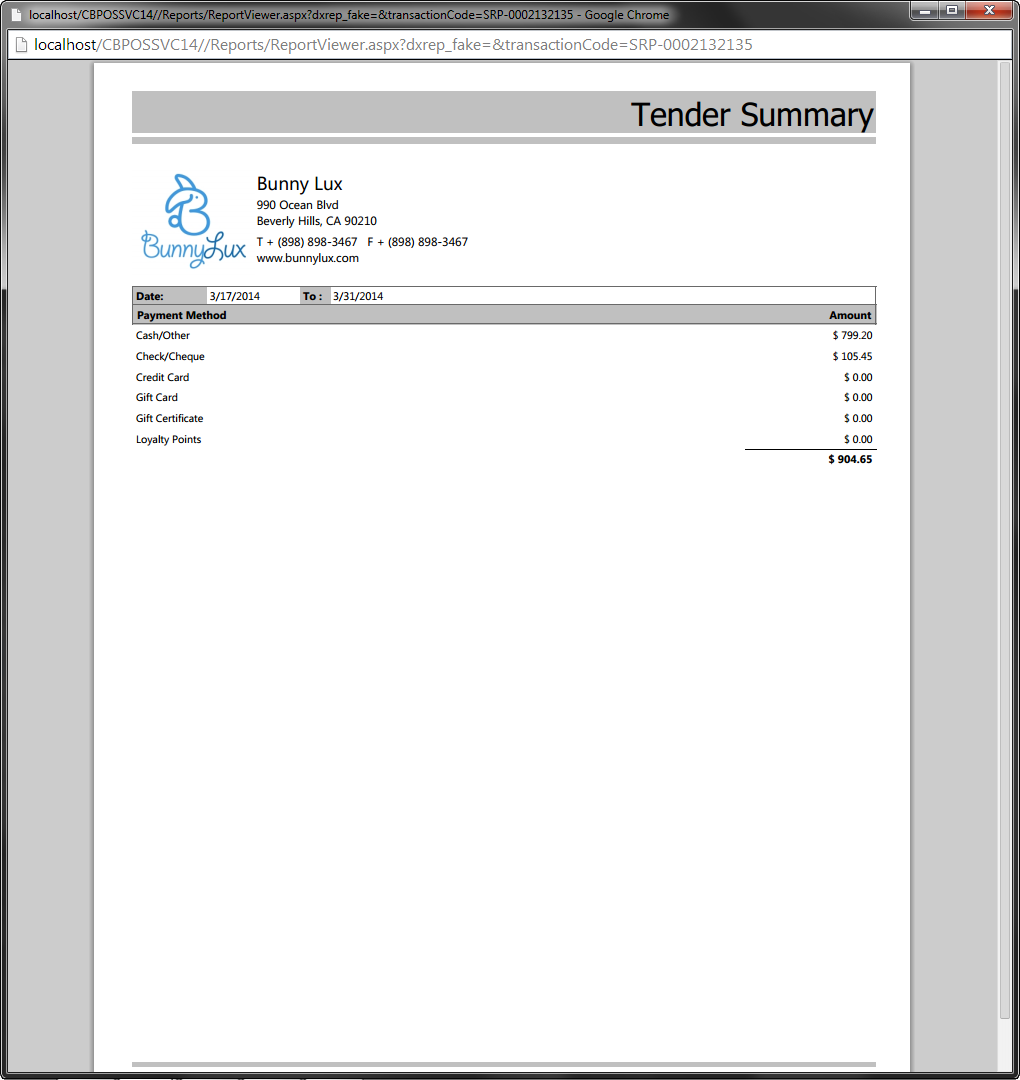
Click Image to Enlarge

