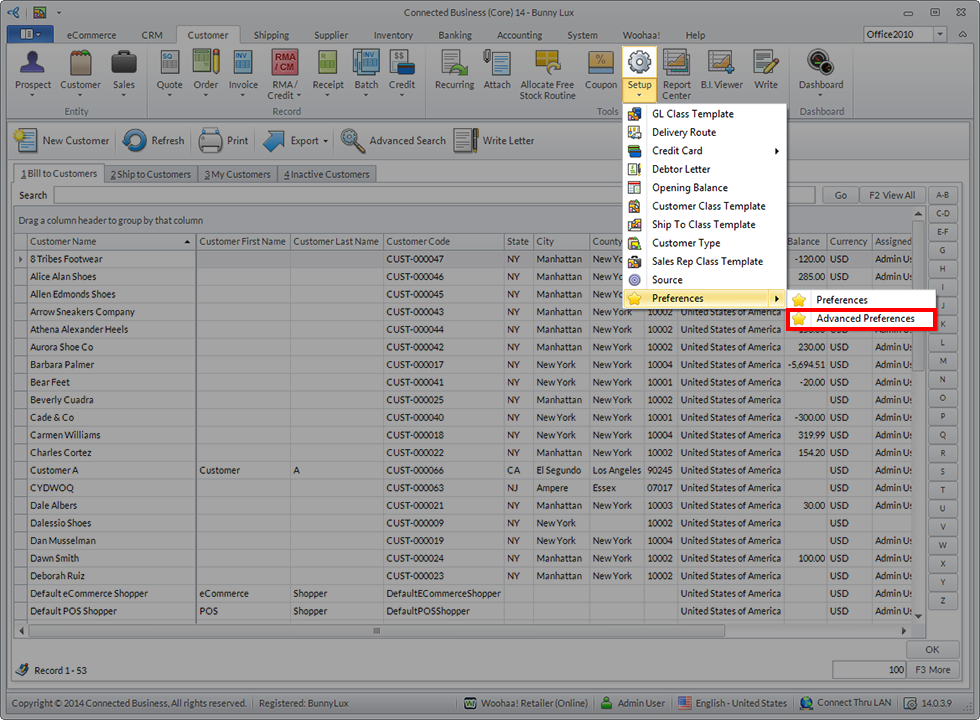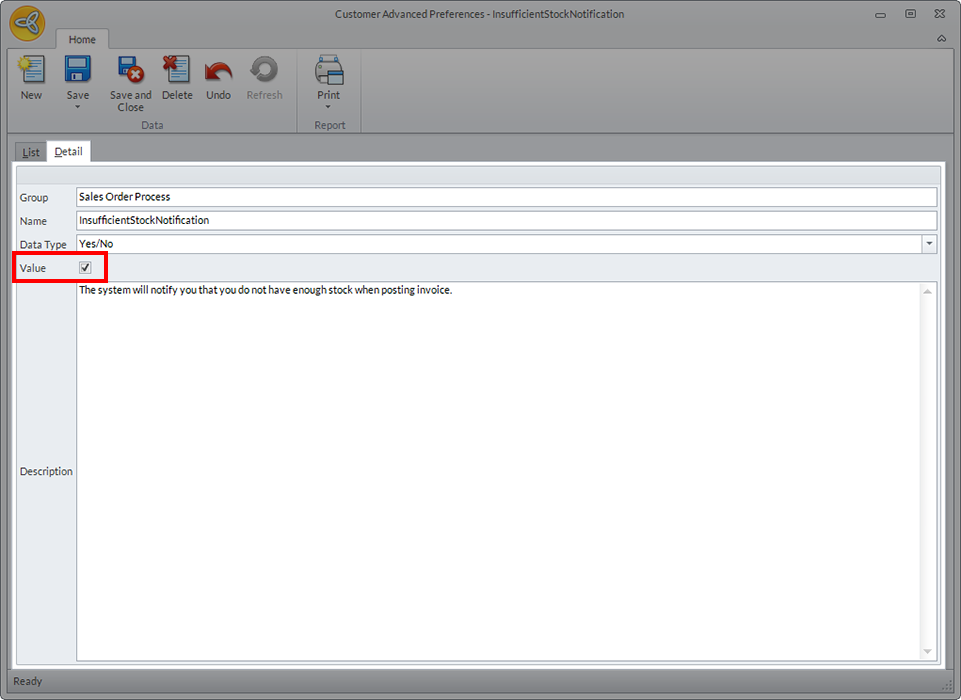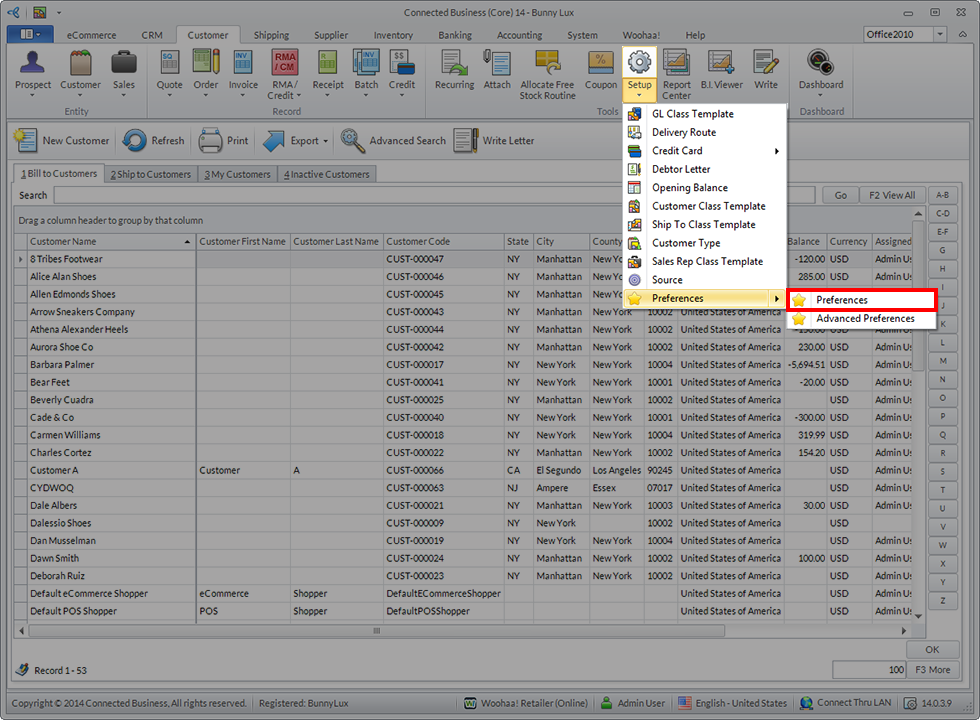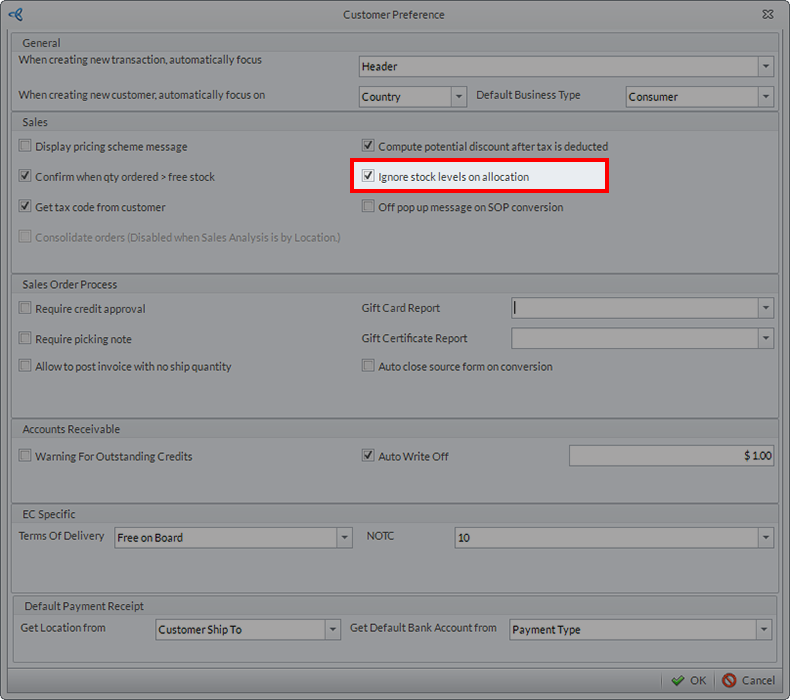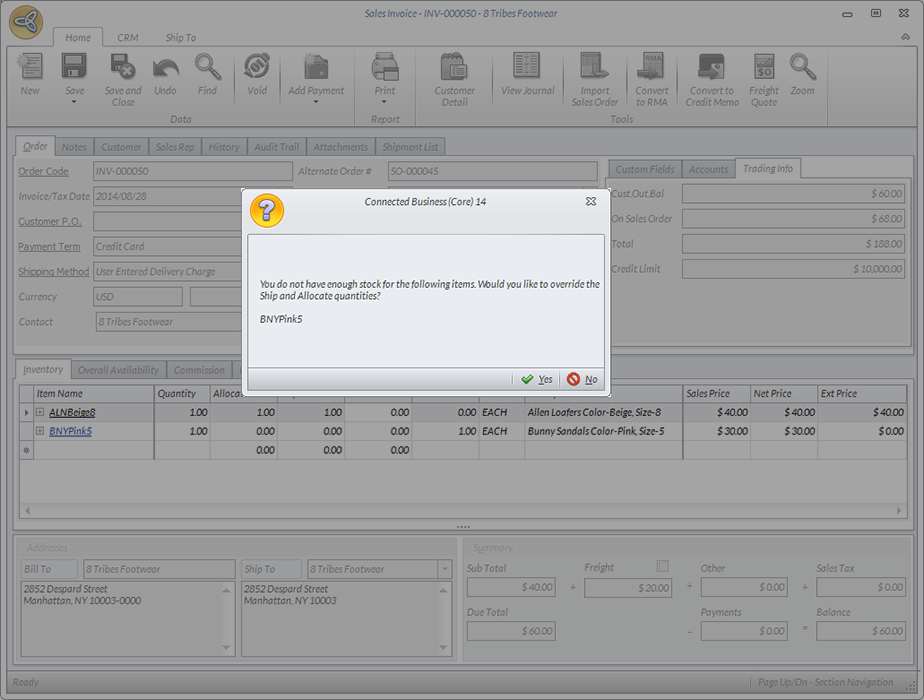Enable Message Prompt for Insufficient Stocks
You can adjust your Customer module preferences so that a message prompt will notify you whenever a customer orders items with insufficient stocks. This notification will appear when you try to Save and Post a sales invoice for a customer.
You can enable this customization by changing your customer preferences.
This feature is only available in Connected Business v14.0.2 and higher.
Configure Customer Preferences
In the Customer module, go to Setup > Preferences > Advanced Preferences.
Click Image to Enlarge
The Customer Advanced Preferences form will load. Go to the Detail tab and find the tick box labeled Value. Make sure that the box has a check mark before clicking Save and Close.
Click Image to Enlarge
Next, go to Setup > Preferences > Preferences to load the Customer Preference form.
Click Image to Enlarge
Under the Sales heading, you will find the option to Ignore stock levels on allocation. Make sure that it is enabled before clicking OK.
Click Image to Enlarge
Sales Invoice Notification
The notification for insufficient funds will appear when you process a Sales Invoice and one of the line items are not in stock in any of your stores or warehouses.
When you Save and Post the sales invoice, a message prompt will appear as shown in the image below.
Click Image to Enlarge
If you click Yes, the Sales Invoice will not be posted yet. This means that you can re-open the invoice to verify and correct the Allocate and Ship quantities. Clicking No means that the Sales Invoice will be posted and a back order document will be created.
A similar message appears when posting an invoice through the Invoice > Post Invoice menu.
- Monday, 01 September 2014
- Posted in: Other Customer-Related Operations