Create New Credit Memo
|
Content
|
|---|
Overview
Credit Memo can be applied to existing invoices or outstanding balances, or it can be refunded in cash, whatever the agreement is reached when Credit Memo is issued. You can issue a Credit Memo for the customer, if a customer returned an item and you cannot provide same goods as reflected on invoice.
Create Credit Memo from a Posted Invoice
Steps
- From the Customer module, select RMA/Credit > New Credit Memofrom the menu option. A search screen of open RMA, posted invoices, ship to customers and bill to customers tabs are displayed.
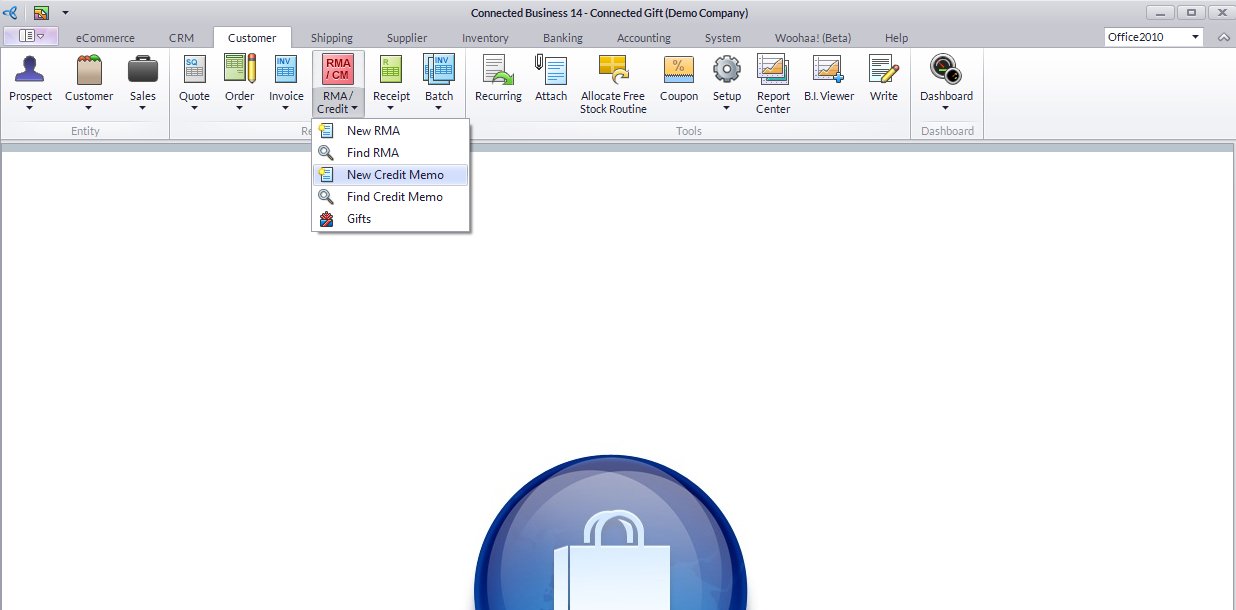
- To create a credit memo from posted invoice (and skip creating an RMA document), select the invoice document from the Posted Invoices tab.
- Select any one of the posted invoices on the list, the Credit Memo form will display. The Credit Memo form will reflect the details from the RMA document. You may change or add to these details as needed. From the RMA form, click on the Convert to Credit Memo button.
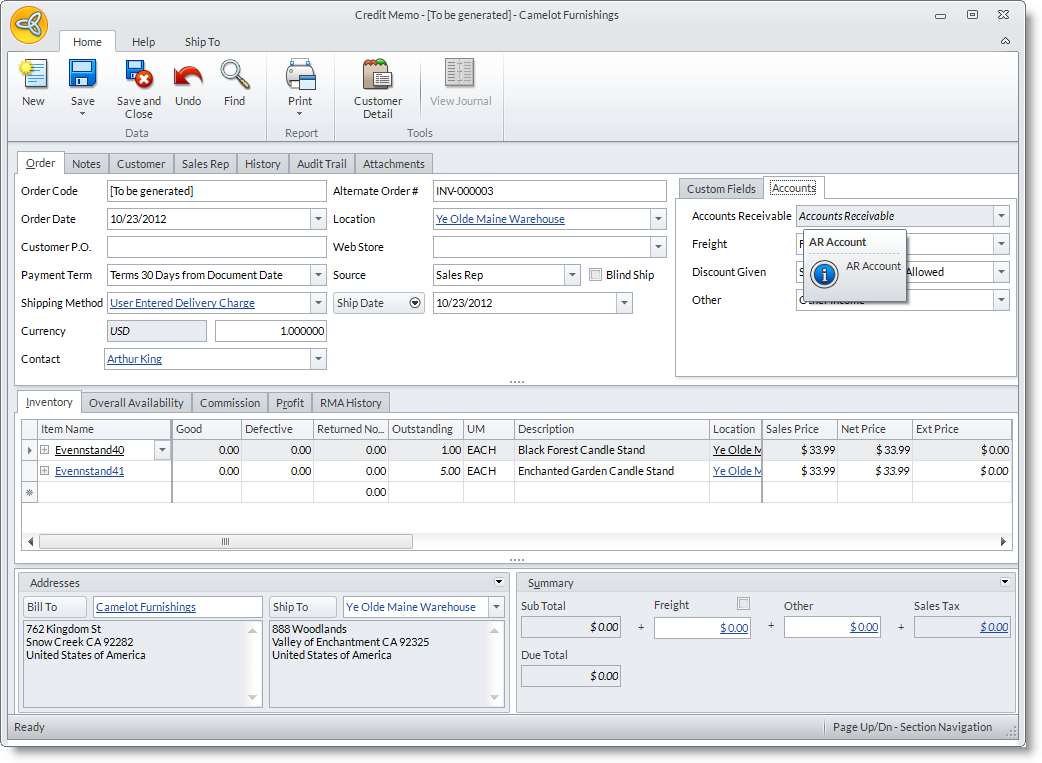
- You can change the default information in the Order tab.
- The line items from the RMA document is reflected in the Inventory Item tab. You can remove line items that will not be included in the credit memo by right-clicking on the item and selecting Delete Line Item. Or, you can leave the Defective and Good column to 0 and the item will be removed after the credit memo is saved.
- Take note of the Good and Defective columns in the Inventory Item tab.
- To return items to the original location, enter the quantity of items that are in good condition in the Good column. When saved, the quantity will be added to the items in stock in the Normal Location.
- To dispose of returned items, enter the quantity of the defective items in the Defective column. When saved, the quantity will be added to the items in the Defective Location.
- Take note of the Returned and Outstanding columns. The Returned column shows the total of the returned items as specified in the Good and Defective columns. The Outstanding column shows any item left in the RMA document.
- Save the credit memo using any of the save options in the toolbar menu. The Credit Memo Options window will display.
- Select how you will process the customer credit in the Credit Memo Options window.
- To create a credit memo record and apply the customer credit later, choose Create Credit from the options. The credit memo document will be saved. To apply the customer credit to customer's outstanding documents, select Apply to Unpaid Invoice. The Apply Credit window will display. Select an invoice in the list and click on the Apply button. The Available column lets you know how much is left in the customer credit. You can select another invoice to allocate the credit until it’s used up. Click Close button to exit the Apply Credit window. The credit memo will be saved so you can allocate the credit to other customer documents.

Create Credit Memo from an RMA
Steps
- From the Customer module, select RMA/Credit > Find RMA from the menu option. A search screen of open RMAand RMA History tabs are displayed.
- Select the RMA from the Open RMA tab. The Credit Memo form will display. The Credit Memo form will reflect the details from the invoice. You may change or add details if needed.
- You can change the default information in the Order tab.
- The line items from the invoice document is reflected in the Inventory Item tab. You can remove line items that will not be included in the credit memo by right-clicking on the item and selecting Delete Line Item. Or, you can leave the Defective and Good column to 0 and the item will be removed after the credit memo is saved.
- Take note of the Good and Defective columns in the Inventory Item tab.
- To return items to the original location, enter the quantity of items that are in good condition in the Goodcolumn. When saved, the quantity will be added to the items in stock in the Normal Location.
- To dispose of returned items, enter the quantity of the defective items in the Defective column. When saved, the quantity will be added to the items in the Defective Location.
- Take note of the Returned and Outstanding columns. The Returned column shows the total of the returned items as specified in the Good and Defective columns. The Outstanding column shows any item left in the Invoice document.
- Save the credit memo by using any of the save options in the toolbar menu. The Credit Memo Options window will display.
- Select how you will process the customer credit in the Credit Memo Options window.
- To create a credit memo record and apply the customer credit later, select Create Credit and click Ok.The credit memo record will be saved.
- To apply the credit to the customer's outstanding invoices, select Apply to Unpaid Invoice and click Ok. The Apply Credit window will display. Select and invoice in the list and click on the Apply button. The Available column lets you know how much is left in the customer credit. You can select another invoice to allocate the credit until it’s used up. Click Close button to exit the Apply Credit window. The credit memo will be saved so you can allocate the credit to other customer documents.

Create Credit Memo from Scratch
Steps
- From the Customer module, select RMA/Credit > New Credit Memo from the menu option. A search screen of Open RMA, Posted Invoices, Ship to Customers and Bill to Customers tabs are displayed.
- Select the customer from the Bill to Customers or the Ship to Customers tab.
- Choosing any one of the options above, the Credit Memo form will display. The Credit Memo form will reflect the details from the customer. Follow the steps in creating a new credit memo from scratch.
- Enter the primary information in the Order tab.
- You may change the default dates in the Invoice/Tax Date and Shipping Date fields. You may select other date fields to fill by clicking on the arrow button beside the Shipping Date field.
- Optional: You may add notes to the credit memo in the Notes tab. To configure the notes, you may refer to the Predefined Notes documentation.
- In the Inventory Item tab, enter the items to include in the credit memo. Select items in the Item Code column pulldown.
- To add other revenues, you can add service items or enter them as non stock items. To add a non stock item, place your cursor inside the Item Code column. Tab to the Good or Quantity column. Select a Unit Measure in the UM column then enter the quantity in the Good or Defective column. The system will recognize this as a non stock item. You may add a description for the non stock line item and change other default information such as the Sales Account and Sales Tax.
- Take note of the Good and Defective columns in the Inventory Item tab.
- To return items to the original location, enter the quantity of items that are in good condition in the Good column. When saved, the quantity will be added to the items in stock in the Normal Location.
- To dispose of returned items, enter the quantity of the defective items in the Defective column. When saved, the quantity will be added to the items in the Defective location.
- Take note of the Returned and Outstanding columns. The Returned column shows the total of the returned items as specified in the Good and Defective columns. The Outstanding column shows any item left in the RMA or Invoice document.
- Save the credit memo by using any of the save option in the toolbar menu. The Process Credit Memo Options window is displayed.
- Select how you will process the customer credit in the Process Credit Memo Options window.
- To create a credit memo and apply the customer credit later, select Create Credit from the options and click Ok. The credit memo record will be saved.
- To apply the customer credit to the customer's outstanding invoices, select Apply to Unpaid Invoiceand click Ok. The Apply Credit window will display. Select an invoice in the list and click on the Apply button. The Available column lets you know how much is left in the customer credit. You can select another invoice to allocate the credit until it’s used up. Click Close button to exit the Apply Credit window. The credit memo will be saved so you can allocate the credit to other customer documents.
View Customer Credit History
- Select Credit Memo/Credit Note under the Find menu of the Customer module. A search list of customer credit notes will display.
- Select a credit note record in the list to display the Credit Memo form.
Issue Customer Refund
See Also: Process Customer Refunds
