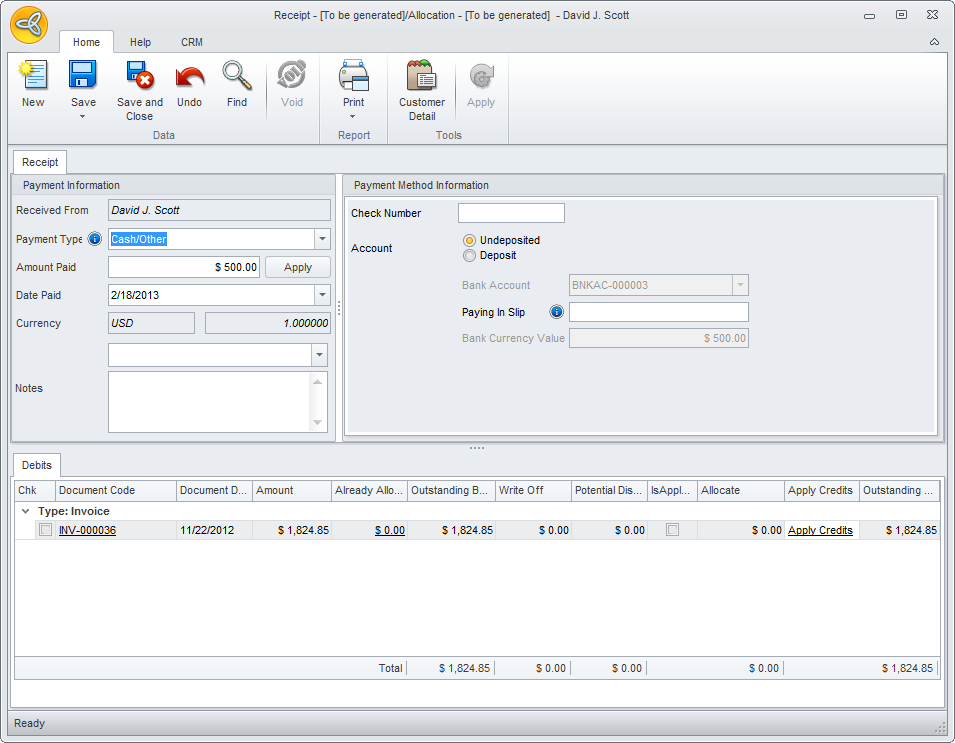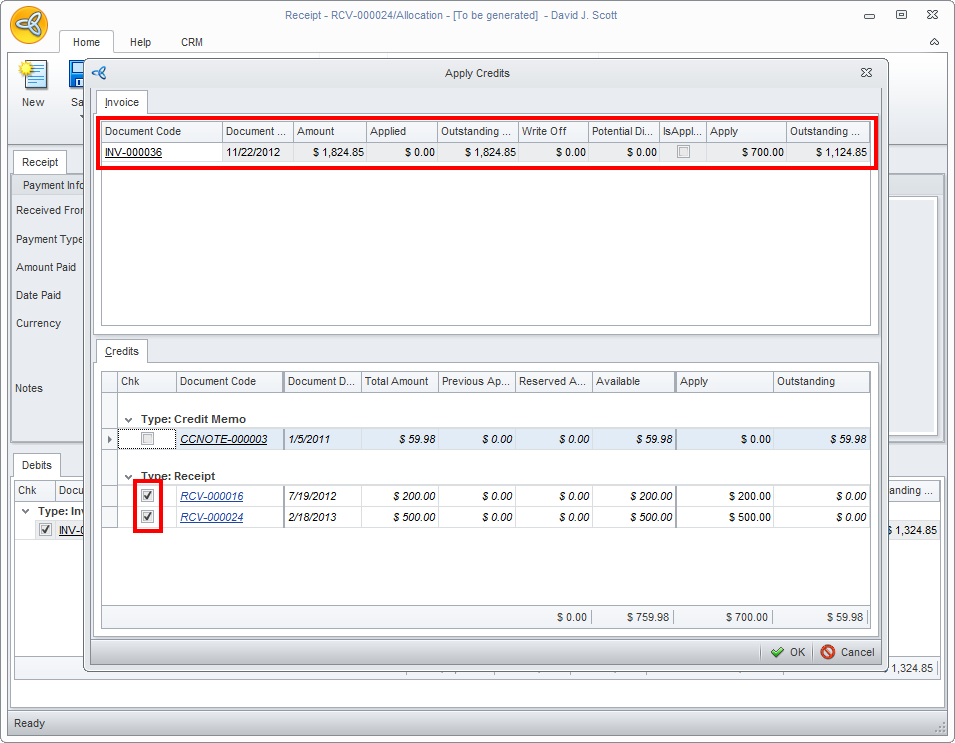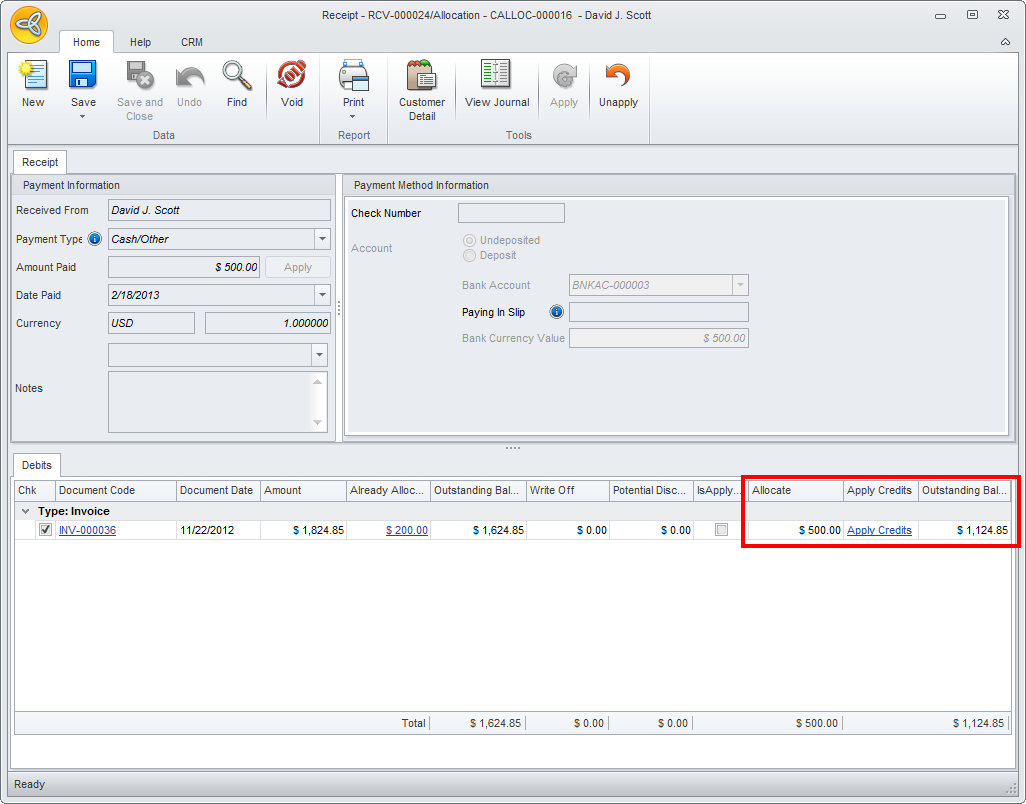Apply Customer Credits
You may apply customer credits to outstanding balance invoices right from the Apply Credits form using the Customer Receipt allocation. This is called the Simplified Payment in Connected Business when using the Apply Credit form.
Steps
To apply the customer credits, a customer can have credits to be applied or no credits to be applied.
Apply Customer Payment with Applied Credits
- Go to Customer Module > Receipt > New Receipt to bring up the New Receipt Dashboard.
- On the Bill to Customers tab, search/select for “Customer with Credit” to bring up the New Receipt form. Customer with Credit refers to customer with existing unpaid balances found in the Balance column.
- You will notice a document code(s) on the Debits section below. Double click on the Apply Credit button and the Apply Credits will show.
Click Image to Enlarge
- On the apply credits form select the opening credit below to apply the payment to the opening docuemnt code(s).
Click Image to Enlarge
- Press the OK button to finalize the transaction.
- Back on the new receipt form you will notice that the payment has been allocated and the outstandin balance has been reduced.
If you want to add more payment you can do so by indicating the payment type as either cash, check or credit card.
Click Image to Enlarge
- Press the Save button to create the new receipt.
Apply Customer Payment without Applied Credits
This process is applicable for newly created customers and payments are to be applied for orders of the new customer.
- Go to Customer Module > Receipt > New Receipt to bring up the New Receipt Dashboard.
- On the bill to customer list, search/select for “Customer with Credit” to bring up the New Receipt form
- You will notice the opening invoice you created earlier will appear on the Debits section below. Double click on the Apply Credit link button and you will notice nothing will happen. This is because that all payments/credits have already been allocated to the document codes.