Accounts Payable Analysis Report
This article talks about the Accounts Payable Analysis Report in Connected Business.
Connected Business has added the Accounts Payable Analysis Report to help you analyze and manage cash expenditures from your suppliers. This report is categorized by currency codes (if you are paying in multiple currencies) and the subtotal and grand total amounts are indicated at the end of each currency code. Transactions such as bills, payments, etc., are also sorted by period so you can easily see the outstanding balance in a given period for a specific supplier.
How To View A/P Analysis Report
The Accounts Payable Analysis Report can be accessed from the Report Center menu of any modules in Connected Business. Click the Report Center menu to load the Report Center window, then from the Report Explorer panel, click on Reports > System Reports > Accounting > Retrospective Analysis > Accounts Payable Analysis (All Transaction Types).
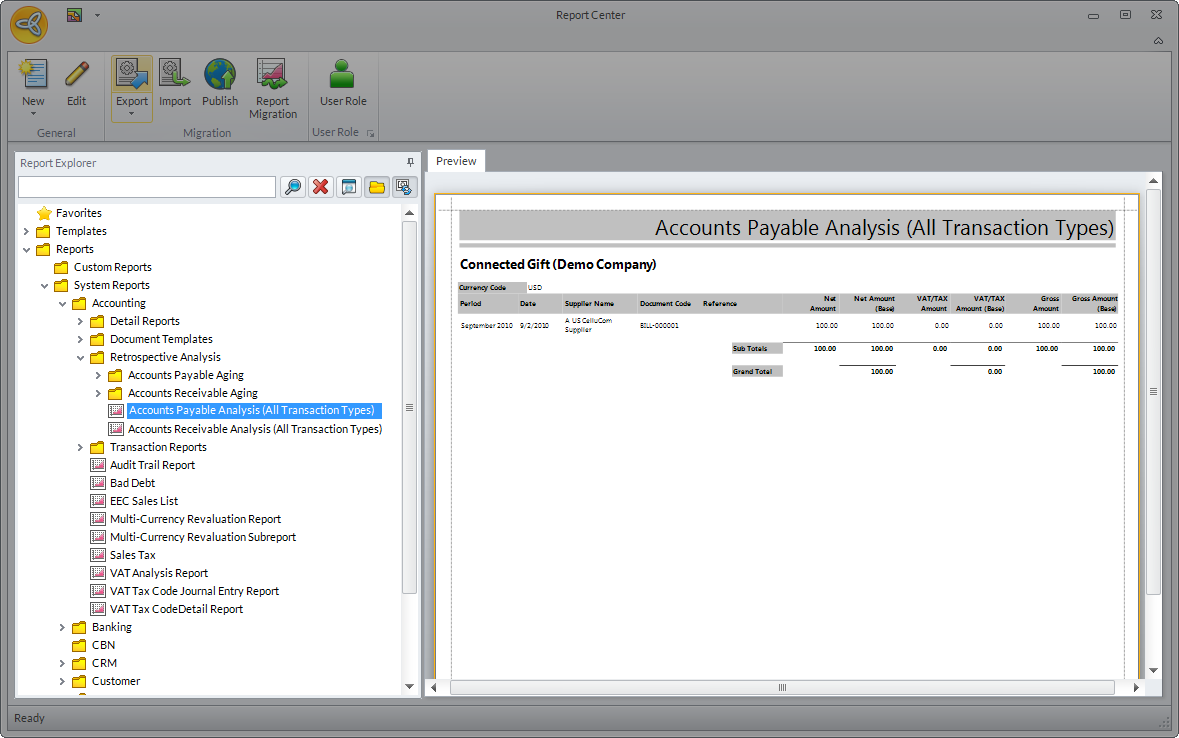
Click Image to Enlarge
You can also view this report from the Retrospective Analysis form. Go to Accounting module > Retrospective Analysis. In the form, select AP Analysis (All Transaction Types) from the Report Analysis dropdown list.
The Retrospective Analysis form is only available in Connected Business v14. Refer to The Retrospective Analysis Form for more details.
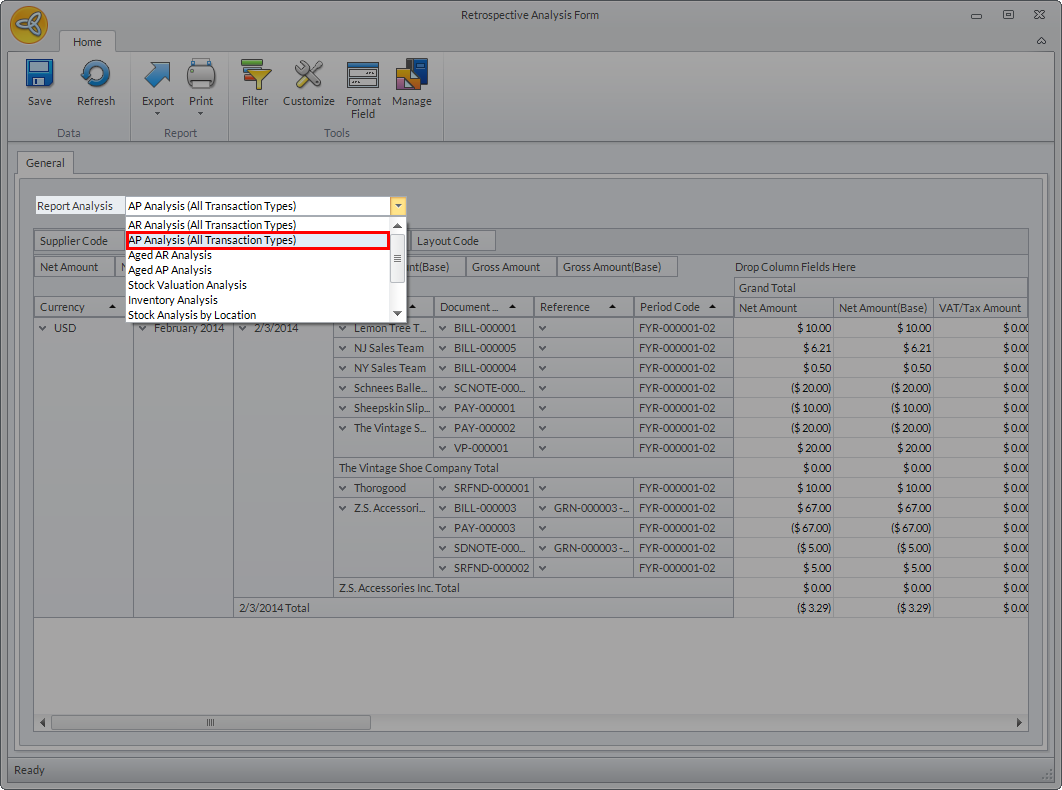
Click Image to Enlarge
If you have journal entries, these will be reflected under the General Journal group. However, this option has been disabled since most customers have their journal entries reflected on the supplier record.
How To Filter A/P Analysis Report Data
You can also set a filter if you want to view specific data on the report. To set the filter criteria,
- Right-click on the Accounts Payable Analysis Report and select Print Dialog. The Print Dialog form will be displayed. Alternately, you can double-click on the report to load the Print Dialog form.
- In the Filter Criteriapanel, set the conditions for the filter.
- Select the group operator. By default, the group operator is set to And.
- Set the condition criteria for the filter.

By default, the system has predefined conditions set for filtering data in the report. You can modify these conditions as preferred. See image below.
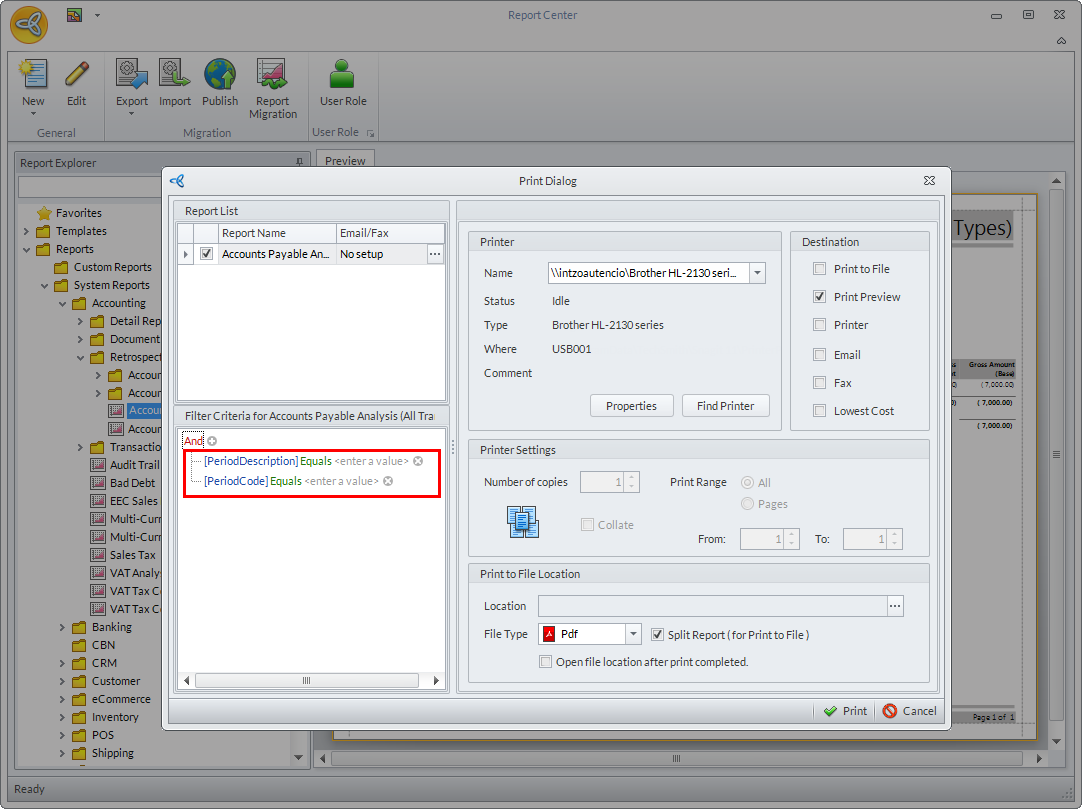
Click Image to Enlarge
The image below shows the condition criteria set for viewing payables on a specific period with the number of transactions having balances greater than $200.
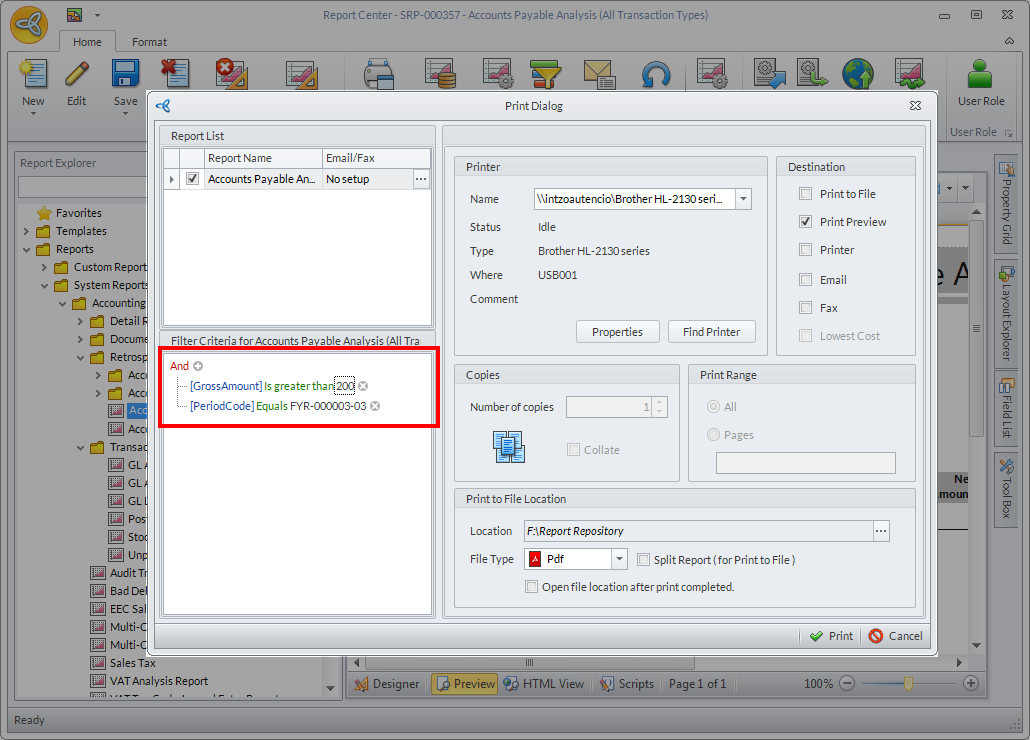
Click Image to Enlarge
- You can click on (
 ) to add a condition, or click (
) to add a condition, or click ( ) to delete a condition.
) to delete a condition.
- Select the group operator. By default, the group operator is set to And.
After setting the filter criteria, select the option on how you want to print the report. The printing options are: Print to File, Print Preview, Printer, Email, Fax, and Lowest Cost. After selecting the printing option, click Print.
The image below shows the print preview of the report based on the filter condition set above.
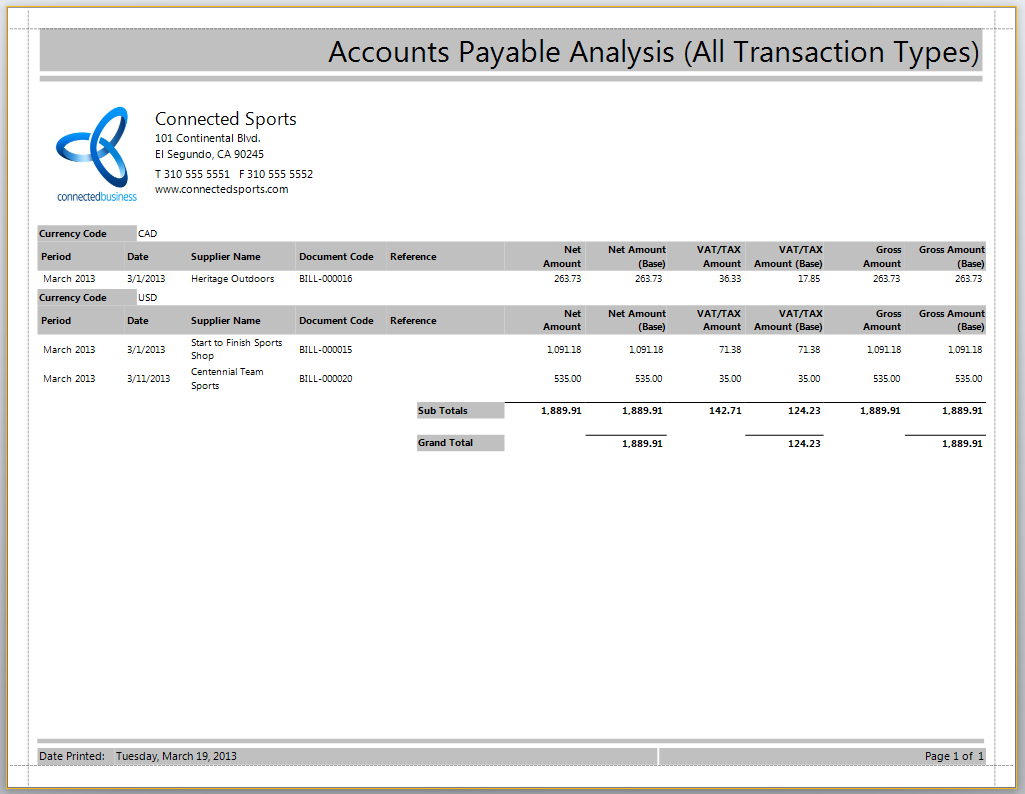
Click Image to Enlarge
To filter and print analysis reports from the Retrospective Analysis form, refer to The Retrospective Analysis Form.

