Report Center Configuration
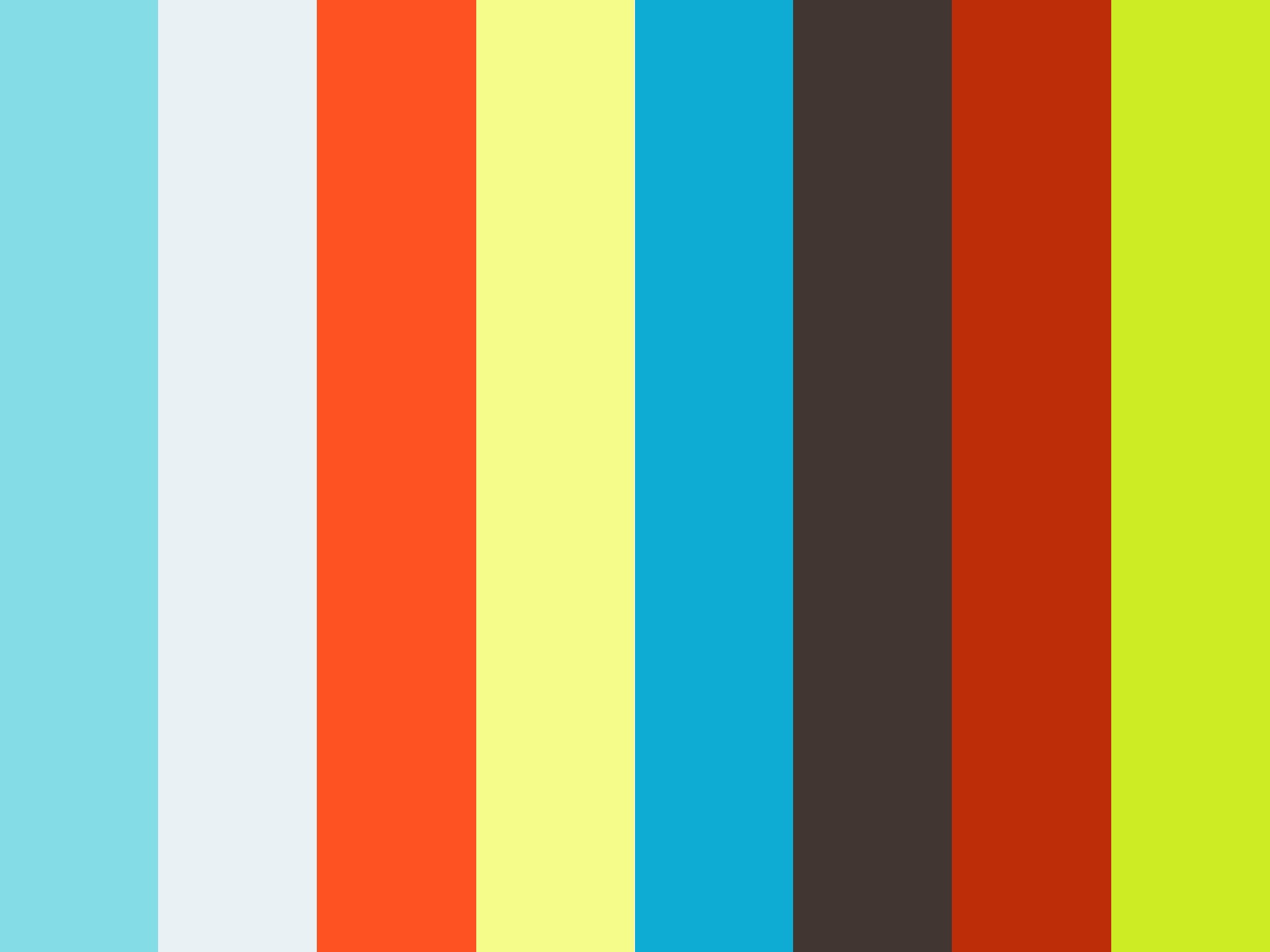
- Right click Interprise.Presentation.Utility.AppConfig > Run as administrator

- Click Open > Configuration File

- Open Interprise.Presentation.ReportCenter.Host.exe

- Click the ellipsis button to open Company Database

- Setup the Database Connection and click Test Connection button


- Click OK

- Check if the connection succeeded


- Click save and open Configuration File


- Open Interprise.Presentation.ReportManager.exe

- Click the ellipsis button to open Company Database


- Setup the Database Connection and click Test Connection button

- Click OK

- Check if the connection succeeded


- Click save and open Configuration File


- Open Interprise.Service.ReportManager.exe

- Setup the Database Connection and click Test Connection button



- Check if the connection succeeded


- Click Set Default and Save


- Minimize the Connection Application Configuration Tool

- Right click Interprise.Presentation.ReportManager > Run as administrator

- Click F2 Button in Report Service Manager to open Connection Application Configuration Tool

- Check if the connection succeeded and click OK



- ClickSave and Close

- Click Verify Credentials to check if Verify Login Credentials succeeded


- Click Service Tab > Uninstall Button


- Change the Service Name and Display Name and click Install


- Click No, cancel debugging and Save


- Open Task Manager > ConnectedBusinessReportServiceManager_20_new to check if the service started successfully



