Set Up Multiple Images
You can set up multiple images of your product/s. All you need to accomplish first is configure the Application Configuration parameters that are involved in enabling you to set up multiple images and actually loading the photos to your images.
- From the eCommerce Module > Setup > Application Configuration.
- The AppConfig form will be displayed. Select the following AppConfig parameters - you will need to configure these to make image preview work better in your webstore:
Image Preview AppConfig Parameters
Name
Config Value
Description UseImageResize TRUE
If set to true, will enable the system to automatically create the Medium, Icon and Micro sizes of the image. Images are saved in the web/images/product folder.
If false, and Large image is loaded, a message "Do you want to use the same image for all sizes" will be prompted. Select the preferred option to proceed.
Moreover, the LargeCreatesOthers and LargeOverwritesOthers will be discarded.LargeCreatesOthers TRUE
This will enable the system to create the Medium and Icon sizes of the image. This will only work if the UseImageResize is set to True. Images are saved in the web/images/product folder.
UseImagesForMultiNav TRUE
Micro images will be used instead of the number icons when multiple images exist in the Images section under Item > Web Option > Images.
MicroStyle width:40;
height:40;
cols:5;
colspacing:5;
rowspacing:5;This will set the number of images to appear in each row and column and row spacing between each image.

Click Image to Enlarge
- After setting up the AppConfig parameters, you may now load the item image/s. From the eCommerce Module > Item > Find Item.
- The Item list will be displayed. Select the item you want to modify its web options by double-clicking the item on the list. The Item Form will be displayed.
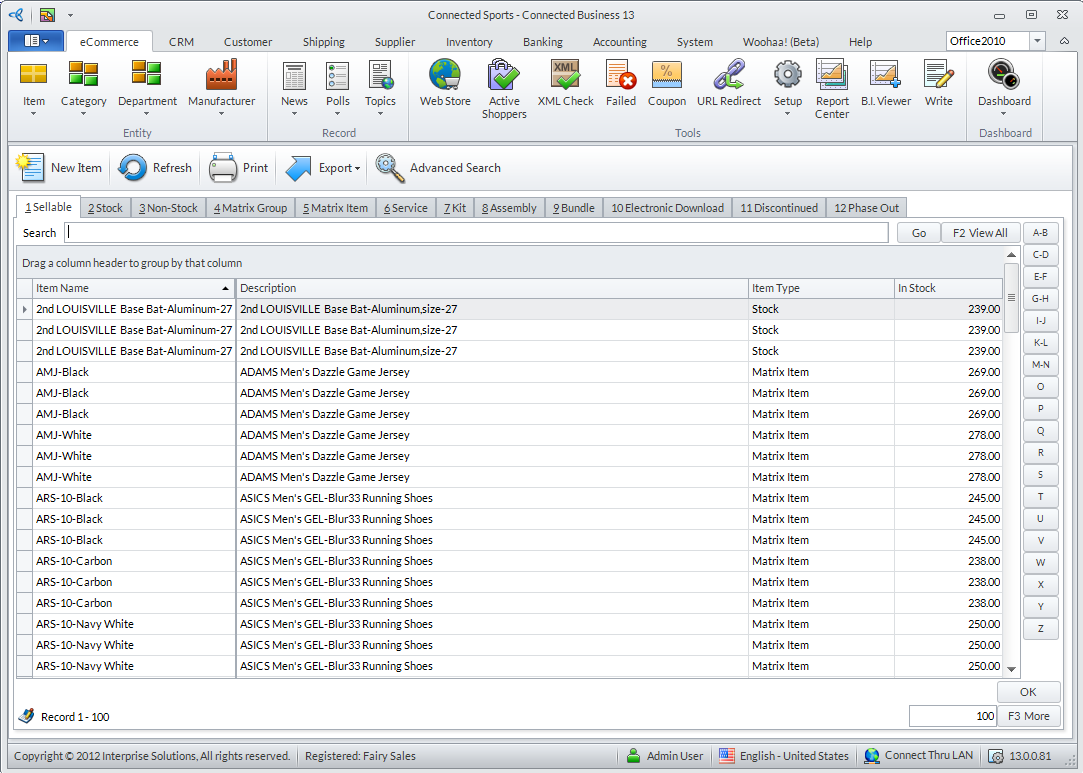
Click Image to Enlarge
- Access the Web Option tab and from it, the Images tab.

Click Image to Enlarge
Right-click on the table area and select Add New Image. Then locate the image you want to load from the file explorer that will be displayed.

You may also choose Image Zoom Option and view different sizes from Large, Medium, Icon, Minicart and Mobile.

As you have already enabled the required AppConfig parameters, you may add more images than one.
- Once done, click Save and Close to apply your changes.
